About Google Drive and Dropbox
Both Google Drive and Dropbox are famous cloud storage space all over the world. Google Drive provides 15GB of free cloud space once you sign up and you can enjoy all Google services because it’s integrated well with all Google services. While Dropbox provides 2GB and you can enjoy Dropbox features.

Thus, many users would like to use Google Drive and Dropbox both to manage files on different platforms, or use one of them to manage files centrally. However, syncing Google Drive and Dropbox is not as easy as you can imagine. Although you can import Google Drive files to Dropbox via Import from Google Drive, it’s not flexible to use.
So, here comes the question: how to sync Google Drive and Dropbox easily? Don’t panic, here you can find the best way to complete your goal.
Why Transfer Files Between Google Drive and Dropbox?
Syncing Google Drive files to Dropbox or vice versa provides the following benefits. We listed the main reasons:
-
Dismantle Silos of Collaboration: Different teams use different platforms, syncing Dropbox and Google Drive simplifies the process of communication and makes the collaboration easier.
-
Easier File Management: Storing large files and videos in Dropbox while keeping other files in Google Drive makes file management easy, which can prevent the storage limit for different files.
-
Get More Free Cloud Space: Google Drive offers 15GB free, while Dropbox gives just 2GB (without referrals). If one account is nearing capacity, moving from Google Drive to Dropbox (or vice versa) helps balance storage without paying for upgrades.
-
Keep a Backup Copy: Everything should have a backup for data protection. If something bad happens, you can restore files in time instead of losing them all.
After getting reasons why to sync Google Drive and Dropbox, you should learn how to do it easily.
Best Free Cloud Data Migration Tool – MultCloud
To sync files between clouds easily, you have to take advantage of the powerful tool to sync Google Drive to Dropbox or vice versa, because manual operations take much more time and effort, especially for a large number of files to sync. Fortunately, here comes the comprehensive online multiple cloud storage manager, MultCloud.
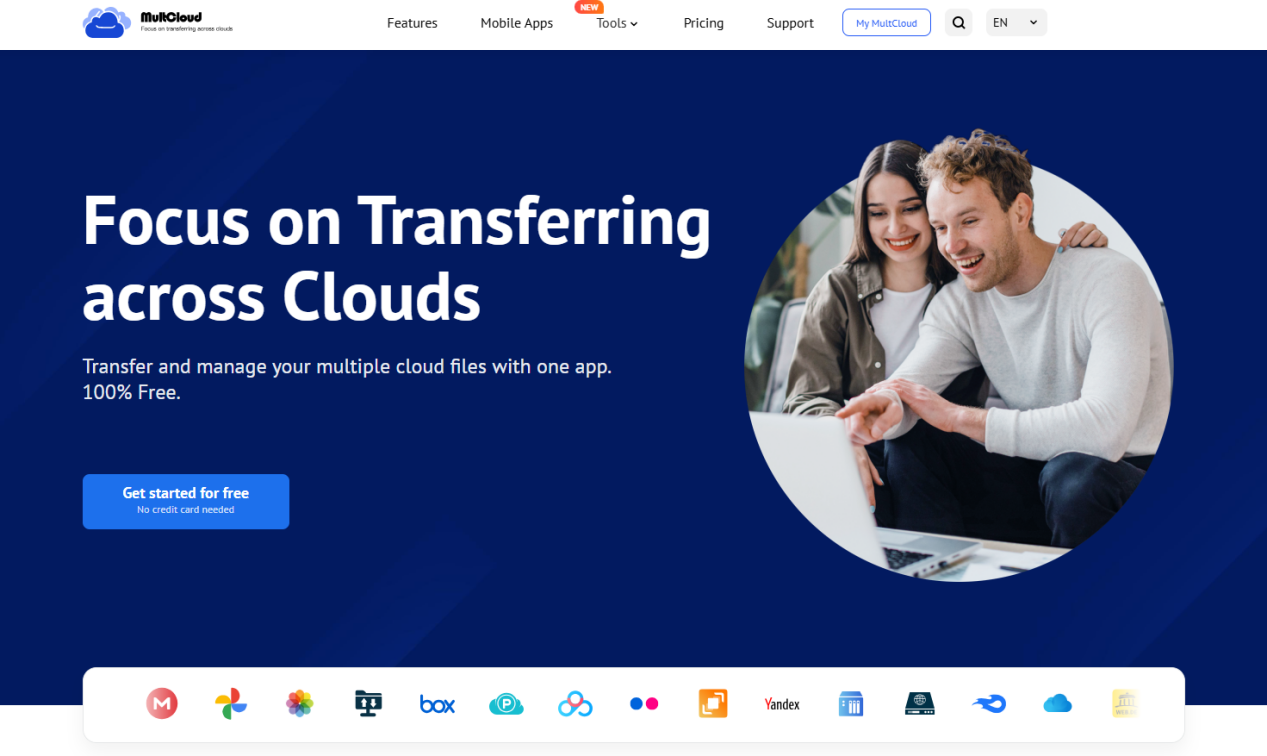
Why use MultCloud to move files between Google Drive and Dropbox? Check the following strengths:
-
Exclusive Tool: MultCloud is an exclusive tool for cloud data migration. You can move files directly without downloading manually, saving time and effort.
-
Diverse Clouds: It supports 40+ clouds, including Google Drive, Google Photos, Dropbox, Dropbox for Business, iCloud Drive, iCloud Photos, Amazon S3, pCloud, MEGA, MediaFire, ownCloud, Wasabi, WebDAV, FTP/SFTP, NAS, and many more.
-
Powerful Functions: It provides different features to move files between clouds directly, like cloud-to-cloud backup, sync, transfer, and even team transfer, etc.
-
Up to 10 Sync Modes: You can enjoy up to 10 sync modes to sync Google Drive to Dropbox, or vice versa, like real-time sync, two-way sync, one-way sync, move sync, full backup sync, and many more.
-
Useful Settings: To sync Dropbox to Google Drive smoothly, you can set up settings like filters, email, sync modes, and so on.
So, how to sync Google Drive and Dropbox directly with MultCloud, check the following full guide.
How to Sync Google Drive to Dropbox Quickly (Step-by-Step)
Ready to automate your cloud workflow? Here’s how to sync Google Drive and Dropbox using MultCloud:
Step 1: Sign Up for a Free MultCloud Account
Go to MultCloud’s website and create an account (no credit card needed). Then log in.
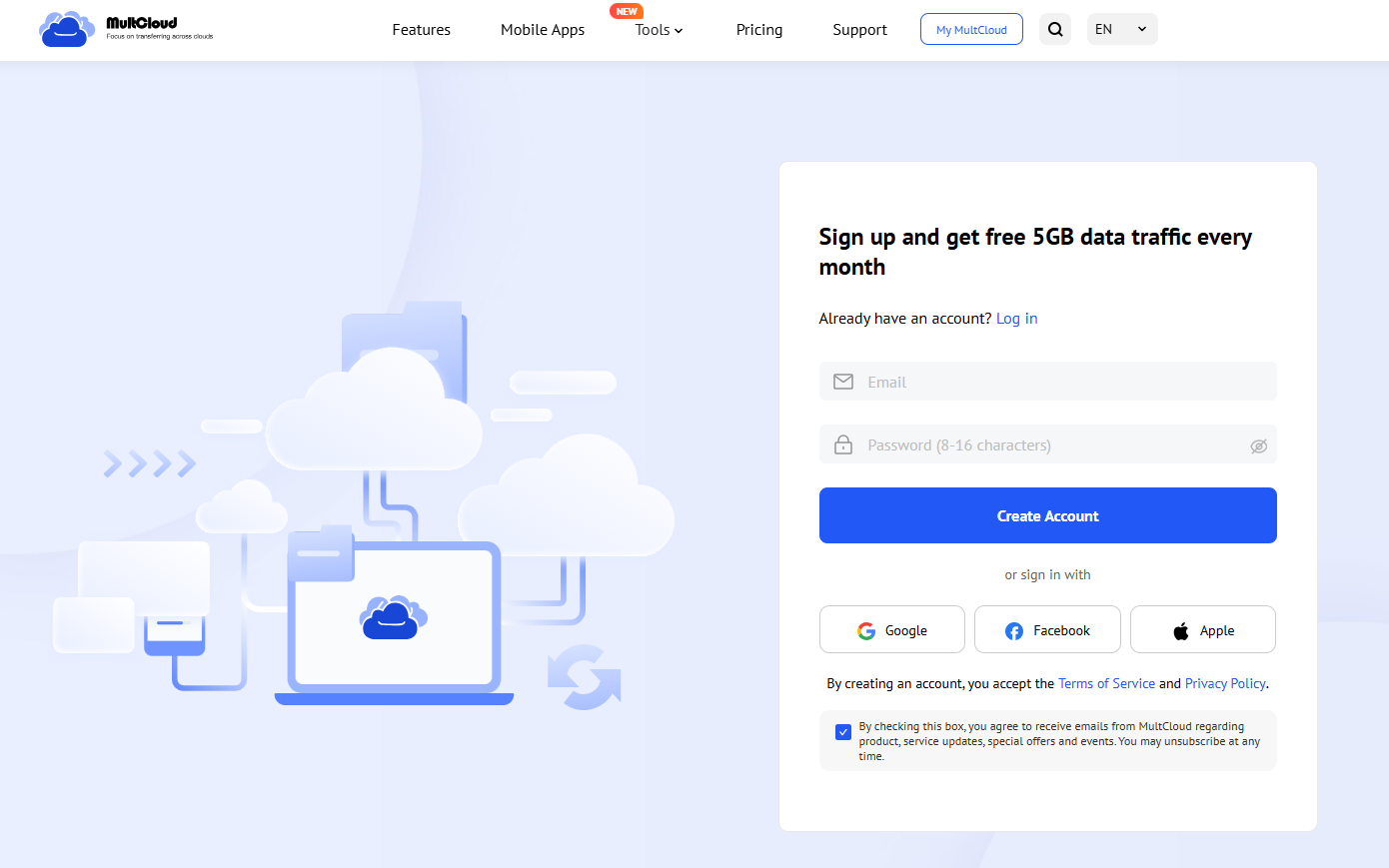
Step 2: Add Google Drive and Dropbox
Click “Add Cloud” and select Google Drive, and follow the guide to grant permissions. Then add Dropbox to MultCloud using the same process.
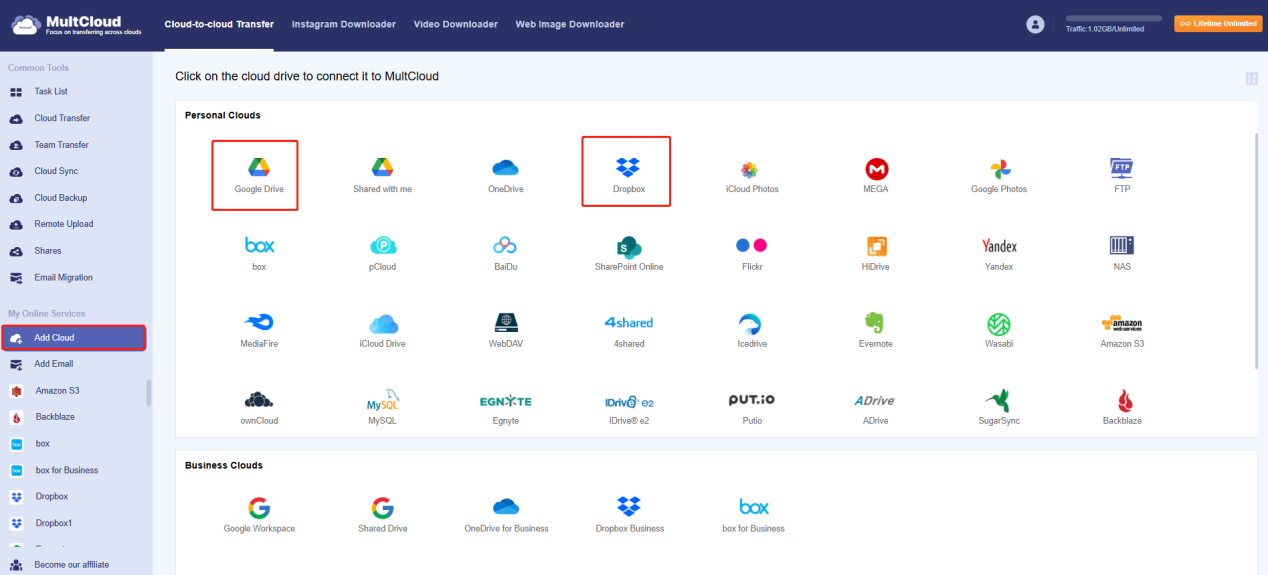
Step 3: Set Up The Google Drive to Dropbox Sync Task
Navigate to “Cloud Sync” in the left menu. Choose Google Drive as the source and Dropbox as the destination.
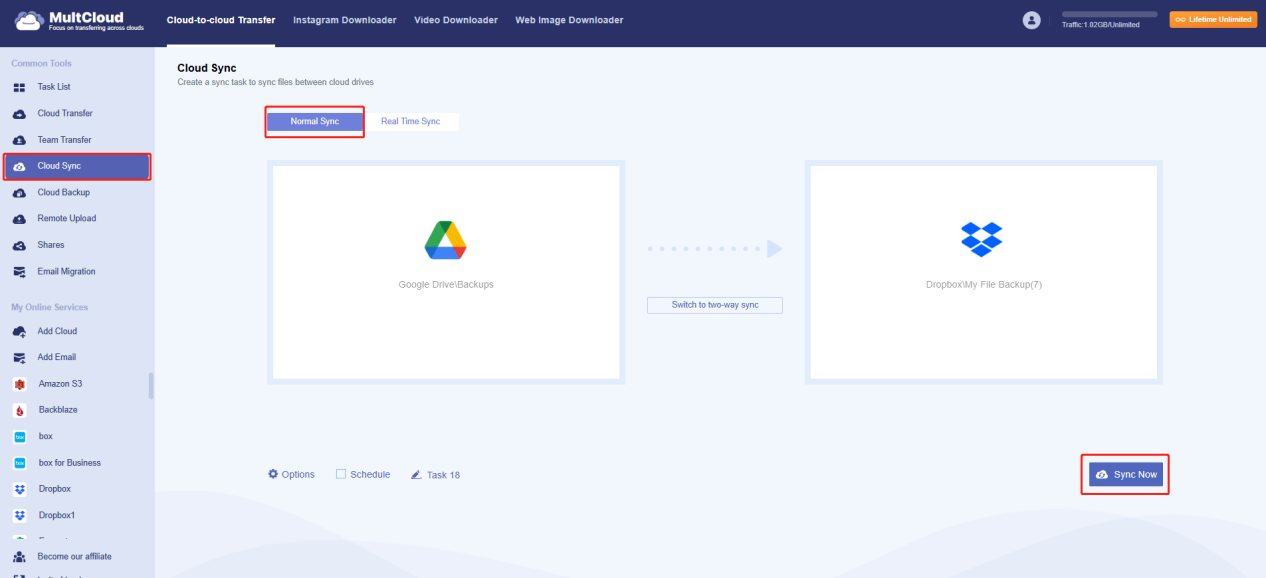
Step 4: Customise Sync Settings and Start the Sync
Configure settings and hit Sync Now to sync Google Drive to Dropbox directly.
-
Hit Options, set up sync mode according to your demand; enable email notification to get email alert; even choose certain files using Filter to select files by file extensions, etc.
-
Schedule allows you to run the task daily, weekly, or monthly, which is very useful to perform unattended tasks.
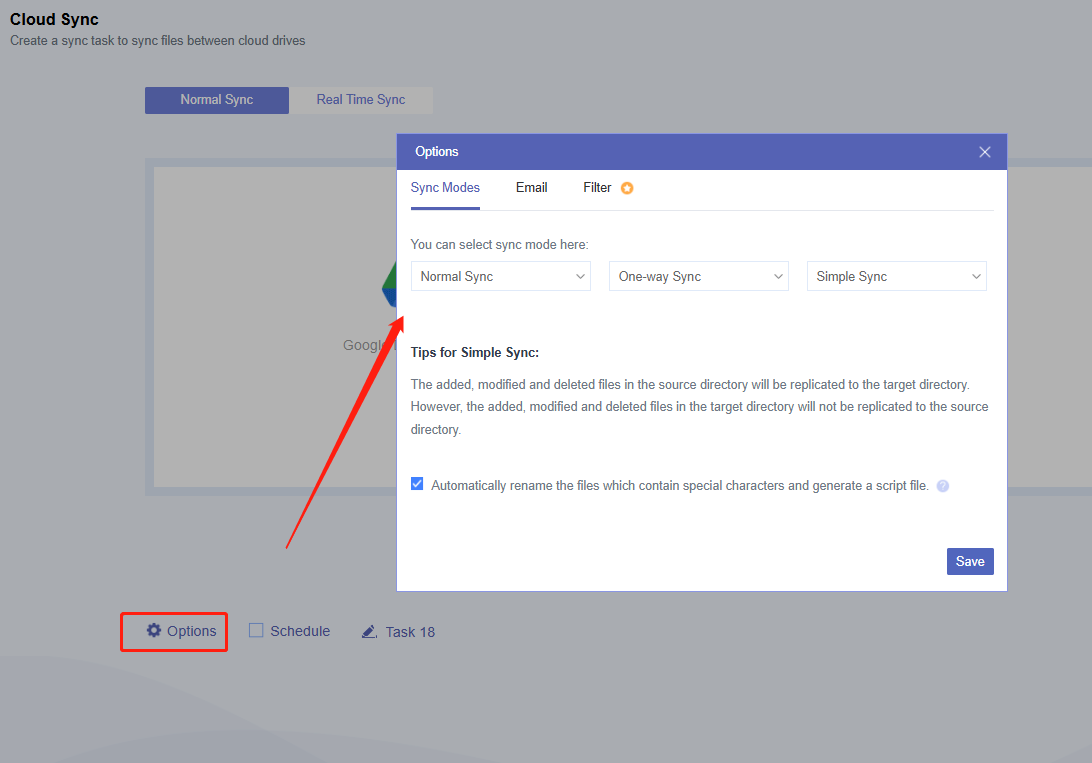
Now, let MultCloud handle the rest. You’ll get an email notification when it’s done if you set it up.
The End
Gone are the days of manual uploads and chaotic file management. With MultCloud, syncing between Dropbox and Google Drive becomes a set-it-and-forget-it task, freeing you up for actual important work.