Cloud storage has become an indispensable aspect of our lives in the modern digital era. Two widely used platforms, Google Drive and Dropbox, provide convenient and flexible solutions for storing and accessing files from any location.
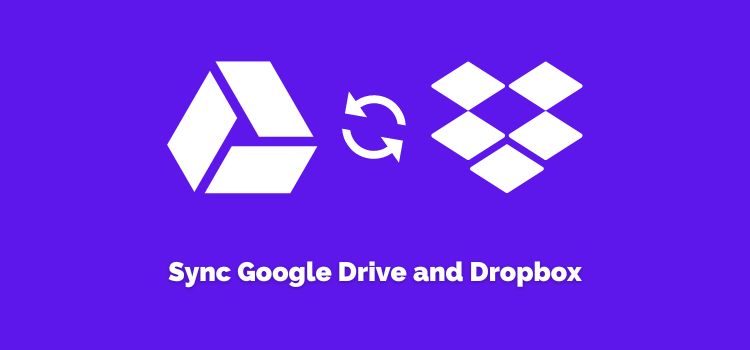
If you utilize both services, syncing Google Drive and Dropbox can greatly simplify file management and boost productivity. This article delves into various approaches to effectively sync Google Drive and Dropbox.
Preface
The advent of cloud storage services such as Google Drive and Dropbox has transformed the landscape of file storage and sharing. Nevertheless, handling files across various platforms can be a laborious endeavor. Syncing Google Drive and Dropbox can yield a multitude of advantages, including effortless file transfer, backup redundancy, and improved collaboration.
Let’s delve further into the benefits and techniques of syncing these two robust cloud storage solutions.
Method 1: Manual File Sync
If you prefer a more hands-on approach, you have the option to sync files between Google Drive and Dropbox manually. While this method demands additional effort, it empowers you with complete control over the syncing process.
To manually sync files, follow the steps provided below:
Step 1: Open your web browser and log in to your Google Drive.
Step 2: Locate the data you want to sync and select them.
Step 3: Download the selected files to your local device.
Step 4: Open Dropbox in another tab or window of your web browser, and sign in.
Step 5: Navigate to the desired location within your Dropbox where you want to upload the files. Then Upload what you have downloaded.
By following these steps, you can manually sync files between Google Drive and Dropbox while maintaining full control over the syncing process.
Method 2: Using a Third-Party Service – MultCloud
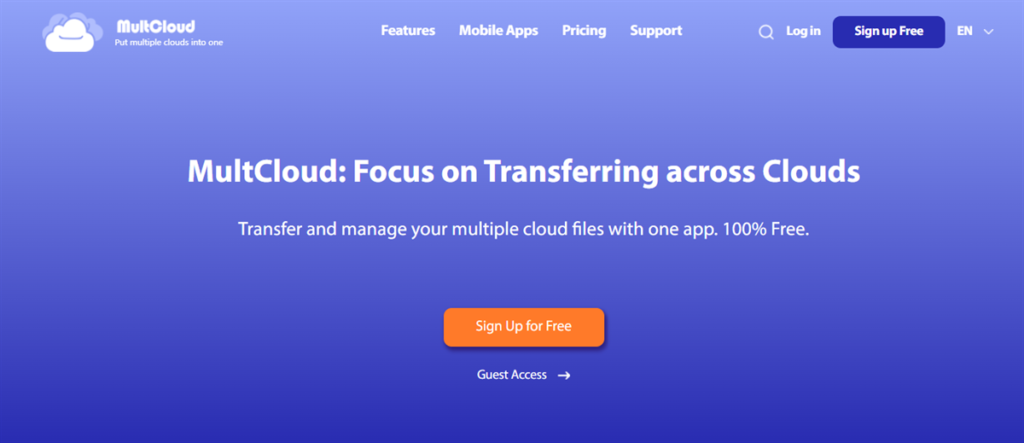
MultCloud is a smart and excellent cloud sync service that helps users to sync data from one cloud to another easily without downloading and uploading.
There’re some detailed benefits:
- Centralized File Management: By syncing Google Drive and Dropbox with MultCloud, you can manage files from both platforms in one central location, eliminating the need to switch between multiple accounts.
- Enhanced Collaboration: MultCloud allows you to seamlessly collaborate with others by syncing files across Google Drive and Dropbox, enabling real-time updates and streamlined teamwork.
- Backup Redundancy: Syncing your files across multiple cloud storage services provides an additional layer of backup redundancy, ensuring the safety and availability of your important data.
- Increased Storage Capacity: By combining the storage space of Google Drive and Dropbox, you effectively expand your storage capacity, allowing you to store more files without worrying about running out of space.
Now that we understand the benefits of using MultCloud to sync Google Drive and Dropbox, let’s delve into the step-by-step process.
Step 1: Begin by creating an account on MultCloud using your email address. Alternatively, continue with your Google/Facebook account.
Step 2: Click on the Add Cloud button located in the left navigation bar. Then press the Google Drive icon and grant MultCloud permission by following the on-screen guidance. Next, follow the same steps to add Dropbox as well.
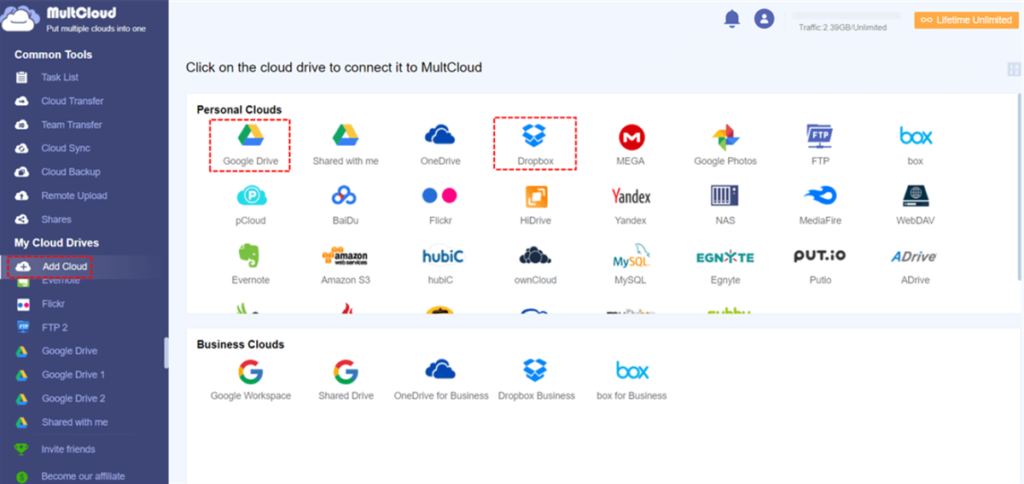
Step 3: Click on the Cloud Sync button on the left sidebar. Then hit the first box to choose Google Drive and the second box to select Dropbox. Finally, you can press the Sync Now tab to start the sync process.
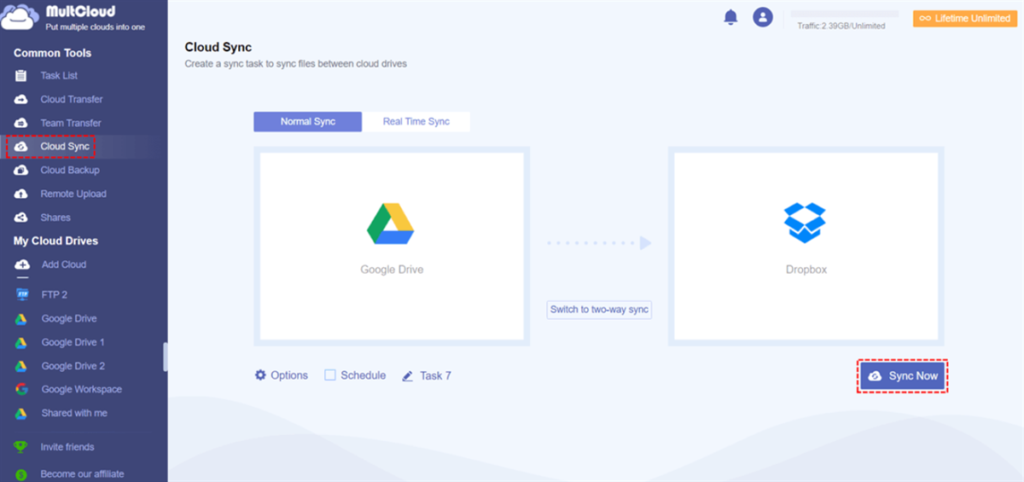
Anyway, MultCloud offers an easy and user-friendly interface that makes syncing data between clouds a breeze. With its intuitive design and straightforward navigation, users can quickly understand and utilize its features without any technical expertise. It supports a wide range of cloud storage services, including popular options like Google Drive, Dropbox, OneDrive, SharePoint, Box, and more.
So, you can also sync from Dropbox to OneDrive. This extensive support enables users to sync data seamlessly across various cloud platforms, irrespective of their preferred service.
With MultCloud, users can schedule automatic syncs at regular intervals. This feature ensures that any changes made in one cloud storage service are automatically reflected in the synced service, saving time and effort. Also, it prioritizes the security and privacy of user data. Specifically, it employs advanced encryption techniques during data syncing and storage.
Final Words
In conclusion, MultCloud provides a robust and user-friendly solution for syncing data between cloud storage services like Google Drive and Dropbox. Its features, including a centralized management platform, flexible sync options, enhanced collaboration capabilities, and a strong emphasis on security, make it an excellent choice for individuals and businesses seeking a seamless and efficient file-syncing experience.