Low-quality or blurry images are something almost anyone can relate to at some point. Oftentimes, even if a picture seems to be perfect, the low quality of the image due to blur or after scanning can be a big letdown. Luckily, the progress in the field of AI technologies has been rather productive, and new effective instruments to enhance and improve photographs are available now.
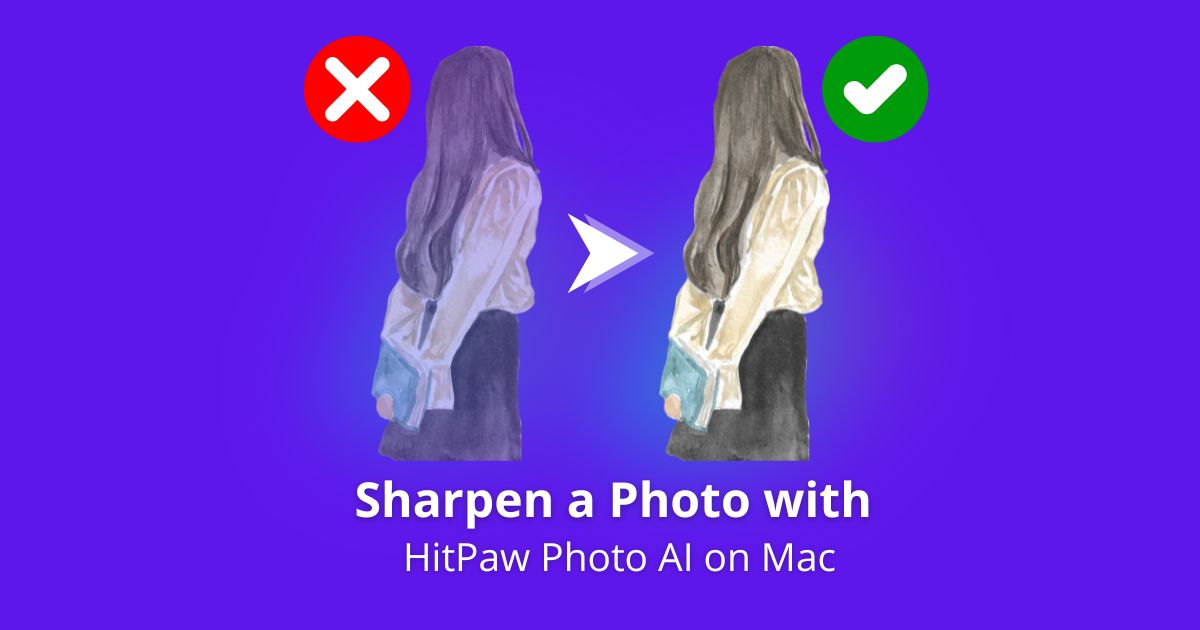
One of them is HitPaw Photo AI for Mac which uses artificial intelligence to enhance the sharpening and upsizing of photographs. In a few easy steps, you can make your images sharper and more vibrant for a breathtakingly clear and high-definition result. This guide will take you through how you can utilize HitPaw Photo AI’s AI sharpen photo feature to give new life and definition to your images.
How does HitPaw Photo AI Work?
HitPaw Photo AI uses artificial intelligence (AI) to enhance and edit photos. It has multiple different AI models that each focus on improving a specific aspect of a photo.
There is also a color correction model that can adjust the colors in a photo to make them more vivid and balanced. This is useful for fixing photos that look washed out or have a color cast.
Other AI models include denoise for removing graininess, low-light enhancement for improving dark photos, and black and white conversion.
Overall, the AI technology automatically determines the right enhancements for each photo. The user just has to choose which model to apply and let the AI do the rest. This makes it easy for anyone to improve their photos with just a few clicks.
How to Sharpen a Photo with HitPaw Photo AI on Mac?
HitPaw Photo AI utilizes powerful AI models trained on millions of photos to identify flaws and apply targeted enhancements. The AI photo enhancer can sharpen details, upscale resolution, fix colors, reduce noise, and more to breathe new life into lackluster photos.
Beyond this, HitPaw provides additional AI sharpen photos tools – convert text into stunning visual artworks with the AI image generator, effortlessly remove unwanted objects from photos, and even transform portraits using AI.
With its multifaceted AI photo and image editing capabilities, intuitive interface, and speedy performance, HitPaw Photo AI aims to provide a versatile, easy-to-use solution for enhancing all your photos. Whether you’re a casual smartphone photographer or a professional designer, this innovative AI editor can give your images the quality boost they deserve.
✱ Features
HitPaw Photo AI is an advanced AI photo editor that makes it easy for anyone to enhance their photos with powerful performance.
Here are some of the key advantages:
-
The best AI photo enhancer to significantly boost image clarity, resolution, colors and details. It can breathe new life into blurry, pixelated shots.
-
Cutting-edge AI portrait generator that transforms portraits into professional studio-quality photos with natural outcomes.
-
AI image generator to magically turn text into stunning visual artworks and images.
-
Accessible passport photo maker to effortlessly create properly sized photos for official IDs and documents.
-
Object removal capability to seamlessly erase unwanted objects from photos.
With its multifaceted AI models, HitPaw Photo AI aims to be an all-in-one solution for enhancing photos through automation. The advanced technology makes it easy for anyone to improve their images with just a few clicks.
✱ Steps
Here are the steps to sharpen and enhance photos using HitPaw Photo AI on Mac:
- Go to the HitPaw website and download the latest version of the photo editing software. Once downloaded, install HitPaw Photo AI on your Mac.
- Launch the HitPaw Photo AI app on your Mac. Click “Choose File” or drag and drop a photo you want to enhance into the interface. HitPaw supports JPG, PNG, WEBP, and other common formats.
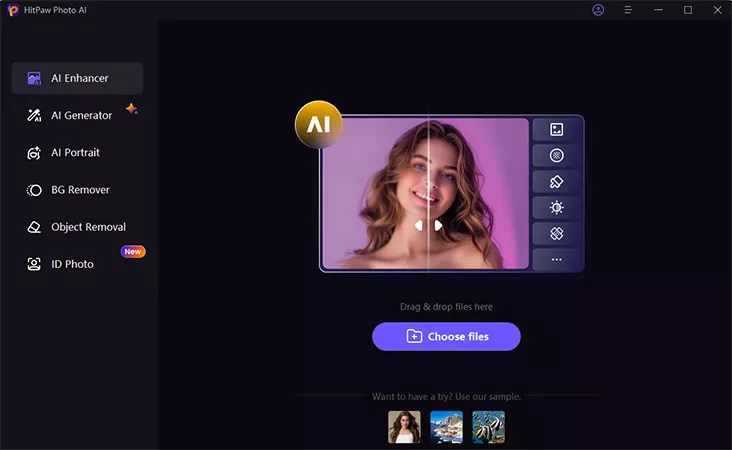
- HitPaw Photo AI provides different AI models for various types of photo enhancement. Choose the suitable model for your photo:
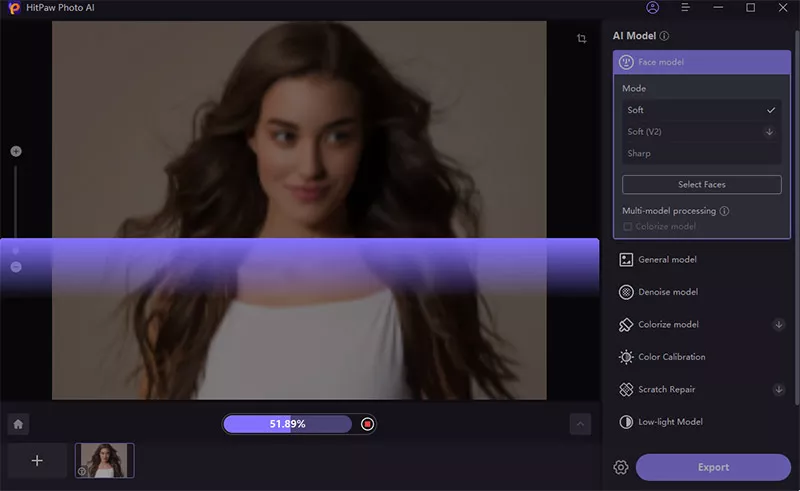
-
Face Model: Sharpen and beautify portraits
-
General Model: Enhance landscapes, animals, buildings etc.
-
Denoise Model: Reduce noise in low-light photos
-
Colorize Model: Add color to black and white photos
-
Color Calibration: Fix washed out or dull colors
- Once you’ve selected a model, HitPaw will process the photo with AI to sharpen and enhance it. Click “Export” to save the improved version of your photo
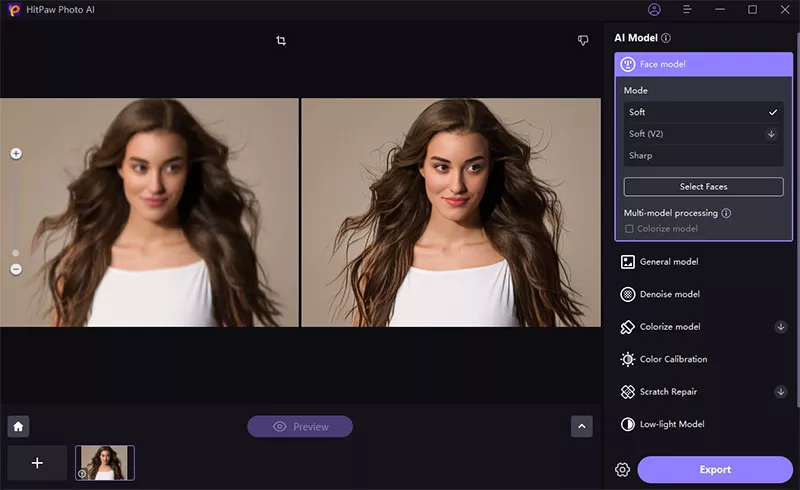
Conclusion
Blurry and low-quality photos are an unfortunate reality we all deal with. But powerful AI-enhanced tools like HitPaw Photo AI provide an easy solution for improving image quality right on your Mac. As we’ve seen, HitPaw leverages advanced AI models trained on millions of photos to automatically sharpen details, reduce noise, adjust colors, and more.
With just a few clicks, you can significantly enhance portraits, landscapes, and any images suffering from blur, pixelation, and other flaws. So whether you’re editing vacation photos, old family albums, or snapshots captured on your phone, HitPaw Photo AI gives you the power to breathe new life into lackluster photos through the magic of AI. Try HitPaw Photo AI today to have the best experience.
FAQ
Over sharpening an image leads to an unrealistic appearance, prominent edges with a halo/glow effect, noisy and blurry, grainy appearance, loss of fine details, and shifts in color/tonal balance. The best approach is to use moderate and selective sharpening in order to avoid such effects.
Image sharpening through GPU drivers or by game settings does not seem to slow down the games heavily as, in the best-case scenario, it will only deduct 1-2% of FPS. Sharpening algorithms are small tone enhancement filters that can be applied after the initial render and do not add a significant amount of work. Thus, image sharpening can enhance visuals with the aim of making them clearer while incurring little impact to framerates.