Scenario: Can I control my PC from my iPhone?
“Hey, everyone, I’ve been searching for a convenient solution to stay connected with my PC while on the go. I often need to access important files or applications on my computer while away from home. Being able to remote control PC from iPhone would truly be a game-changer. Has anyone had success with this? Thanks in advance for your insights!”
How to remotely control PC from iPhone or Android device
In today’s fast-paced world, the ability to remotely control your PC has become increasingly valuable. Whether you need to access important files, run applications, or manage tasks while on the go, the power to control your computer from the palm of your hand offers unparalleled convenience.
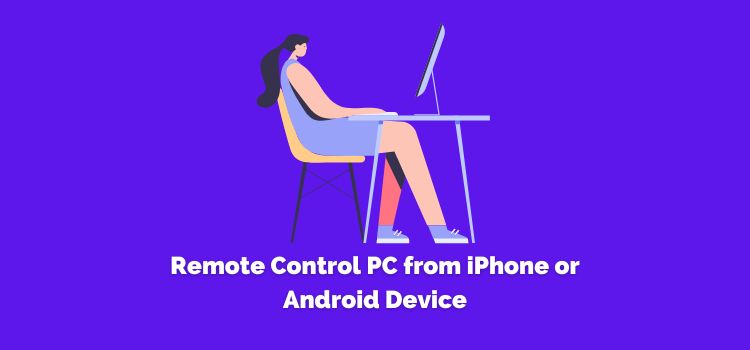
In this guide, we will explore how to control PC from phone Windows 10, 11, ensuring you have the freedom to stay connected and productive no matter where you are.
➤ Understanding remote control application
The remote desktop application is a remarkable technological advancement that enables individuals to remotely access and manage a computer in a separate physical location using their PC, smartphone, or tablet.
This ingenious tool establishes a secure connection between the host computer, which is the one being controlled, and the client device, which initiates the control. Users may now easily traverse the interface of the remote computer, access data, run apps, and carry out various operations while getting the feeling that they are in front of the computer physically.
➤ Discover the best app to control PC from phone
Choosing the proper app to control PC from phone from the many options available can be daunting. To help you make an informed decision that aligns with your specific requirements and professional objectives, we’re presenting AnyViewer as the leading remote access software for iOS and Android devices.
AnyViewer stands out as a free, swift, and user-friendly mobile phone remote access software. It simplifies the remote control process by providing users with a virtual mouse and keyboard directly on their phones. This comprehensive tool offers a range of control options, allowing users to operate the remote computer effortlessly through either mouse control or touch input. These intuitive controls ensure seamless access to computer files and streamline various tasks.
Moreover, AnyViewer prioritizes security, incorporating advanced protective measures. The application features two-factor authentication, bolstering account security and a privacy mode that safeguards against data leaks during remote sessions.
Key features of AnyViewer for mobile include:
- Unattended remote access: Users gain the ability to remotely operate an unattended computer with only one click from their phone, eliminating the need for on-site assistance during setup.
- Screen viewing: Users can conveniently view the remote computer’s screen without assuming control.
- One-click unlock: AnyViewer allows users to store the Windows login password of a designated computer on their local device, enabling one-click unlocking of the PC.
- Remote lock/reboot/shut down: With just a single click, users can remotely lock, reboot, or shut down the PC.
- Virtual mouse/keyboard: The application provides a virtual mouse and keyboard interface, facilitating smooth control of the remote computer.
- High image quality: Users have the flexibility to adjust image quality based on network conditions, ensuring optimal visual experience.
See how to control a Windows PC from your phone via AnyViewer in simple steps:
Step 1. Download, install, and run AnyViewer on your remote computer. Create a new account and log in.
Step 2. On your local device, download, install, and start AnyViewer for mobile.
Step 3. Navigate to the Device interface. Select your desired remote computer and tap the “One-click control” option to initiate an unattended remote access session.
With AnyViewer, you can effortlessly harness the power of remote control, enabling seamless interaction with your computer from the convenience of your mobile device.
Conclusion
When it comes to remote control PC from iPhone or Android device, the right choice of a remote desktop app can make all the difference. AnyViewer stands out as a reliable and user-friendly option, offering seamless connectivity, intuitive controls, and robust security features.
Experience the freedom of controlling your PC effortlessly from anywhere with AnyViewer, your ultimate companion for remote access. Try AnyViewer today and unlock a whole new level of convenience and productivity.