It can be frustrating to lose important files on your iPhone. Whether it is a photo, a documents or a contact. Generally, you can recover deleted files from iPhone backups. However, if you haven’t backed up your iPhone in time, you may not be able to recover deleted files from the backup.
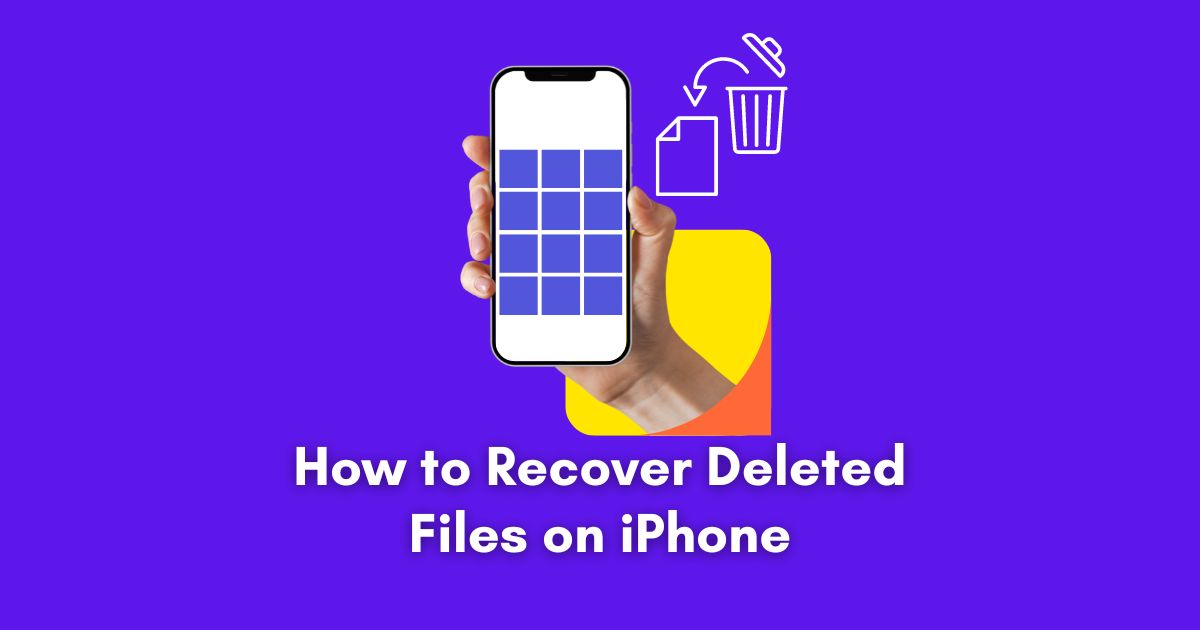
In this comprehensive guide, we’ll answer the question – can you recover deleted files on iPhone first, and provide workable solution on how to recover deleted files on iPhone.
Can You Recover Deleted Files on iPhone?
Luckily, even after you delete files from iPhone and have no backup to restore, they may still be recoverable until they’re overwritten by new data. And the success of file recovery depends on various factors such as the type of file, how long it has been deleted, and tools you rely on to recover deleted files on iPhone.
FoneTool – Your Ultimate Data Recovery Tool
FoneTool stands out as one of the most reliable and powerful iPhone data recovery tools. With its easy-to-use interface and powerful features, FoneTool makes the deleted file recovery process easy.
Here is why FoneTool can be your final solution for iPhone data recovery:
-
Support large number of data type: Whether you’ve lost photos, videos, contacts, messages, or media files in apps, FoneTool can help you recover it.
-
User-friendly interface: To make the software easy to use, FoneTool’s interface is designed to be user-friendly. Even if you are a green hand, you can quickly handle it.
-
High success rate: FoneTool has a high success rate in recovering deleted iOS files to make sure you have the best chance to recover lost data.
-
Fast and efficient: With a few click, you can quickly and efficiently get deleted files back to iPhone using FoneTool.
How to Recover Deleted Files on iPhone via FoneTool
Now, you can follow these step-by-step instructions below to recover deleted files on your iPhone using FoneTool.
Step 1. Prepare FoneTool and Your iPhone
Go to FoneTool’s official website and download the software to your computer. Follow the onscreen instructions to install FoenTool.
Use a USB cable to connect your iPhone to your computer. Ensure that you trust the connection on your iPhone when prompted.
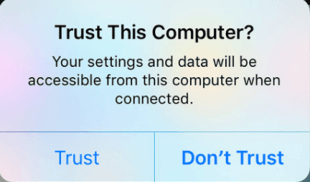
Step 2. Select iOS Data Recovery
Now, launch FoneTool on your computer, from the FoneTool homepage, click Toolbox, and then tap iOS Data Recovery service.
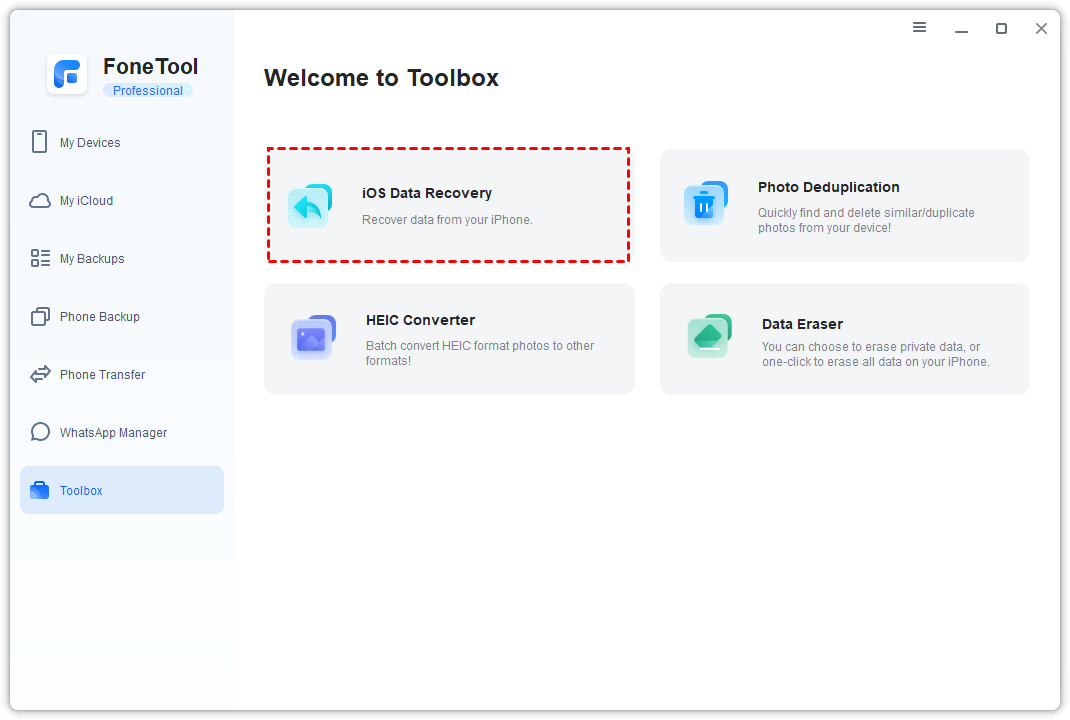
Step 3. Select File Types to Scan
From the next page, select the types of files you want to recover (e.g., Photos, Contacts, Messages, Notes, App Videos, etc.). Click on Start Scan button to begin the scanning task. FoneTool will scan your iPhone for deleted files immediately.
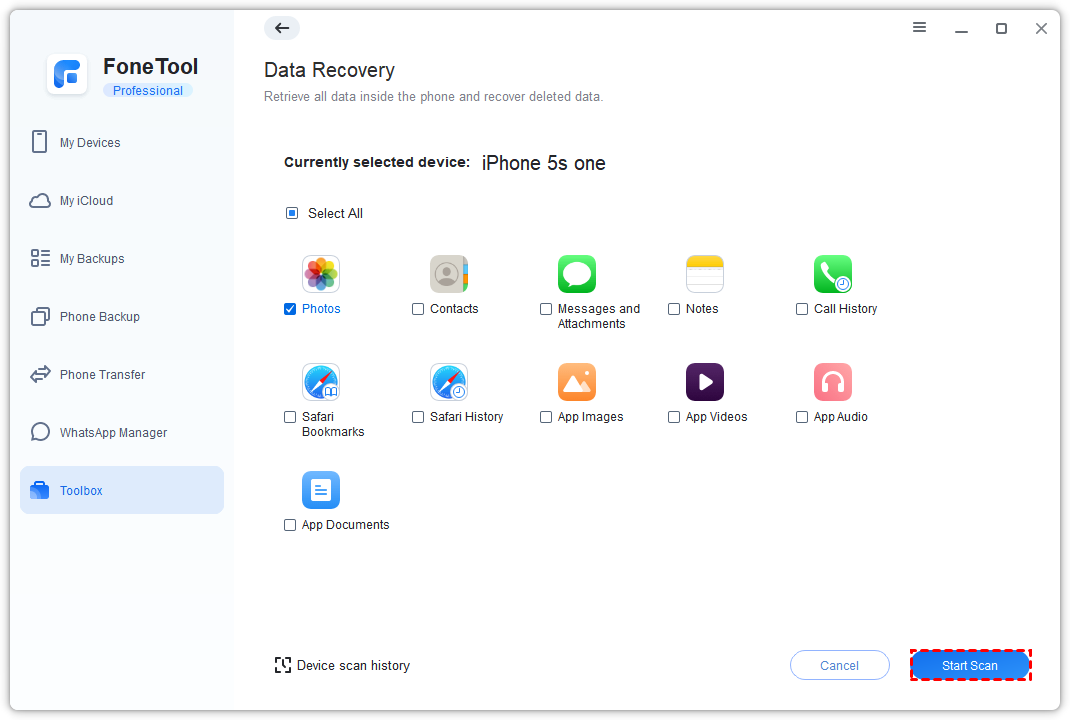
Step 4. Preview and Select Deleted Files:
When the scan is completed, FoneTool displays a list of deleted files. Preview files and select the files you want to recover. In this step, you are allow to choose different types of files to recover at a time.
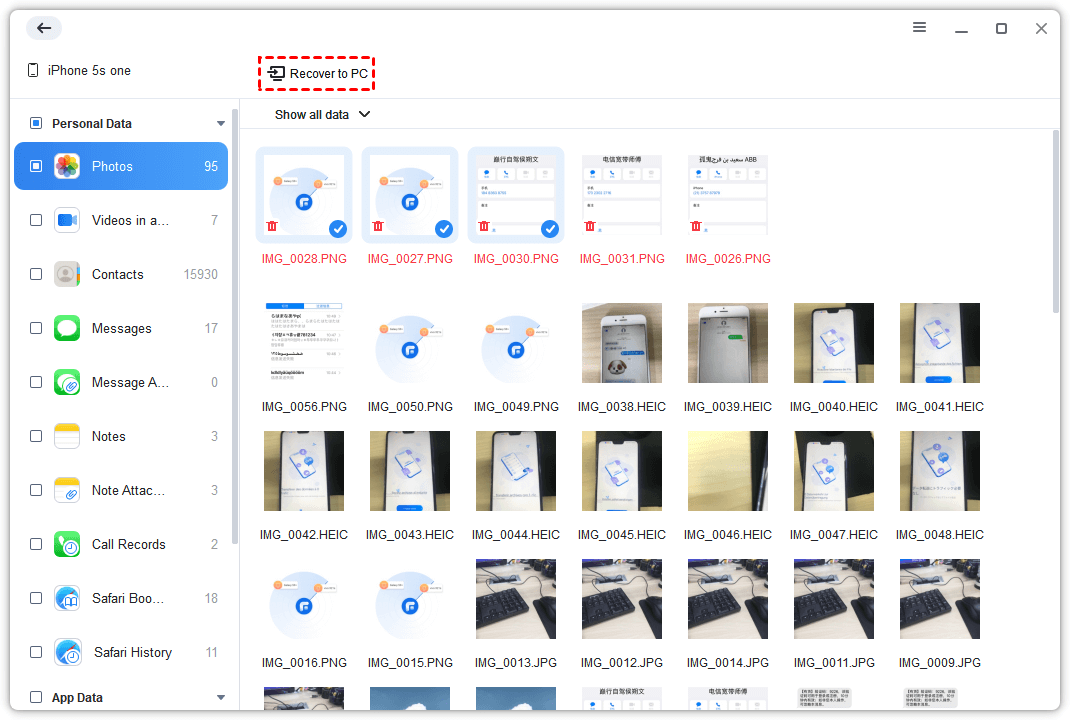
Finally, after selecting the wanted files, click Recover to PC button, and FoneTool will recover these files to your computer. Once the recovery process is complete, verify that the recovered files are accessible.
Warm Tip: If you’d like to save these recovered files to your iPhone again, you can try FoneTool’s powerful transfer functions, which enables you to transfer files from computer to iPhone, and vice versa.
Summary
Losing important files on your iPhone can be a stressful experience, but with the right tools and techniques, you can always successfully recover deleted files. FoneTool emerges as the ultimate solution for iPhone data recovery, offering a user-friendly interface, high success rates, and efficient recovery processes. By following the steps described in this manual, you can recover lost data and make sure your iPhone remains a reliable storage space for your valuable files.