MBR and GPT are two different ways to organise data on a disk. When you set up a new disk, it must be initialised as either MBR or GPT, and each format stores partition information in a different way.
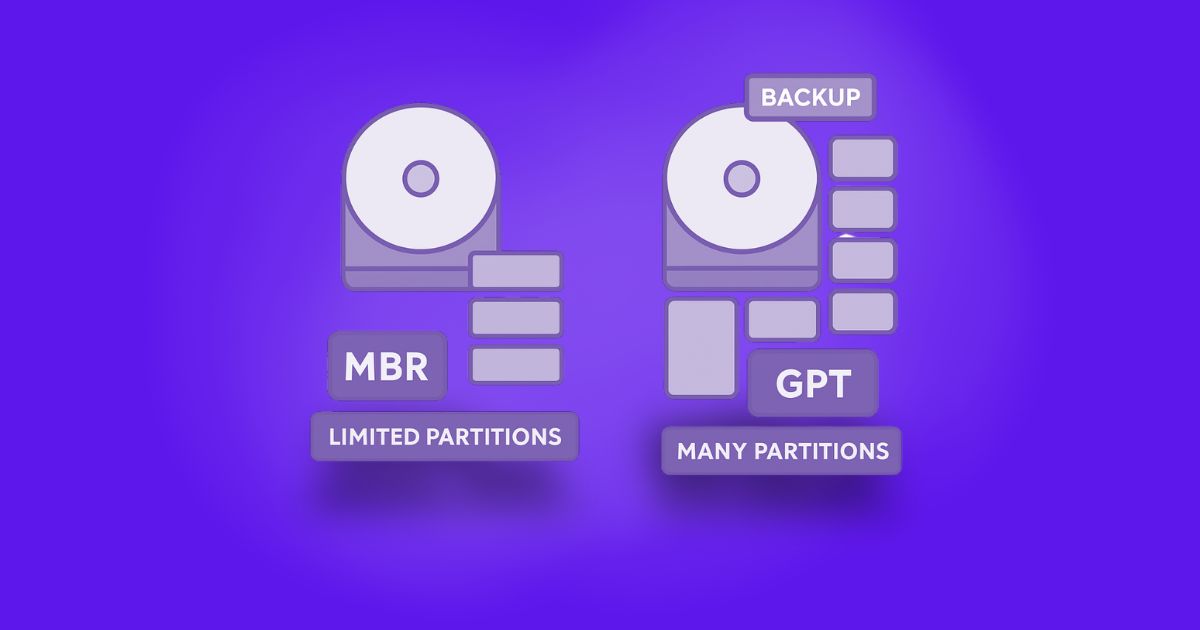
MBR (Master Boot Record) is the older format. It works with disks up to 2 TB and allows only 4 primary partitions. If you need more, one of the primary partitions must be set as an extended partition, where you can create additional logical drives. However, converting an MBR disk to a dynamic disk is not recommended, as it may cause problems during system installations.
GPT (GUID Partition Table) is the modern standard used with UEFI systems. It supports much larger disks and allows up to 128 primary partitions. It is more reliable and better suited for new hardware and operating systems.
While MBR is more compatible with older systems, GPT is required for Windows 11 and offers better performance, especially on SSDs. If your computer supports UEFI and you are planning to upgrade to Windows 11, it is recommended to convert your disk from MBR to GPT to meet system requirements and enjoy better features.
How to Convert MBR or GPT for an External Hard Drive?
As explained earlier, MBR and GPT have different features, and you can choose one based on your needs. If you ever need to switch between MBR and GPT, there are a couple of ways to do it.
One common method is using Disk Management in Windows. You can right-click the target disk and select “Convert to GPT Disk” or “Convert to MBR Disk.” But this only works if the disk is completely empty, meaning all partitions must be deleted first, which will erase your data. Also, this option doesn’t apply to system disks, since Windows doesn’t allow you to remove system partitions while it’s running.
To avoid losing data and convert a disk safely, especially the system disk, you can use AOMEI Partition Assistant, which is a reliable hard disk manager. This powerful tool lets you switch between MBR and GPT without deleting any partitions or files.
The process is simple and only takes a few steps.
Step 1. Install and run AOMEI Partition Assistant Professional. Right-click on the disk (e.g., the OS disk) and choose “Convert to GPT” or click the disk and select “Convert to GPT” from the right column.
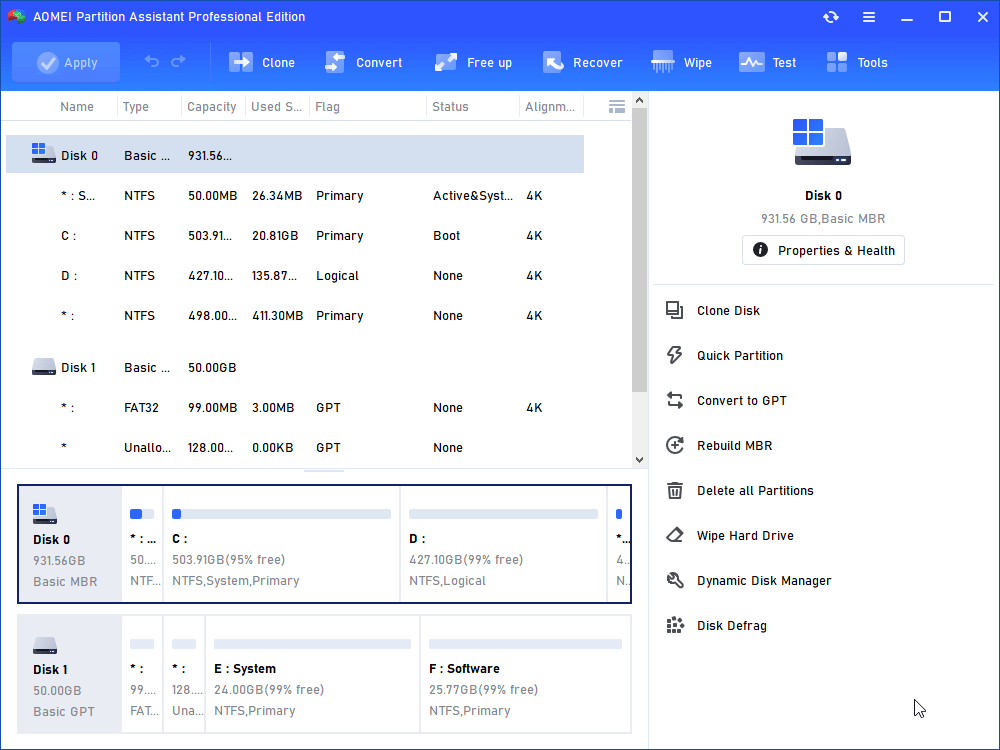
Step 2. Click “OK” to confirm your operation.
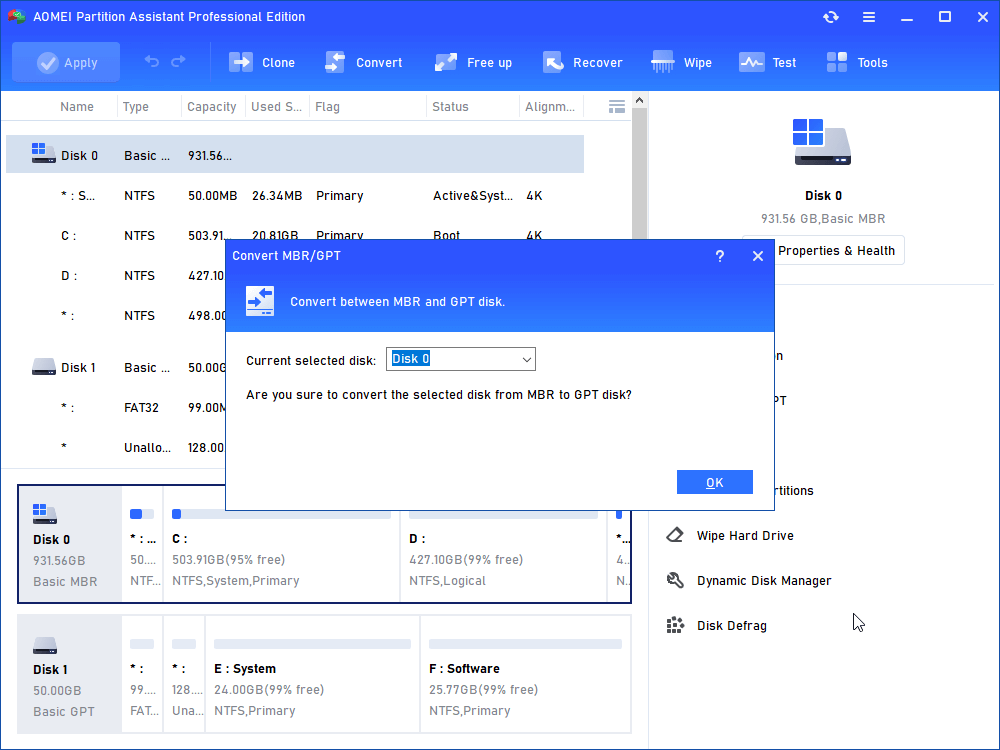
Step 3. Click “Apply” to commit the pending operation.
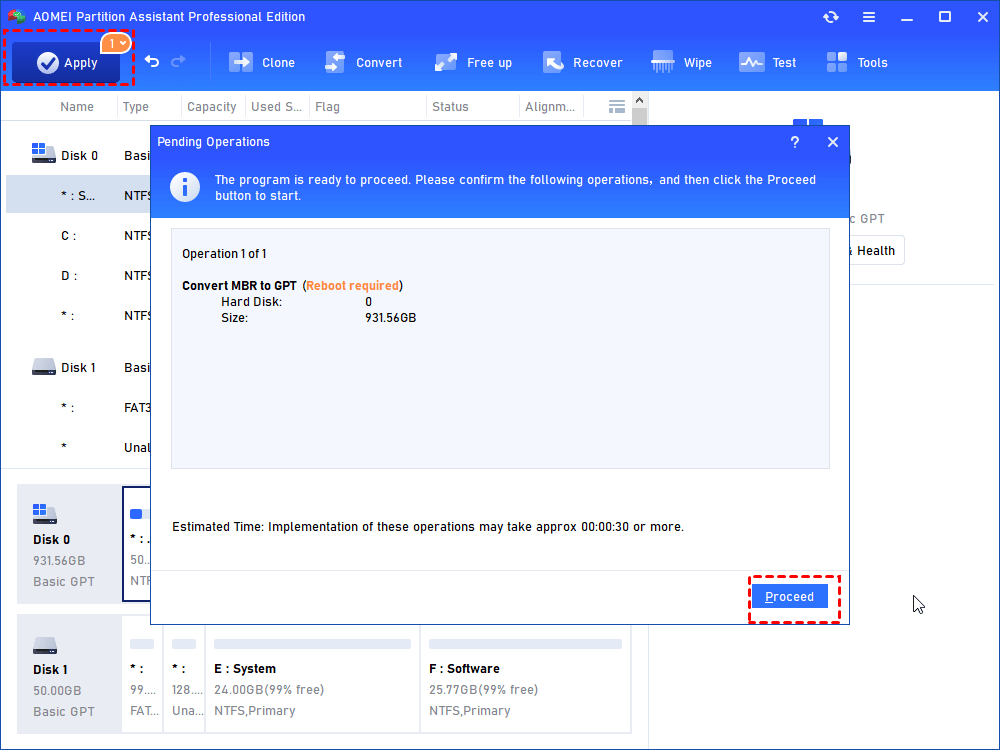
Note: When changing the partition style on the system disk, ensure to switch the boot mode from Legacy BIOS to UEFI or vice versa accordingly.
Is It Necessary to Convert MBR or GPT?
If your disk is already using MBR and everything is working properly, there’s usually no need to convert it to GPT. Making changes without a clear reason can lead to problems. In some cases, a failed conversion may damage the disk and make it unusable. You might then need to use a recovery USB to fix the issue or reinstall the entire system, which can be time-consuming and risky.
However, converting to GPT can be helpful in specific situations. For example, if you need to use a disk larger than 2 TB or create more than 26 partitions, GPT is a better choice. Before doing so, make sure your computer supports GPT and has UEFI enabled.
If you decide to go ahead with the conversion, remember to back up all important files to avoid data loss. To carry out the process safely and easily, you can use AOMEI Partition Assistant. This tool allows you to convert between MBR and GPT without deleting partitions. It also helps with other tasks like changing file systems, adjusting partition types, and repairing a damaged boot record to prevent boot issues.
Conclusion
Whether you choose MBR or GPT for your SSD depends on how you plan to use the drive and what your system supports. MBR may still be fine for basic setups, but GPT is clearly the future with offering better performance, more flexibility, and required support for Windows 11.
If you do need to convert, using a reliable tool like AOMEI Partition Assistant makes the process easier and much safer, especially when working with important data or system disks. Choose the one that fits your situation best, and let the right tool guide the way. This multifunctional tool also supports replacing a hard drive without reinstalling Windows, moving data from one SSD to another, and so on.