In this article, we will explore the benefits of disk partition software, discuss a popular free tool available, highlight important features to look for, and guide you through the process of using such software effectively.

What is Disk Partition Software?
Disk partition software is a tool designed to divide a hard drive into multiple sections or partitions, each functioning as a separate entity. These partitions can be created, resized, merged, or deleted as needed, allowing you to allocate storage space according to your requirements. The software needs to offer a user-friendly interface, making it accessible to both novice and advanced users.
Benefits of Disk Partition Software
One of the primary benefits of disk partition software is the ability to organize your data more efficiently. By separating your files and applications into different partitions, you can easily locate and access specific data without sifting through clutter.
Besides, it enables you to optimize the performance of your system. And in the unfortunate event of data loss or system failure, disk partition software can simplify the data recovery process. For users who need to run multiple operating systems on their computer, disk partition software is a lifesaver.
How to choose a practical partition manager?
Since there are many disk partition tools on the Internet, if you want to select the most proper one for you, please according to the following guidelines:
Feature Set: Look for software that offers a comprehensive range of features for disk partitioning, such as partition creation, deletion, resizing, merging, and converting MBR to GPT on Windows 11/10/8.1/8/7/Vista/XP. Additional functionalities like disk cloning, data migration, and partition recovery can also be valuable.
- User-Friendly Interface: Select a utility with an intuitive and user-friendly interface, allowing you to navigate and perform partitioning tasks easily. Clear instructions, helpful tooltips, and a logical layout enhance the user experience.
- Platform Compatibility: Ensure that the chosen software is compatible with your operating system. Check if it supports the specific version of Windows or other operating systems you are using. Look for any system requirements or limitations regarding compatibility.
- Stability and Reliability: A software with a proven track record of stability and reliability. Read user reviews, ratings, and feedback from reputable sources to gauge the software’s performance and dependability.
- Data Safety and Protection: Prioritize software that emphasizes data safety during partitioning operations. Features like non-destructive operations, preview of changes before applying them, and options for creating backups or recovery points enhance data protection.
- Customer Support and Updates: Consider the availability and quality of customer support provided by the software vendor. Look for software that offers regular updates and timely bug fixes to ensure compatibility with new operating systems and security enhancements.
- Reputation and Recommendations: Research the reputation and recommendations of the software. Seek out trusted software providers with a history of delivering reliable partitioning solutions. Consult professionals, online communities, or technology experts for their recommendations.
- Price and Licensing: Evaluate the pricing structure and licensing options of the software. Determine if a free trial is available or if there is a money-back guarantee. Compare the features and pricing with similar software to make an informed decision.
Try a selected software to partition your disk
AOMEI Partition Assistant Standard is a feature-rich and free disk partition software, it caters to the needs of both home and business users. With its exceptional interface and robust functionality, this software offers a seamless experience for users looking to optimize their storage solutions.
This tool provides a straightforward and intuitive platform, enabling you to effortlessly manage computer disks. It allows you to resize partitions, initialize disks, convert disk between MBR and GPT, and much more. Its user-friendly design makes it a great choice for PC beginners. Besides, it also can work as a disk formatter, PC cleaner, etc.
Data safety is paramount, so it ensures your peace of mind. It performs operations reliably and securely, minimizing the risk of data loss. With the ability to preview changes before implementation, you can safeguard your PC data.
However, when you want to enjoy more advanced services, like migrate Windows 10 to SSD, converting dynamic disk to basic disk, allocating free space, and the others, you need to upgrade to the Professional Version.
Step-by-Step Guide: Using Disk Partition Software to extend partitions
Now that you have a better understanding of disk partition software, let’s walk through the process of using such software effectively. Here is a step-by-step guide to extending the target partition.
Step 1. Begin by installing and launching this disk partition software for free. The main console provides an overview of the entire partition configuration. In this example, there is unallocated space located behind the C drive. Right-click on the partition you wish to extend (in this case, the C: partition) and select “Resize/Move Partition.”
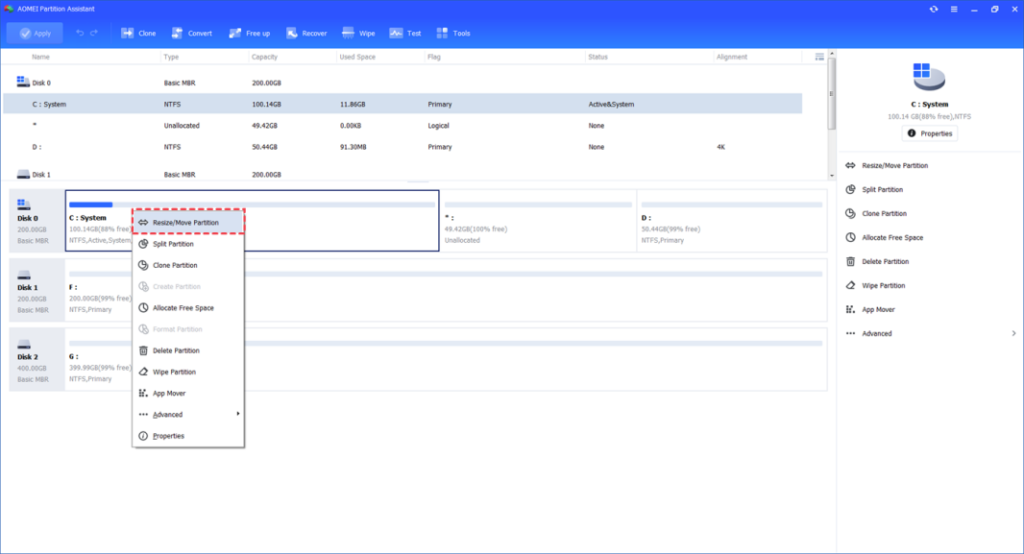
Step 2. A pop-up window will appear. Place the mouse pointer on the right border of the partition and drag it right forward to extend the partition. Once done, click “OK.” (Note: If there is no unallocated space adjacent to the partition, you will not be able to drag the border.)
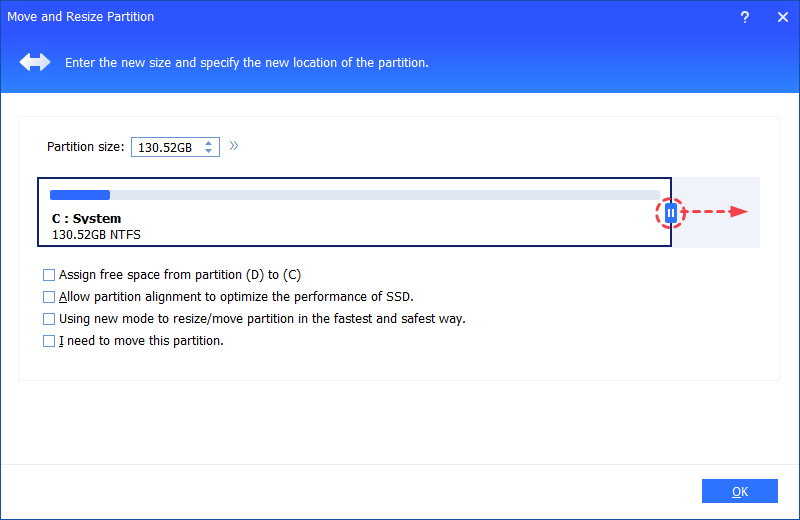
Step 3. Preview the task by checking the “Pending Operations” section. To apply the changes, click on “Apply” and then “Proceed.”
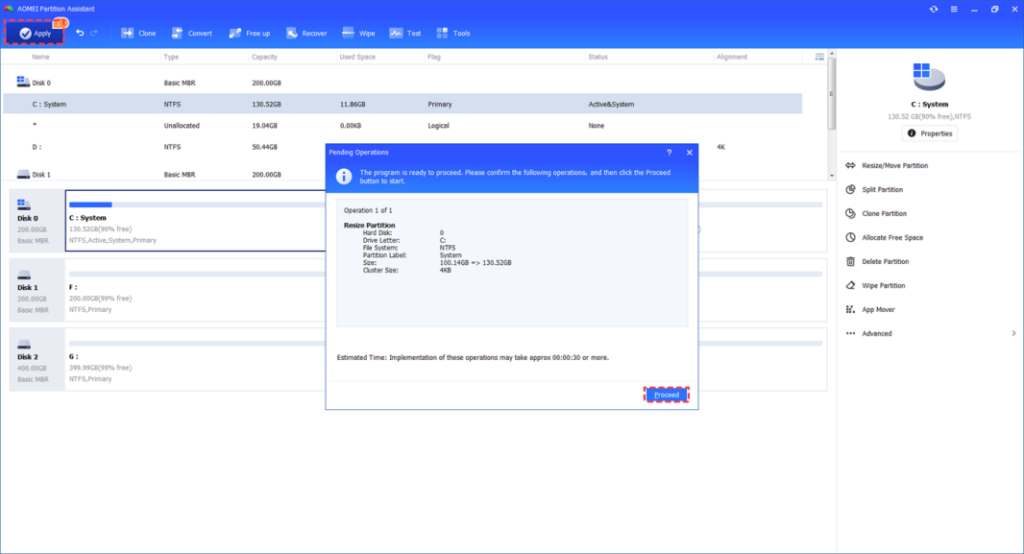
Step 4. Allow the operation to complete. Once finished successfully, you will notice that the C: partition has been expanded.
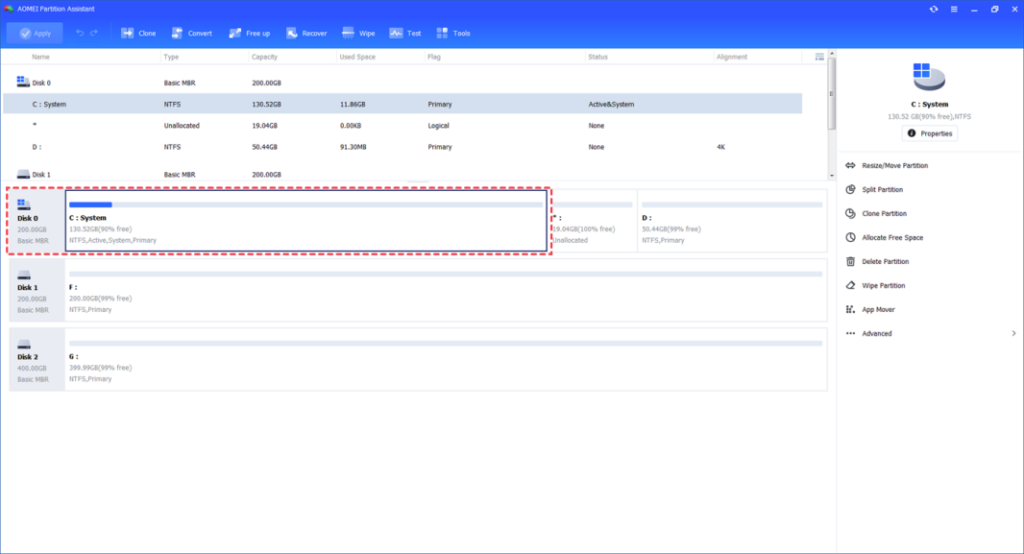
Conclusion
Disk partition software is a valuable tool for organizing and optimizing your computer’s storage space. By choosing the right disk partition software based on compatibility, user-friendly interface, advanced features, and customer support, you can maximize the benefits of this technology. In this article, we shared AOMEI Partition Assistant for you to manage the PC disk partition.