Since the iPhone 15 was released on 2023.9.13, many avid enthusiasts are really thinking about acquiring a new iPhone (with the all-new iOS 17 operating system). But in this case, one of the most important things that you should consider is how to transfer data to the new iPhone 15 and how to erase all content and settings on your previous iPhone 14/13/12/11.
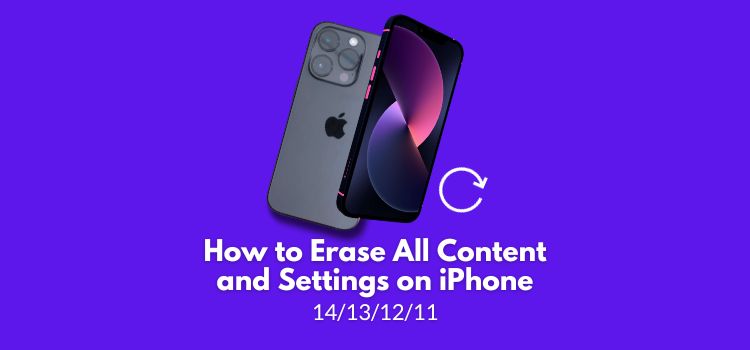
Well, if you’re looking to thoroughly wipe all the data from your old iPhone, please continue to read to learn about the step-by-step guide.
How to Erase All Content and Settings via iPhone Settings
This method provides the most straightforward way to erase content on your iPhone in easy-to-follow steps. It is ideal for users who back up their data in advance. However, please note that if you have not backed up your iPhone in advance, performing this procedure will result in the loss of all your data.
- Navigate to Settings on your iPhone and locate the General option.
- Select the Transfer or Reset iPhone option and tap Erase All Content and Settings on the next screen.
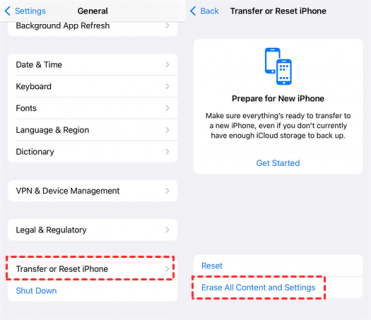
Note: Selecting Erase All Content and Settings means you will delete everything on your iPhone, including settings and application data. Afterwards, your iPhone will need to be reactivated. This involves connecting your iPhone to Wi-Fi, signing in with your Apple ID, and completing the initial setup process as if you had just purchased the device.
Alternative Way to Erase and Reset iPhone on Windows PC
Some iPhone meet the Erase All Content and Settings option not working issue or just look for a safe and fast way to erase all content and settings on iPhone. In this case, a highly recommended alternative is FoneTool – a free, safe, and professional iOS data wiping tool designed to permanently delete all iPhone data to protect personal information. FoneTool not only allows you to erase your iPhone, but also facilitates safe and easy data transfer between iPhones and between iPhone and PC.
Benefits of Using FoneTool to Perform an iPhone Erase All Content and Settings:
- Secure Data Erasure: FoneTool ensures safety and security by overwriting and erasing data multiple times, making sure that private files on the iPhone are not at risk of being restored.
- Data Backup & Transfer: In addition to data erasure, FoneTool facilitates safe data backup and transfer between iPhones and between iPhones and PCs, simplifying the process of managing your iPhone data.
- Wide Compatibility: It supports a wide range of iPhone models, including the latest ones, such as iPhone 15/14/13, and works with iPad models like iPad 8/Air 4. It is also compatible with various iOS versions, including iOS 17/16/15.
- User-Friendly Interface: FoneTool offers a user-friendly interface, making it easy for individuals to perform an iPhone erase all content and settings without technical expertise.
So, how to erase your iPhone using FoneTool? Follow the simple steps below:
Step 1: Begin by connecting your iPhone to your computer using a USB cable > Enter your passcode and tap Trust on your iPhone screen.
Step 2: Launch FoneTool to its main interface > Locate and click the Toolbox option > Then, choose Data Eraser and click the Erase all data option on the next window.
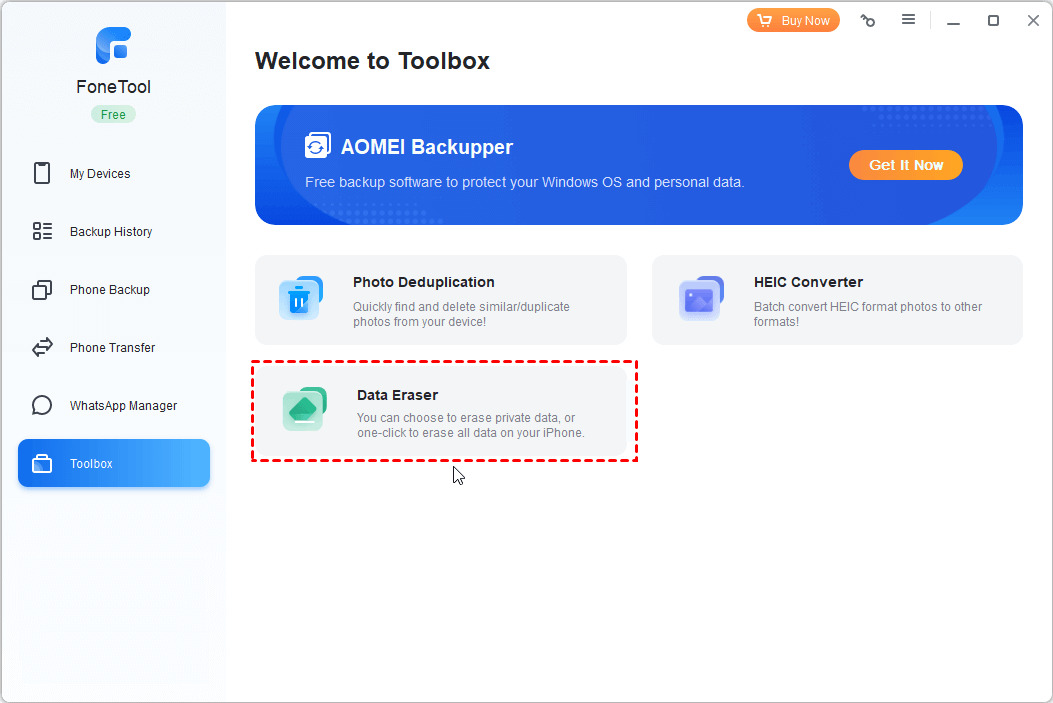
Step 3: Tick the following options as you need to confirm that your iPhone data won’t be recovered.
- I am aware of the consequences of erasing data and am sure I want to erase it.
- Automatically activate the device and skip the setup wizard.
- Enable DeepErase technology
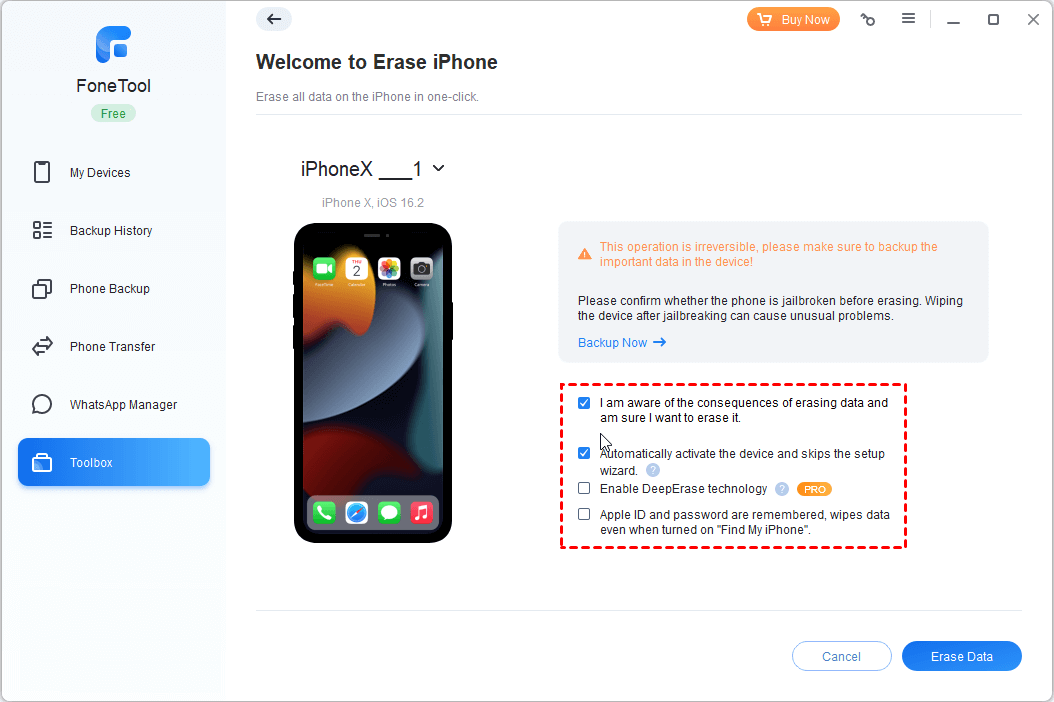
Step 4: Once the options are selected, click the Erase iPhone button to initiate the process.
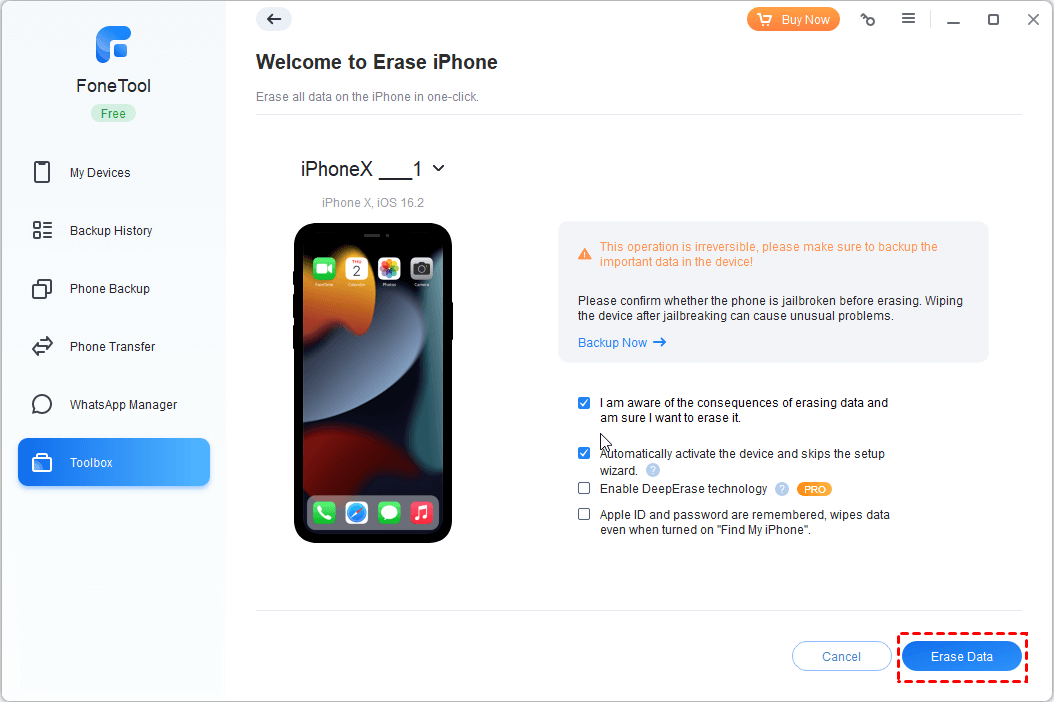
Tip: If the Find My iPhone feature is enabled on your device, you’ll be required to enter your Apple ID and passcode to proceed with the erasure.
The Bottom Line
This concludes our guide on performing an iPhone wipe of all content and settings. If you want to securely and permanently erase your iPhone data to prevent any potential recovery, use FoneTool, your reliable data erasure solution. In addition, FoneTool can transfer WhatsApp to a new iPhone, back up and restore your iPhone or iPad to a PC or USB drive, delete duplicate photos, convert HEIC to JPG/PNG, and more. Why not try it out? Download and use FoneTool at once!