Nowadays, YouTube is like a hub for entertainment, education, and much more. With millions of videos uploaded daily, it’s no wonder that users often want to download YouTube videos for offline viewing. Whether you’re looking to save a tutorial, music video, or a funny clip, having the ability to download videos can enhance your experience.

In this guide, we’ll explore safe and easy methods for downloading YouTube content directly to your device. Keep reading to learn the best tools and techniques for downloading YouTube videos without any hassle.
How to Download YouTube Videos for Free on PC/Mac
If you’re looking for the best YouTube downloader for Mac, OneConv Video Converter is an excellent choice. This tool not only allows you to download YouTube videos but also supports converting video and audio files, including encrypted DVD/Blu-ray files, to over 300 formats. With OneConv, you can enjoy lightning-fast downloads at 60X speed while maintaining original quality. Plus, it allows for batch downloads and provides features like adjusting file parameters, editing, and compressing downloaded videos to suit your needs.
-Key Features:
-
Support 10,000+ streaming and music sites, including YouTube, Spotify, Apple Music, Facebook, Instagram, etc.
-
Convert YouTube videos to 20+ formats, including MP4, WAV, AAC, FLAC, MP3, MOV, etc.
-
Download and convert multiple YouTube videos and playlists simultaneously.
-
10X faster conversion speed while preserving original quality.
-How to Download YouTube Videos on PC/Mac for Free
Step 1: Download and install OneConv from the official website. Ensure you’re using the correct version for your system (PC or Mac).
Step 2: Once installed, launch OneConv on your PC/Mac. Set the output format in the “Download” module. Usually, the output format is set to be MP4.
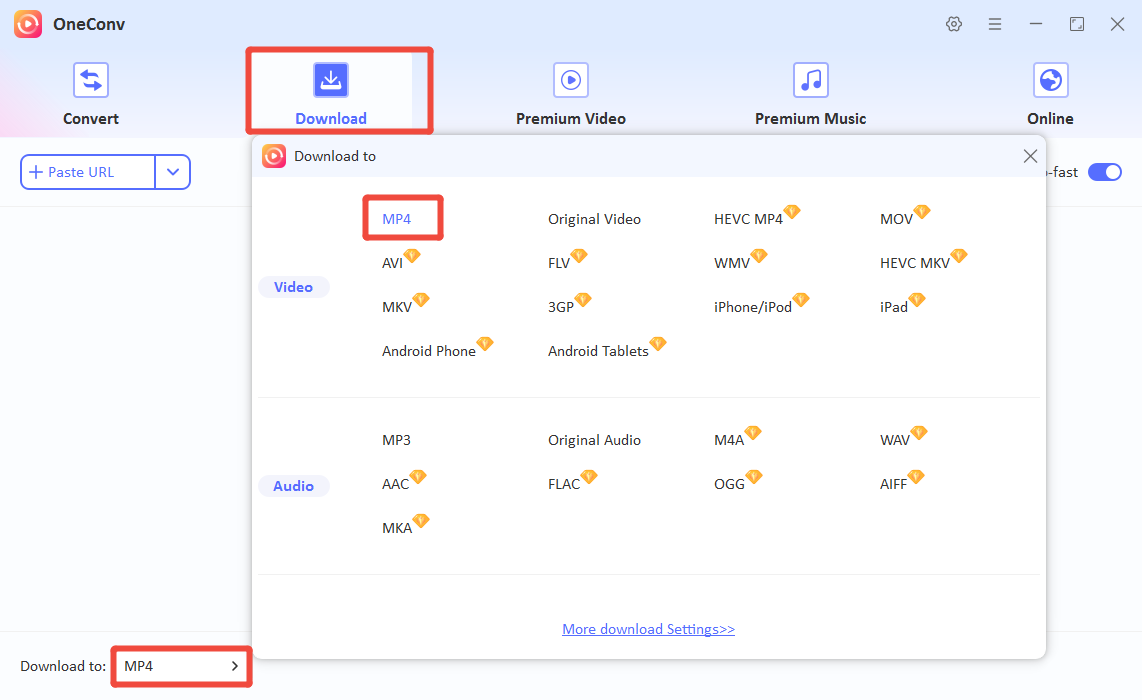
Step 3: Open the web browser and navigate to YouTube. Find the video you want to download and copy the video’s URL from the address bar.
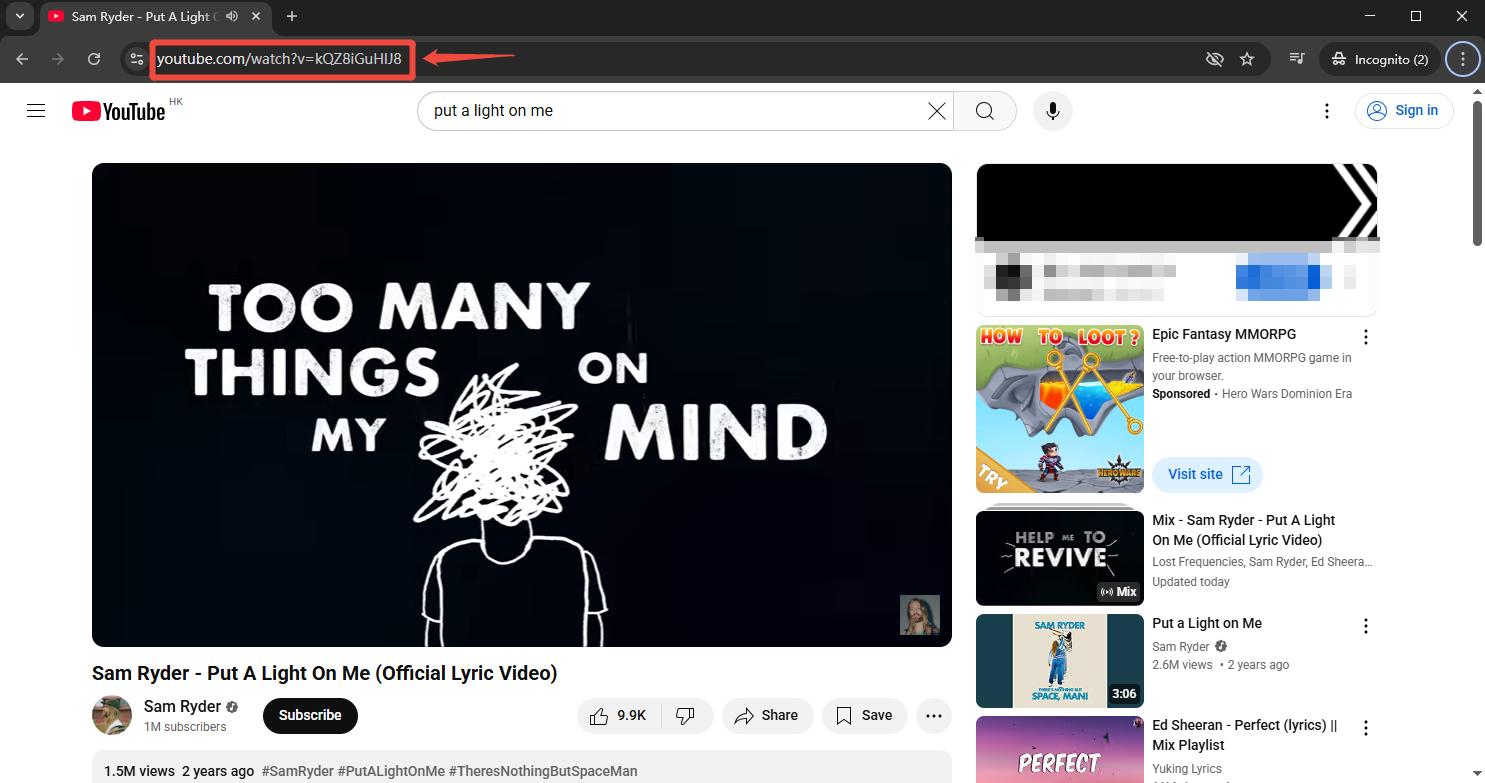
Step 4: Paste the URL into OneConv’s download section then click “Download.” You can even convert multiple videos at once. The program will start downloading the YouTube video automatically. After download, go to “Downloaded” to view all the saved videos.

Download YouTube Videos using Online Tools
If you’re looking for a quick and easy way to download YouTube videos, using an online tool like the one available on Ivigo.cc is a great solution. With no need for additional software installations, this online YouTube to MP4 converter allows you to download videos directly from YouTube in just a few simple steps. Whether you need videos for offline viewing or just want to save content for later, online converters make the process fast and hassle-free.
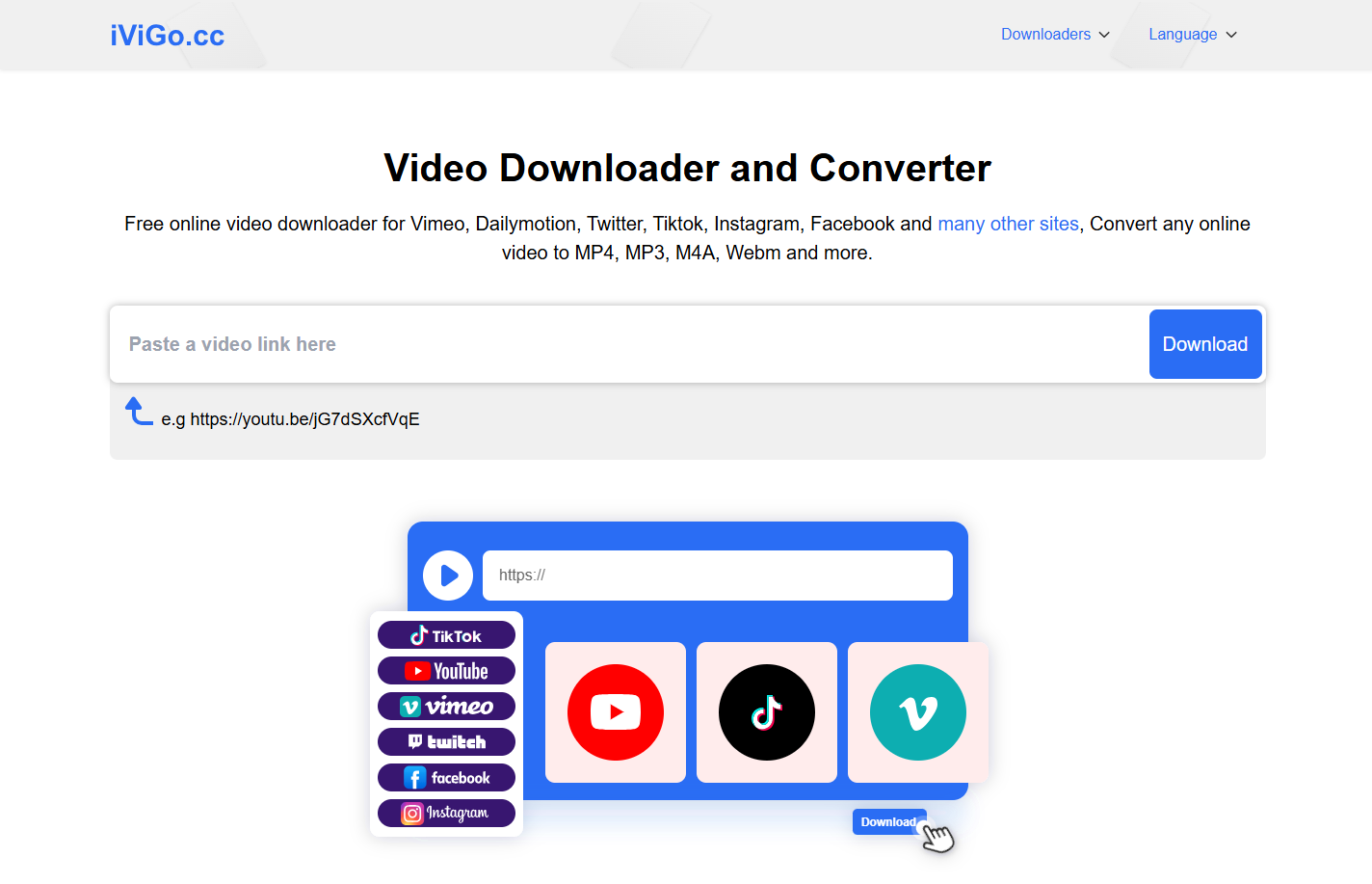
-How to Download YouTube Videos Online for Free
Step 1: Open YouTube, find the video you want to download, and copy the URL from the browser’s address bar.
Step 2: Go to ivigo.cc and paste the URL of the YouTube video you wish to download.
Step 3: Click on the “Download” button next to the pasted URL. The tool will analyze the link and show a list of options with different formats and quality.
Step 4: Choose one download option to save the video on your device.
Download YouTube Videos using Browser Extension
Downloading YouTube videos has become easier than ever, thanks to browser extensions like Video DownloadHelper. This tool allows you to save YouTube videos directly from your browser without the need for any additional software or complicated steps. By simply adding the extension to your browser, you can quickly download videos in multiple formats, making it a great solution for anyone who wants to enjoy content offline.
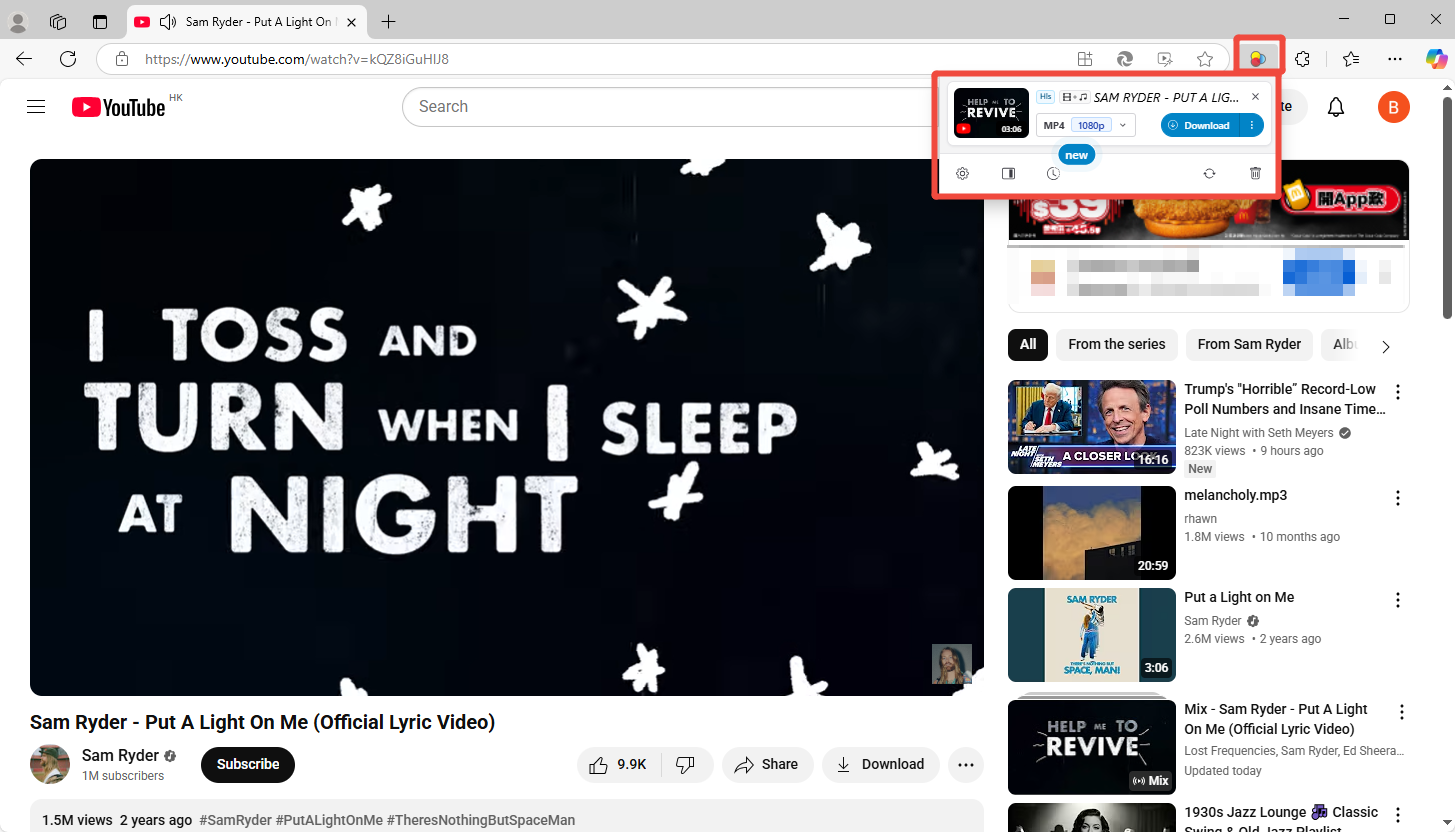
-How to Download YouTube Videos with Browser Extension for Free
Step 1: Install the Video DownloadHelper extension for Firefox or Microsoft Edge from their respective add-ons stores. Pin the extension to your browser’s toolbar for quick access.
Step 2: Go to YouTube and open the video you wish to download. Click on the Video DownloadHelper icon in your browser toolbar.
Step 3: Choose your preferred video format and resolution, then click “Download” to save the video.
Conclusion
To sum it up, downloading YouTube videos is simple with the right tools. While browser extensions and online converters are great options, OneConv stands out as the most efficient choice. It provides fast, high-quality downloads in multiple formats, ensuring a smooth experience. For hassle-free video downloads, OneConv is highly recommended.
Disclaimer:
This guide is intended for educational purposes only. Downloading YouTube videos without permission may violate YouTube’s Terms of Service and copyright laws. Always use official download options like YouTube Premium or in-app downloads where allowed. We do not promote or support unauthorized downloading. Users are responsible for ensuring legal and ethical use.