AIFF is a popular lossless audio format among macOS users for professional editing and high-quality archiving, especially in apps like Logic Pro and GarageBand. In this guide, I will show you the best ways to convert YouTube videos to AIFF format for offline use, with high quality retained.
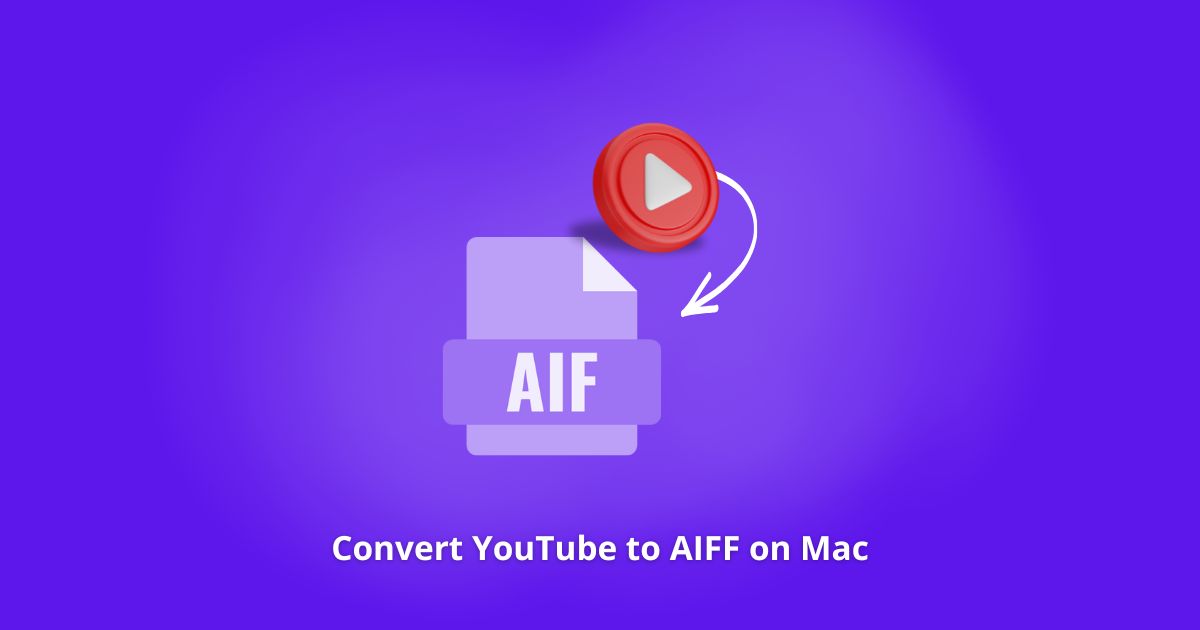
What is AIFF and why choose AIFF over WAV, MP3, etc.?
Audio Interchange File Format (AIFF) is often regarded as Apple’s equivalent to WAV, as they are both uncompressed lossless audio formats and use LPCM codec. AIFF is primarily compatible with macOS and other Apple devices.
While an AIFF file (.aiff, .aif, .aifc) can take up much more space than compressed formats like MP3 and M4A, it’s a top-quality format option if you need to use YouTube music for editing or other post-production needs.
Can I Download YouTube to AIFF directly?
No. YouTube offers lossy AAC or Opus audio formats instead of AIFF. To keep full fidelity of the original sound, you need to first rip the source audio track from YouTube and then use a professional audio/video converter for Mac to convert the downloaded file to AIFF format.
Alternatively, you can use a recording tool like QuickTime to capture YouTube playback and export it to AIFF format without conversion.
Read on to view detailed steps.
Way 1. Batch Convert YouTube Video to AIFF With a Desktop Converter
The fastest and most reliable way to convert YouTube video to AIFF on Mac is to use a dedicated converter software, and Cisdem Video Converter is a an excellent option.
This feature-rich converter lets you download, convert and edit video, audio and even DVD files. You can utilize it to easily download YouTube video in original quality and convert them to any other format you want, such as AIFF, WAV, FLAC, AAC, MP3, etc., with minimal quality loss. For advanced users who want more control over the output format, it offers optional settings including codec, audio channel, sample rate and other parameters.
It’s compatible with macOS 10.13 and above, allowing you to convert 3 YouTube URLs for free, after which you’ll have to purchase a license.
Step 1. Install a Cisdem Video Converter on your computer.
Visit cisdem.com/video-converter.html to download the converter app.
Step 2. Download audio from YouTube.
- Go to youtube.com and copy the URL of the YouTube video or playlist you want to save.
- Open Cisdem Video Converter, go to the middle Download icon at the top of the interface, and paste the URL to the bottom field.
- Press the “+” button to parse the URL.
- Click the “Format” drop-down menu and select an audio-only format from the list. If there’s more than one option, select the first one with the highest bitrate quality.
- Click on the “Start” button to begin downloading YouTube audio.
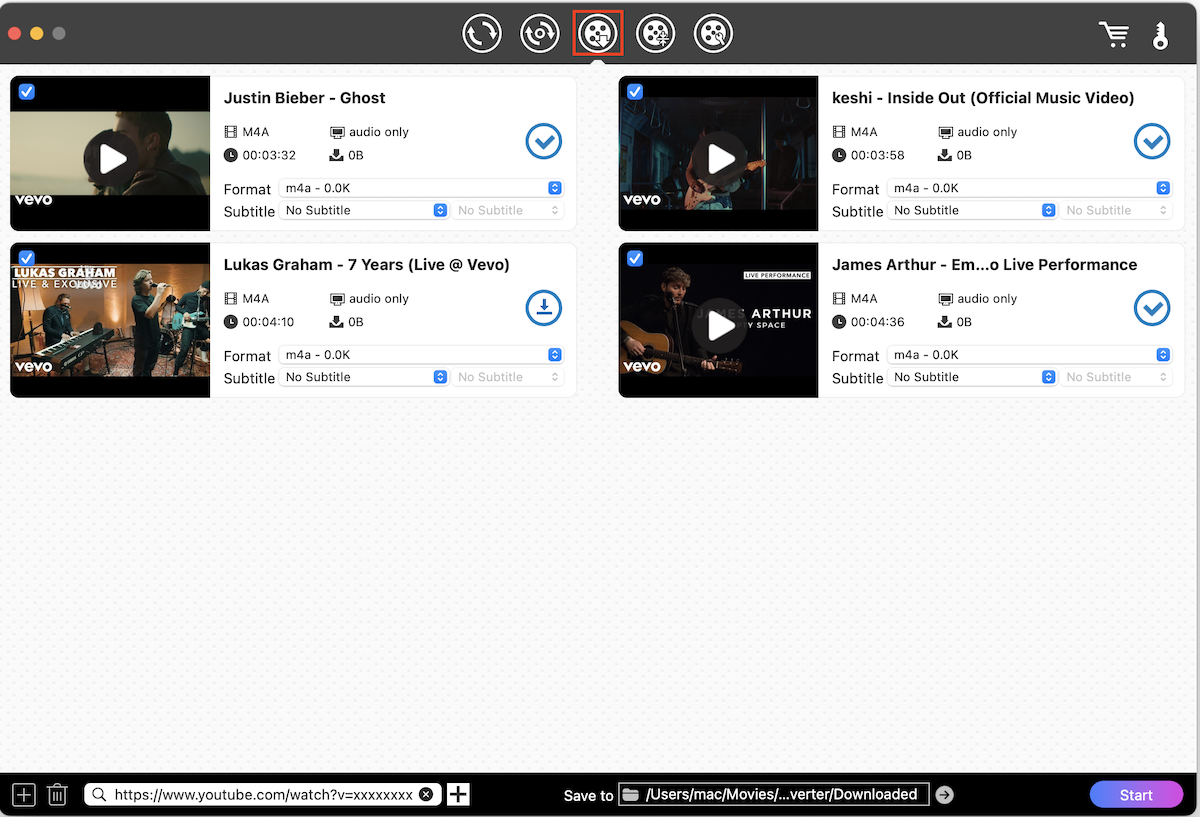
Step 3. Convert YouTube audio to AIFF.
-
When the download is complete, click on the blue check icon to quickly show the file in folder.
-
Click the first icon of Cisdem to switch to the converter section, and add downloaded files to the interface by drag-n-drop.
-
Click the drop-down icon at bottom left (“Convert all tasks to” box) to open the output format panel, select AIFF in Audio type and choose “Lossless Quality”.
-
Again, hit the Start button and begin the AIFF conversion.
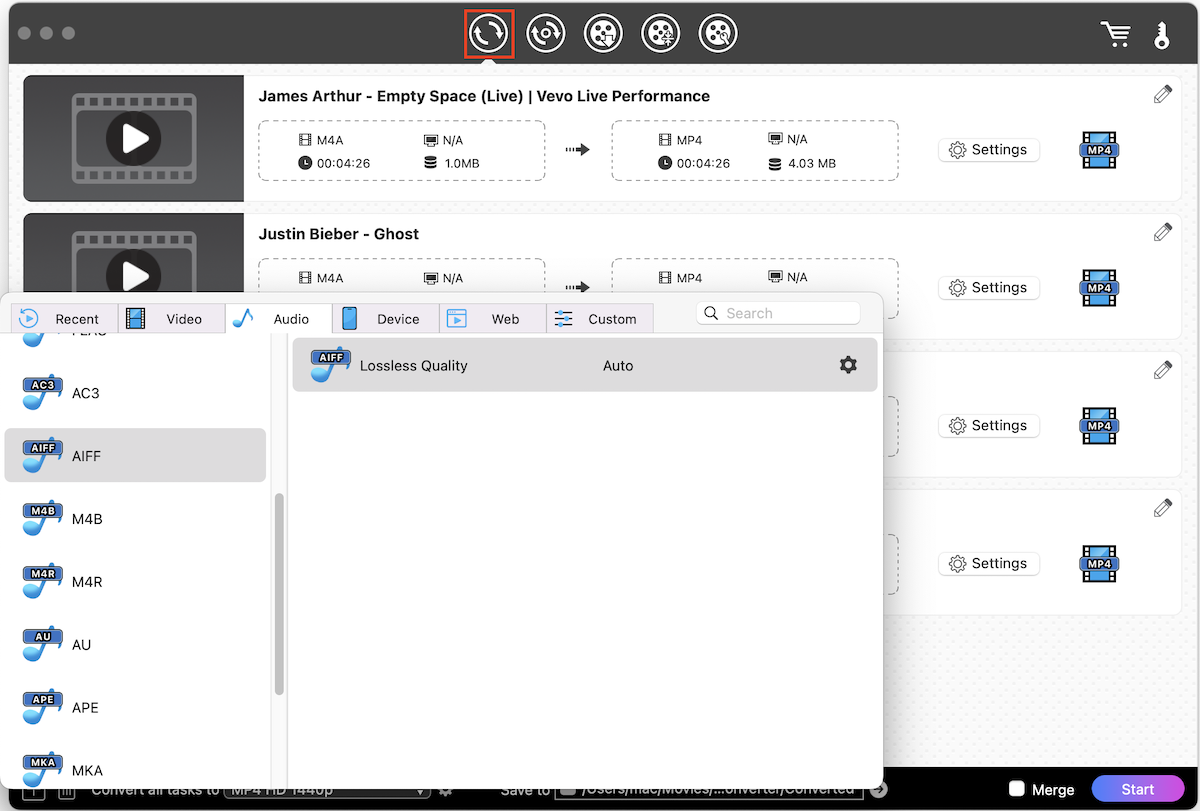
The conversion process takes place offline on your local device and guarantee the max privacy and security.
Tip: To download YouTube Premium music (with 256 kbps high quality) or any private content that requires login verification, choose File > Add Private URLs to parse the link. Of course you must sign in to your account in browser first.
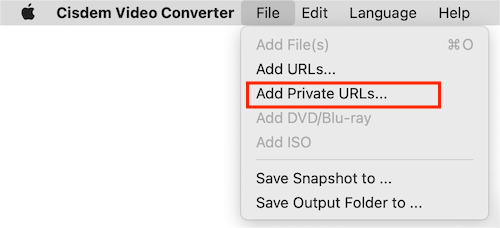
Way 2. Use Online YouTube Downloader + AIFF Converter
Cobalt.tools is one of the best online YouTube downloader that allows you to save YouTube video and audio in the best quality without having to install any software. The website is clean, without malicious ads and free to use. On the downside, it cannot recognize a whole playlist or save private content.
Cloudconvert is a great online file converter that support all audio, video, image formats. Free users can convert up to 10 files per day.
How to Convert YouTube to AIFF Online in High Quality:
- Go to cobalt.tools downloader site, paste a YouTube video URL into it, select audio mode, and click the >> button to download YouTube audio track.

- Go to cloudconvert.com, click Select File to add the downloaded YouTube file.
- Select AIFF as the output format, and click the Convert button to initiate the YouTube to AIFF conversion.
- Wait for the upload and conversion to finish, and then download the AIFF file to your hard disk.
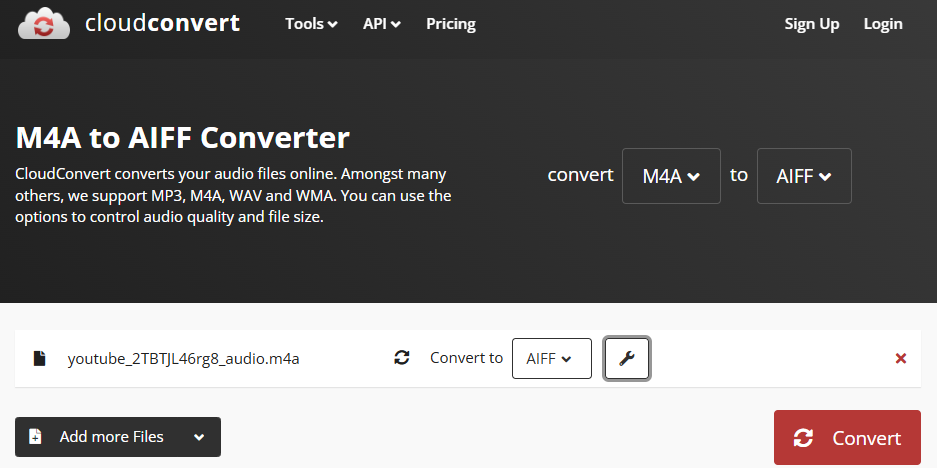
Way 3. Record YouTube to AIFF on Mac Using QuickTime
Another reliable way to save YouTube to AIFF is to record the audio as it plays in browser using an audio recorder supporting AIFF export, such as QuickTime and Audacity.
QuickTime Player is the built-in media player for Mac and allows you to save audio recordings in 44.1kHz 24-bit AIFF-C (.aifc) format. It’s a compressed version of AIFF audio, which can result in smaller file size compared to standard AIFF.
If you don’t want this AIFF-C variant format, consider using a free third-party alternative such as Audacity.
Note: No matter which recorder you choose, additional software is needed to enable internal audio recording on Mac. I use BlackHole virtual audio driver. Download and install BlackHole 2ch and set it as the system output device of your Mac.
How to Record YouTube to AIFF Using QuickTime on Mac:
-
Open the QuickTime Player app, and choose File > New Audio Recording.
-
Click the small triangle icon to choose BlackHole 2ch as the Microphone option, and choose “Maximum” audio quality.
-
Click the red Record button to start recording, and play the YouTube video you want to save.
-
Click the Stop button to finish recording. Then you can choose Edit > Trim to remove the unnecessary part like the silence at the beginning.
-
Click to File > Save to save it to an AIFF-C file on Mac.
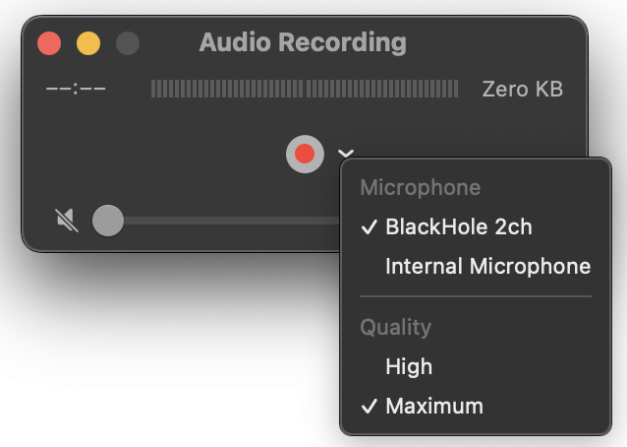
Conclusion
Recording with QuickTime is safe and flexible way to save YouTube to AIFF at no cost, but it can be too time consuming when you need to grab hours of audio. For efficient batch download and conversion, Cisdem Video Converter is the best option for both Mac and Windows. You can feed it with any URLs, including video, music, and live stream. The output quality difference between downloading and recording is very subtle. In addition, if you already have some YouTube music files saved on your Mac, you can also convert them to AIFF format in Music on Mac without any third-party tools.