Why Do You Need a Free Partition Wizard?
A free partition wizard is an essential tool for anyone who wants to manage their computer’s storage more effectively, without spending a dime. Whether you’re a casual user, a gamer, a student, or even a system admin, you’ll eventually face situations where a partition wizard can save time, reduce frustration, and prevent data loss.
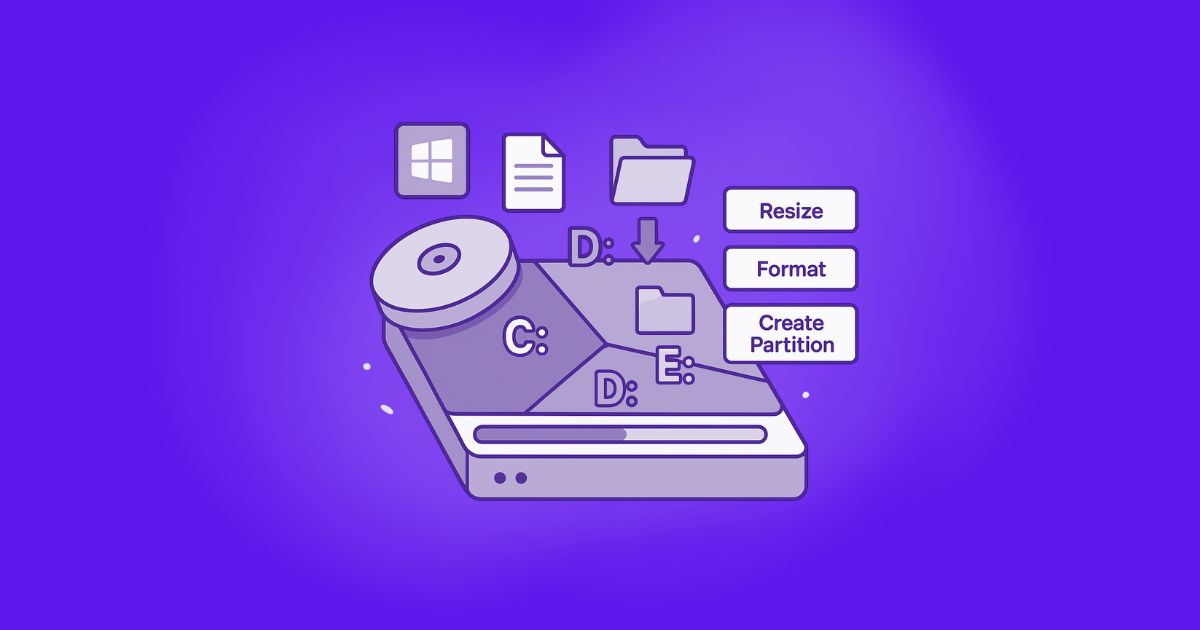
Here are some key reasons why you might need a free partition wizard:
1. Simplify disk management: Built-in tools like Windows Disk Management are limited. A free partition wizard gives you a more intuitive and powerful interface to manage partitions—resize, move, merge, split, delete, or format them with ease.
2. Optimize hard drive performance: Reorganizing partitions or aligning them properly can boost your system’s performance. Free tools often include partition alignment and optimization features that help your SSD or HDD run more efficiently.
3. Reclaim unused space: Got unallocated space after installing a new OS or upgrading your drive? A partition wizard helps you merge or extend partitions to make the most of your storage.
4. Recover lost partitions: Deleted or lost a partition by accident? Many free tools offer partition recovery features that can scan your drive and bring your lost data back.
5. Upgrade or migrate without hassle: Planning to upgrade to a larger drive or migrate to an SSD? A free partition wizard often includes a disk migration feature, so you can move your OS and data without reinstalling everything.
6. Clean, format, or wipe drives: Before selling or recycling a device, you’ll want to securely erase or reformat your hard drive. Free partition tools can do this reliably and thoroughly.
Download the Free Partition Wizard on Windows 11/10/8/7
Windows includes a built-in tool called Disk Management that makes it easy to perform basic disk tasks like creating, resizing, and formatting partitions, changing drive letters, and managing disk space—no third-party software required.
However, while useful for routine operations, Disk Management falls short when it comes to more advanced needs. That’s why using a dedicated, free partition manager is a smart upgrade. It unlocks powerful capabilities that go far beyond what Windows offers:
-
Advanced partition control: Resize, move, and merge partitions safely and without losing data.
-
Flexible formatting options: Format to NTFS, FAT/FAT32, exFAT, EXT2/EXT3, and even convert file systems without wiping your drive.
-
Effortless data migration: Move programs from C drive to D drive, recover lost files, test disk speed, and monitor health in one streamlined platform.
-
System cleanup tools: Identify and delete junk, large, or duplicate files to free up space and reduce malware risks.
-
Bootable media creation: Build a Windows PE bootable USB or disk for partition management when your system can’t start or needs offline changes.
For users who want complete control and enhanced performance, a free partition manager is an essential upgrade.
All operations are previewed before being applied, giving you full control and preventing accidental changes. Nothing is executed until you confirm, ensuring a safe and transparent process. For access to even more advanced features, you can upgrade to the premium version.
To begin, simply download and install the software. Once it’s running, right-click any partition to explore the available options.
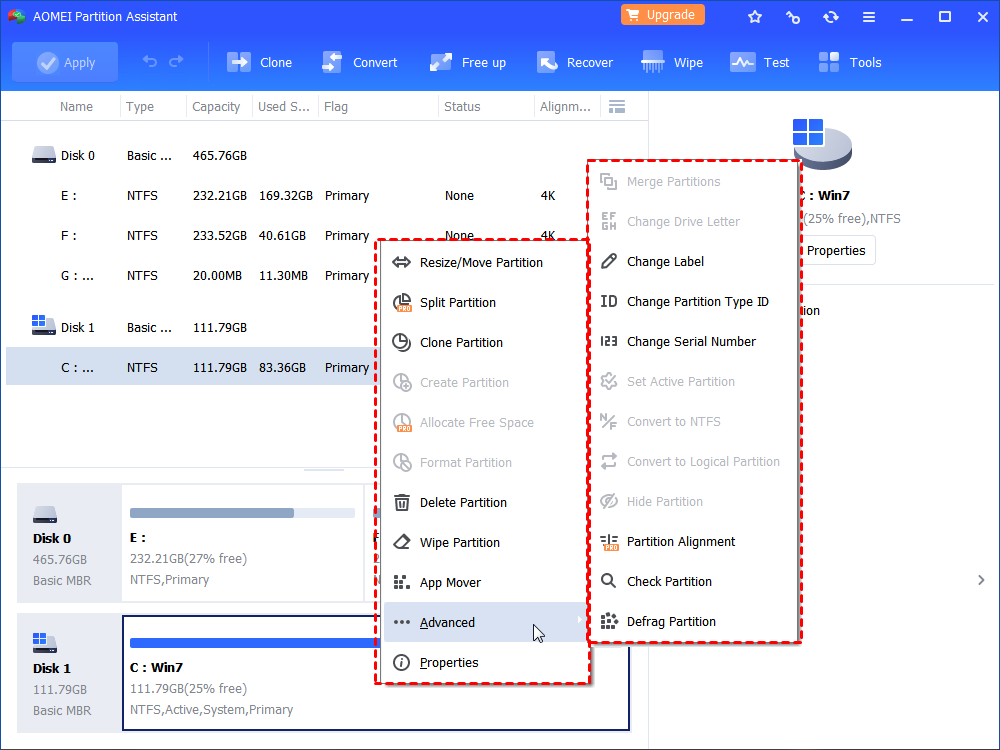
Next, we will guide you through the steps to extend a partition when unallocated space is not adjacent, using AOMEI Partition Assistant. Kindly download the software first, and then follow the instructions below.
Step 1: Start the process by right-clicking on the partition located between the target partition and the non-contiguous unallocated space. Select “Resize/Move Partition”.
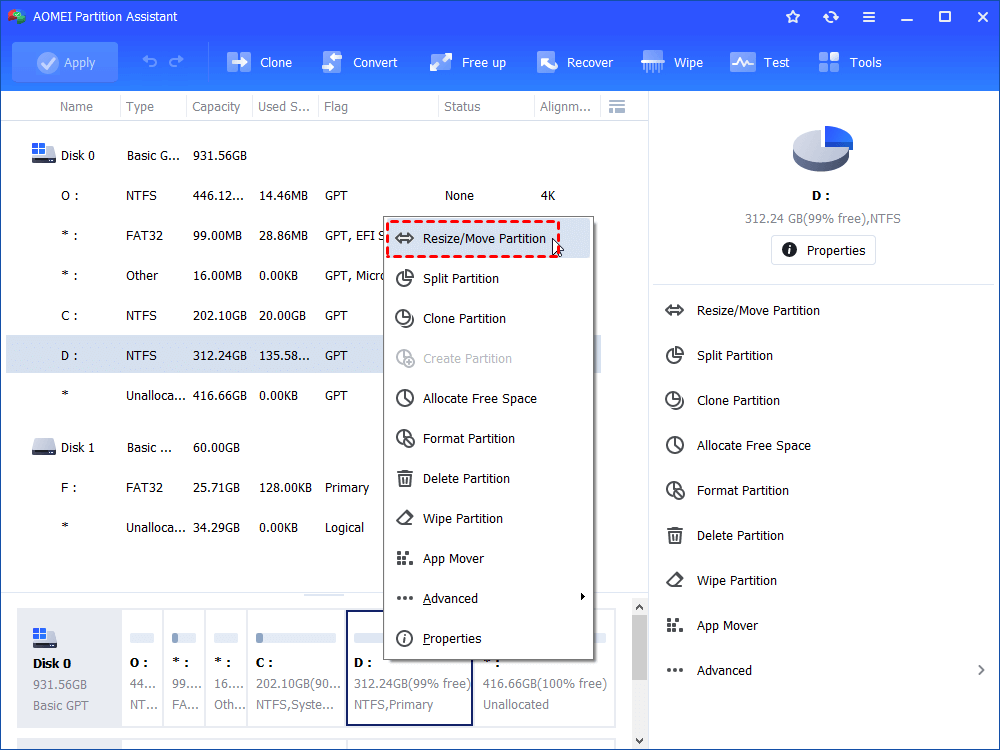
Step 2: In the subsequent window, move the partition to the right and click OK to confirm the operation.
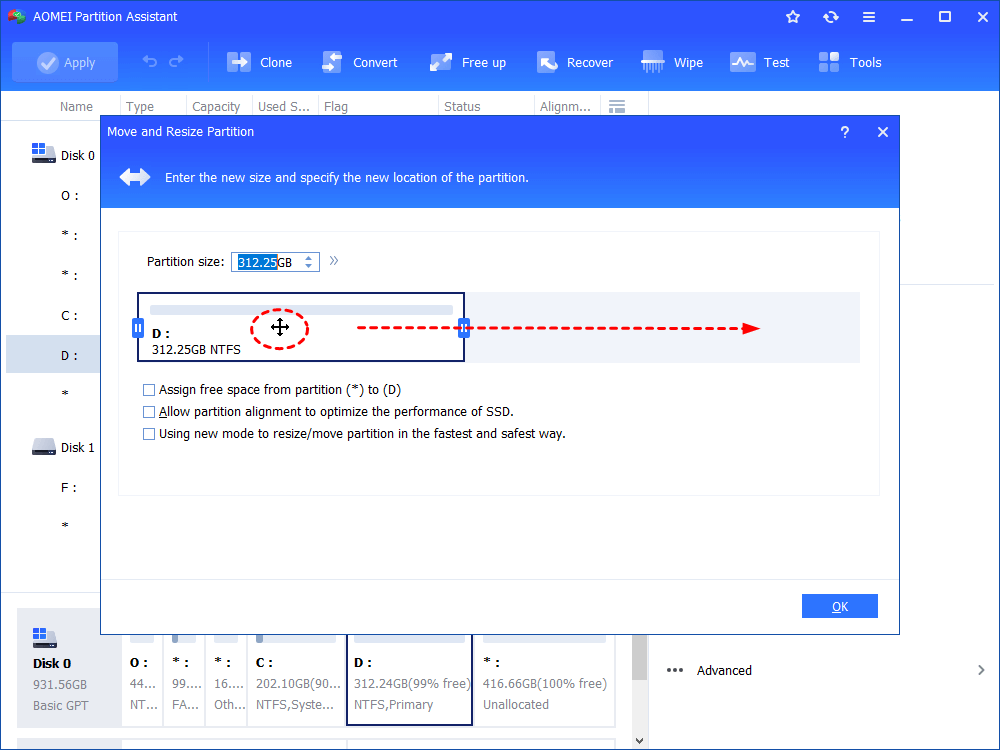
Step 3: The unallocated space is now behind the target partition, right click on the partition and select “Resize/Move Partition”, and repeat the process.
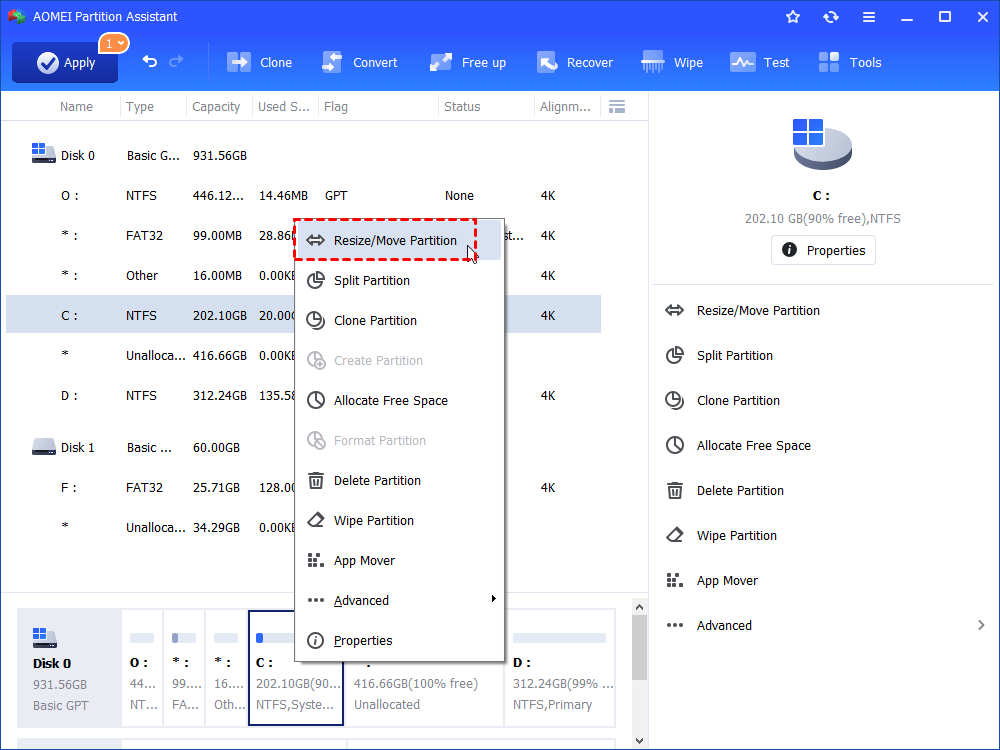
Step 4: Adjust the bar to the right, effectively merging the unallocated space, and click OK to confirm.
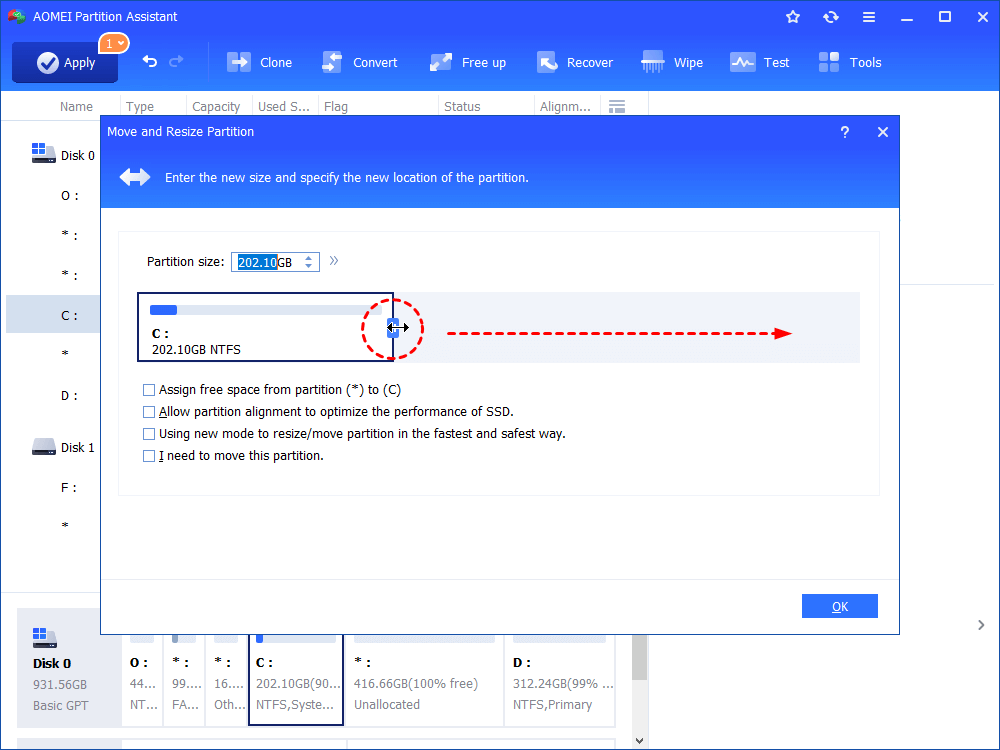
Step 5: Return to the main interface and preview the expected results. Click Apply to perform the action.
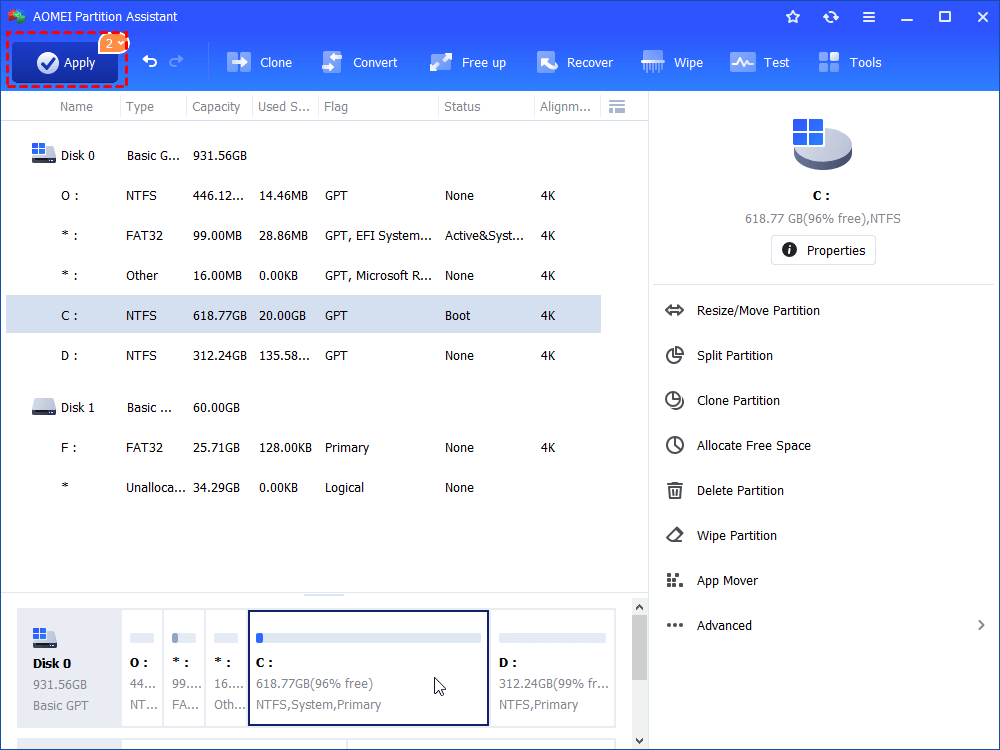
In addition to its powerful partition management capabilities, this free partition software includes a range of tools for monitoring and maintaining your entire hard drive. Accessing these features is easy—just right-click on the drive, as illustrated in the interface. These tools help keep your system stable, efficient, and ready for any challenge.
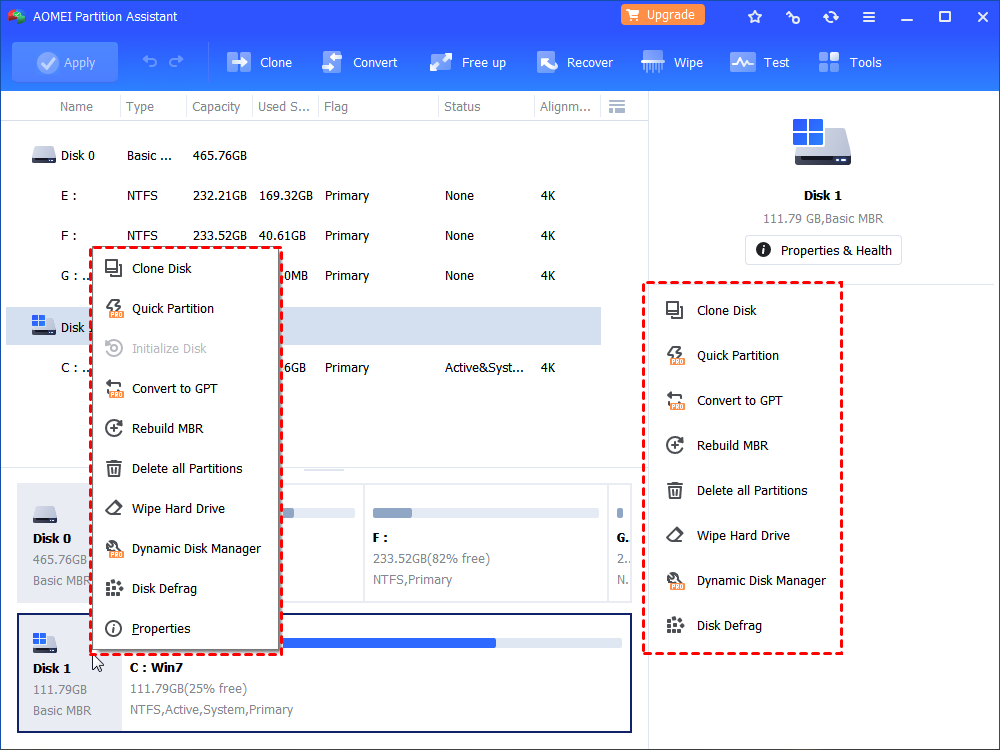
Summary
This free partition wizard is a robust and user-friendly solution for managing hard drives on Windows 11, 10, 8/8.1, and 7. Whether you’re creating new partitions, resizing existing ones, merging volumes, migrating data, or maintaining overall disk health, it offers a comprehensive set of features to handle it all with ease and precision.
Designed with both beginners and advanced users in mind, the intuitive interface and powerful tools make it easy to optimize your storage without any cost. It’s a dependable choice for anyone looking to take full control of their hard drive.