As a Spotify premium user, you can download your favorite playlist from the app to listen offline. However, the songs are stored in OGG Vorbis with DRM protection which can only be played on the Spotify app. What happens when you want to explore other devices that don’t support the app?

The best way is to convert the playlist to MP3 format. This format is highly compatible with any device whether your MP3 player or even your car stereo. In this article, you’ll find out the different ways to convert your Spotify playlist to MP3 so you can play it on any device.
How to Download Spotify Playlist to MP3 on Windows/Mac
The best way to download and convert Spotify playlists to MP3 on your Windows and Mac devices is to use third-party software like MuConvert Spotify Music Converter. When you do this, the songs can easily be transferred from your computer to any device and you can play them from there.
One of the major reasons why the MuConvert Spotify Music Converter is highly recommended is because the download process is super easy. You can easily convert your favorite playlist to the popular MP3 format in simple clicks. When you’re done with the conversion, you can transfer it to any device of your choice and enjoy your music from there.
You also don’t need a premium account on Spotify to use this Spotify to MP3 converter. Even if you’re a free user, you can download any music and play it offline without the annoying interference from Spotify Ads. The best part is that the downloaded songs are saved in 320Kbps high-quality. What better way to have the best listening experience offline?
Here are other features that make this tool stand out:
-
Supports up to 35X conversion speed to get your favorite tracks quickly.
-
An intuitive user interface for easy navigation
-
Retains the original ID3 tags and metadata of music collections
-
Easily converts songs to MP3, M4A, WAV, AIFF, ALAC, and FLAC formats
-
Supports multiple languages including English, Japanese, German, French, and Chinese
-
Easy integration with Spotify web player
-
Allows you to tweak codec audio settings for any device
That said, follow the steps below to download Spotify playlists to MP3 using this incredible software.
Step 1. Before downloading any song, you should first download and install the MuConvert Spotify Music Converter on your laptop. When that is down, open the software and enter your Spotify login details.
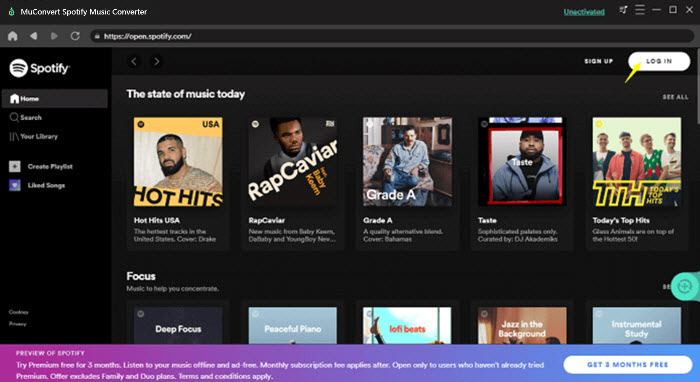
Step 2. Now, browse through the music library and find the playlist you want to download. Click the “+” button so the software automatically adds all the songs in the album to the conversion list. Wait for a few seconds to allow the software to analyze the songs.
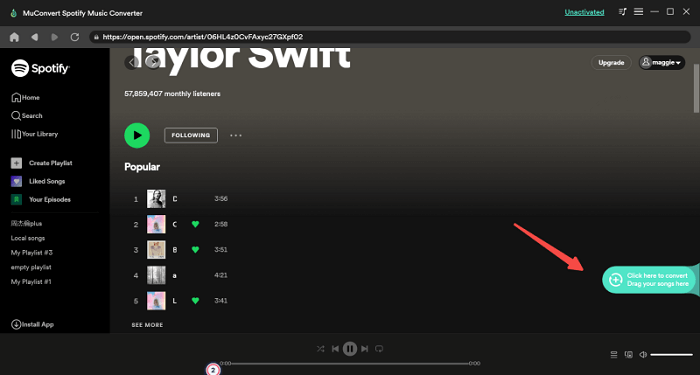
Step 3. In the converting list, select the format you want for the music file. You’ll see different options including MP3, M4A, FLAC, ALAC, AIFF and WAV. Choose MP3.
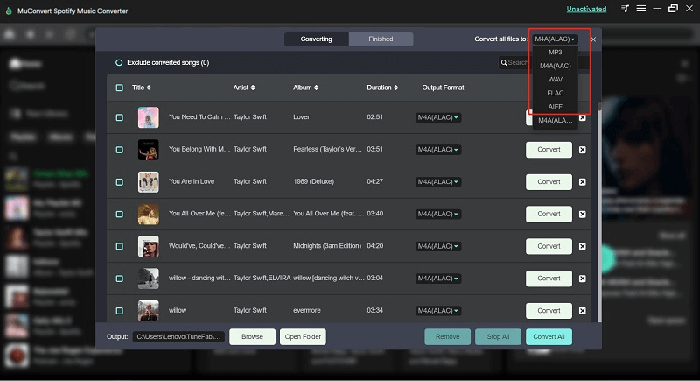
Step 4. Now, click the “Convert All” button to start saving the songs for free. This conversion won’t take too long. It will be completed in a jiffy.
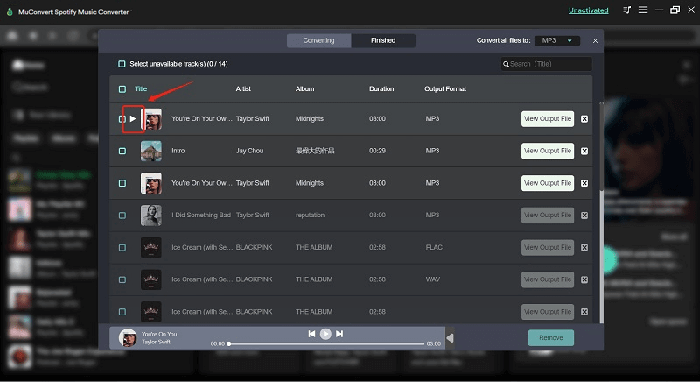
Step 5. Now that your download is complete, click “View Output File” to access the folder containing your newly converted songs. Your songs are ready to be played on any device.
How to Download Spotify Playlist to MP3 Online Free
There are several Spotify to MP3 online tools for you to download Spotify playlists. One of them is SpotiDown Online Spotify downloader. As a web-based tool, it works on all device systems including Android, iPhone, Windows, and Mac. The process is super easy. With just a few licks, you’d get your favorite playlist without spending a penny or even subscribing to Spotify’s premium version. How incredible!
The process to download Spotify playlists from this online downloader is pretty easy. See the steps below:
Step 1. First, if you don’t have a web browser on your device, download and launch it first. Then go to SpotiDown Online Spotify Downloader by entering the URL on the browser’s address bar.
Step 2. Open your Spotify and navigate the music library until you find the playlist you want to download. Copy the URL.
Step 3. Come back to SpotiDown Online Spotify Downloader and paste the playlist URL to the search bar on the website. Wait for a few seconds for the conversion to take place.
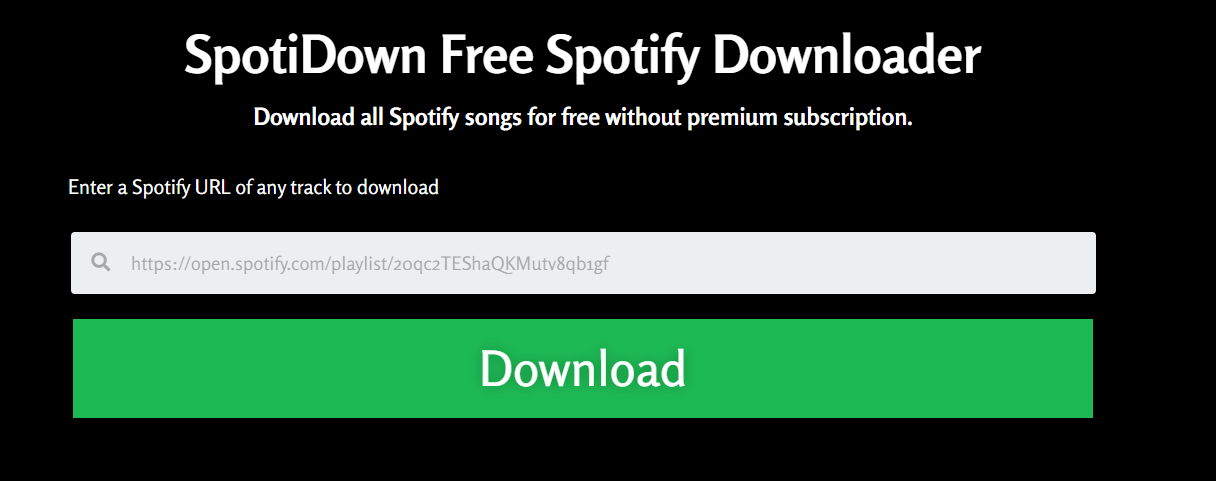
Step 4. Once the conversion is completed, click the “Download” button so that your songs will be saved to your device.
How to Download Spotify Playlist to MP3 on iPhone/Android
For iPhone and Android users, you can try SpotifyDL MP3 Bot on Telegram to convert and download Spotify playlists to MP3 on your device. This process offers convenience since the songs are downloaded directly from Telegram, meaning there’s no need for additional software. Below are the steps to follow to save your favorite Spotify playlist on your smartphone:
Step 1. First, make sure you have the Telegram app installed on your phone. Open the app and type “SpotyfyDL MP3 Bot” into the search bar.
Step 2. Pick the correct bot from the results displayed and click the “Start” button at the button to initiate a chat.
Step 3. Go to your Spotify app, pick the playlist you want to download, and copy the URL.
Step 4. Return to the bot on Telegram and paste the link into the chat box, then hit the send button.
Step 5. The bot quickly processes your request and after a short while, the MP3 download links pop up. Click on the links to save the songs to your device.
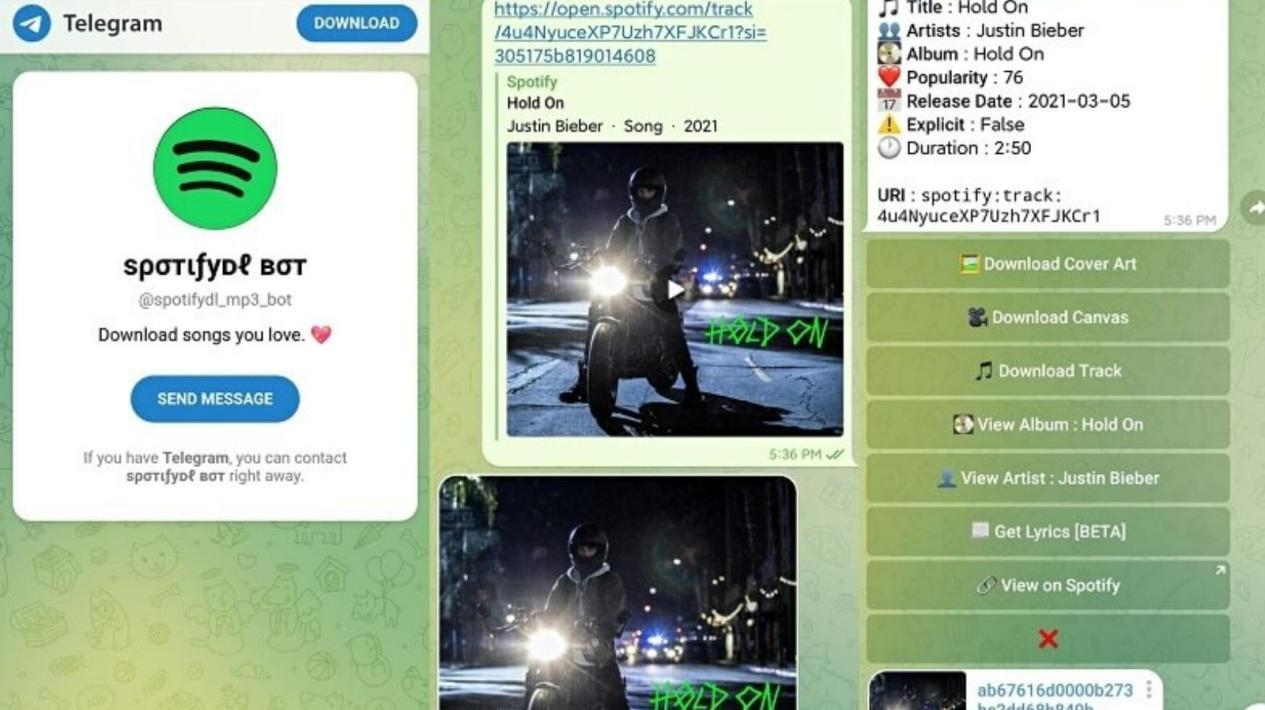
NOTE: This telegram bot doesn’t need you to be subscribed to Spotify’s premium version. You’ll get your desired songs on your Spotify free version, but the only downside is that you have to download the tracks in a playlist one after the other. This takes a lot of time and energy. However, with MuConvert, an entire playlist is saved without much hassle.
Conclusion
To wrap it up, there are different ways to convert and download Spotify playlists to MP3 and save it to your laptop or smartphone. You can either rely on the online downloader known as SpotiDown or use the SpotifyDL MP3 Bot on Telegram.
While both process works just fine, MuConvert Spotify Music Converter is highly recommended because you can directly download your favorite playlist with just one click. It does at a high speed, saving you more time and energy.
Also, the ID3 tags and metadata for each Spotify song like the title, artist, track ID, and album artwork are fully preserved, allowing you to easily manage your music library even when you transfer the songs to their devices.