Undoubtedly, many options for screen recording software are available online with superb reviews. But which screen recording software fits your needs is quite difficult to find out.
But, not to worry! This article has covered everything.
So, to decide the best screen recorder for PC, first analyze your requirements and then of course budget. Imagine you want to record a screen on a PC for YouTube, tutorials, presentations, or games then choose a software that is compatible with your OS and supports each video recording feature.

With that said, Wondershare DemoCreator is one of the leading screen recording software for PCs that not only works for Windows but is compatible with Mac and other operating systems. Also, it has AI-powered editing and recoding features that create impressive video content within minutes.
In this article, let’s explore DemoCreator in-depth and also other screen recording options available to you.
Part 1: Built-in Screen Recording Features on Windows PC
If you are a Windows user (10 or 11) then you have two built-in screen recording features, which are free and easy to use.
1. Xbox Gamebar
Xbox Gamebar is a built-in Windows 11 feature, mostly used by gamers to record their gameplay. You can record screen and capture screenshots while playing PC games. However, you can use it for recording screens for tutorials, presentations, etc. as well.
But remember screen recording is limited to two hours only. Also, it provides no editing features for video or audio.
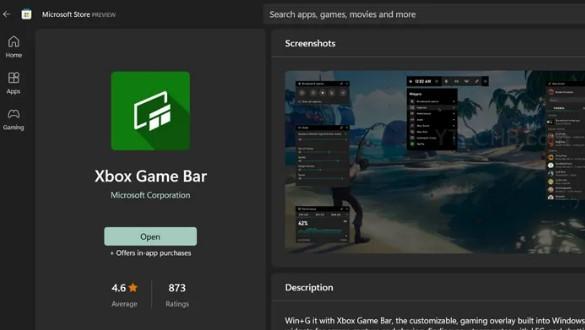
2. Snipping Tool
Snipping tool is yet another built-in screen capture PC tool for Windows. It is well-known to capture screenshots in various formats like HTML, PNG, and TIF. However, at present, the Snipping tool is limited to helping with silent video recording. The saved recording is available for viewing in the Videos folder.
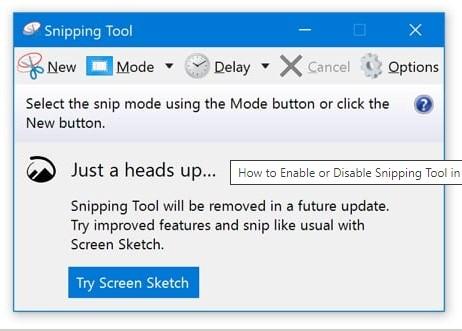
As you can see, both built-in tools have features to record PC screens but with limitations. In this case, you will only need a complete third-party software that does not save time but energy too.
Think about using Wondershare DemoCreator. It is exceptional screen recording software with advanced features. You can visit Wondershare DemoCreator to explore more.
Part 2: Third-party Screen Recording Software Options
To know how to screen record on a PC, you can look for third-party screen recording software to enhance your recording and editing experience. Below we have shared some amazing tools that are quite suitable for your needs.
1. Wondershare DemoCreator
Wondershare DemoCreator is the best screen recorder PC, doesn’t matter which OS you are using. It is compatible with Windows 8, 9, 10, 11, Mac, and other OS. From recording to editing and sharing, every step of the process is streamlined, ensuring a smooth workflow.
Additionally, the software provides a range of annotation options, including text, arrows, and shapes, allowing users to emphasize key points and enhance presentations. The editing features are equally amazing, offering a variety of tools and effects to improve the videos’ visual attractiveness.
Furthermore, it is quite affordable in terms of cost when compared with other screen recording tools. Also, If you don’t want to go with the paid version first, then use its free trial.

2. OBS Studio
Open Broadcaster Software (OBS) Studio is an open-source free software available online to record screens on your PC. This software is mainly used by educators, content creators, and gamers to record videos for tutorials, presentations, YouTube, and games as well.
But the drawback of this software is you need to run the test drive that ensures whether your Mic and camera are working or not. Also, many users find this screen recorder for PC not so worthy as compared to DemoCreator.
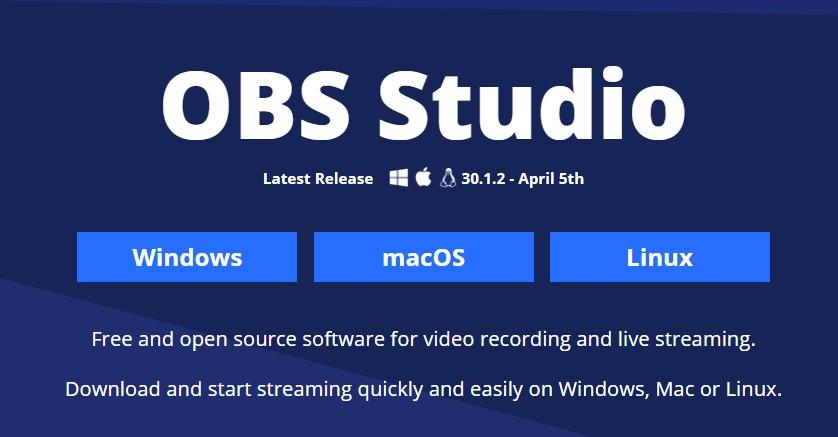
3. Debut Video Capture
Debut Video Capture is another tool to record screens and webcams where you can add logos, texts, and watermarks. It also saves your recordings in many formats, like WMV, mpg, mp4, AVI, and more. Moreover, you can replace the background with videos, images, and solid colors using the green screen tool. If you want to try it, then try its free version first.
Debut Video Capture also has some drawbacks such as lag, poor-quality output, and time consuming. As compared to DemoCreator this doesn’t stand out as easy to use.
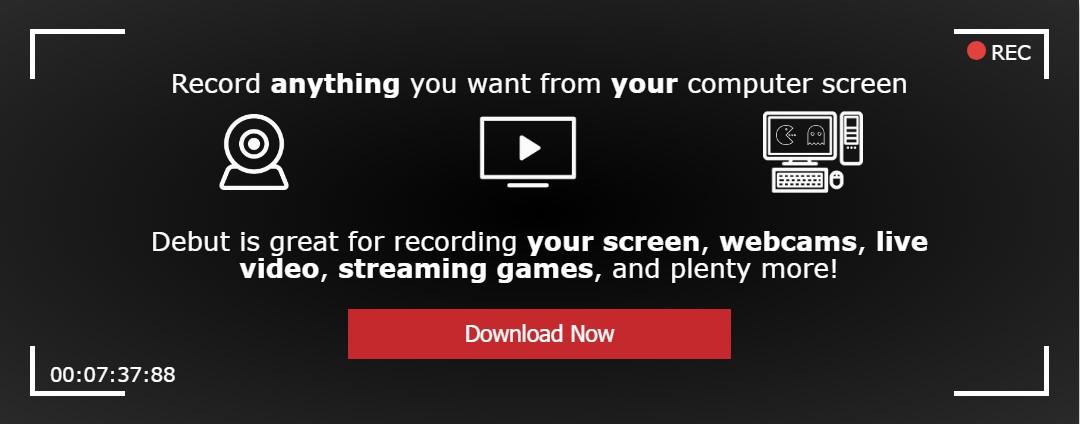
Part 3: DemoCreator: The Ultimate Screen Recording Solution
If you are seriously looking for a tool that has all the features to make your video and audio extraordinary, then DemoCreator is the only option you can use hassle-free. It produces high-quality videos with smooth playback and clear images, and it performs exceptionally well.
Additionally, the program is comparatively light, which reduces the number of resources used by the system and guarantees peak performance even on slower PCs. For marketers, educators, and content creators alike, its user-friendly interface, extensive feature set, and superior performance make it a necessary tool.
DemoCreator Key Features
→ High-quality video recording experience
DemoCreator offers a variety for clear and smooth recordings that capture every detail in clear 4K/8K quality with a long recording time. It is lightweight recording software for Windows and MACs. You can also create engaging content while recording your screen and webcam together.
In multi-track recording, it offers an audio track, video track, and camera track separately, so that you have control over each track.
However, if you want your recordings to be in scheduled mode, then you can use Recording in Scheduled Mode, which makes screen recording easy to organize.
→ Audio Recording Experience
If you are looking for a great audio experience, DemoCreator is the best fit for you. Because you can easily record audio from the system and microphone while recording screens for videos.
→ Easy Area Selection of Screen
Wondershare DemoCreator provides an easy selection of areas while recording screens, such as cross-screen recording, full-screen recording, window recording, and custom area recording.
→ Cloud Storage
It provides free cloud storage for recordings up to 512 MB, and to increase storage capacity, you can opt for a subscription.
→ Team collaboration
One of the most amazing features of DemoCreator is team collaboration. You can share video links with your team while working at home or on any other continent of the world through video messaging, where you can comment, react, and get engagement.
→ Editing Of Video and Audio
When it comes to editing, many software programs are limited in their features. But with DemoCreator, you will get advanced features for editing recorded videos and audio with ease in less time.
→ Easy Sharing
With DemoCreator, you can share your recorded audio and video directly on social media platforms such as YouTube, Vimeo, TikTok, and more.
→ AI-powered Features
Using an AI teleprompter and an AI background remover in the recording section will make your recording easy. These features are also beneficial for video and audio editing.
→ Pricing
- A 7-day free trial is available.
- The quarterly plan costs US $29.99.
- The yearly plan costs US $59.99.
Overall, Wondershare DemoCreator is an excellent choice for anyone wishing to produce screen captures and video demos of a high caliber as compared to other third-party tools like OBS Studio and Debut Video Capture.
What do you think?
Conclusion
It’s all done! I hope this comparison answers your questions well and you are now able to choose the best screen recording software for PC, which is Wondershare DemoCreator.
This will not only enhance your screen recording experience but allow you to create attractive content for social media. Now, what’s the next step? Go and explore DemoCreator and start using it on trial.