Why Mobile Screen Viewing is the New Normal
In today’s hyper-digital era, juggling between devices is the norm. Whether you’re troubleshooting a phone issue, giving a live demo, or simply streaming mobile content on a bigger screen, having a reliable mobile screen viewer is a game-changer.
That’s where AnyViewer steps in, a powerful mobile screen viewer that bridges the gap between smartphones and computers with elegance and efficiency. But is it just another screen mirroring app?
Not quite. Let’s dive into how AnyViewer is redefining the phone screen viewing experience.
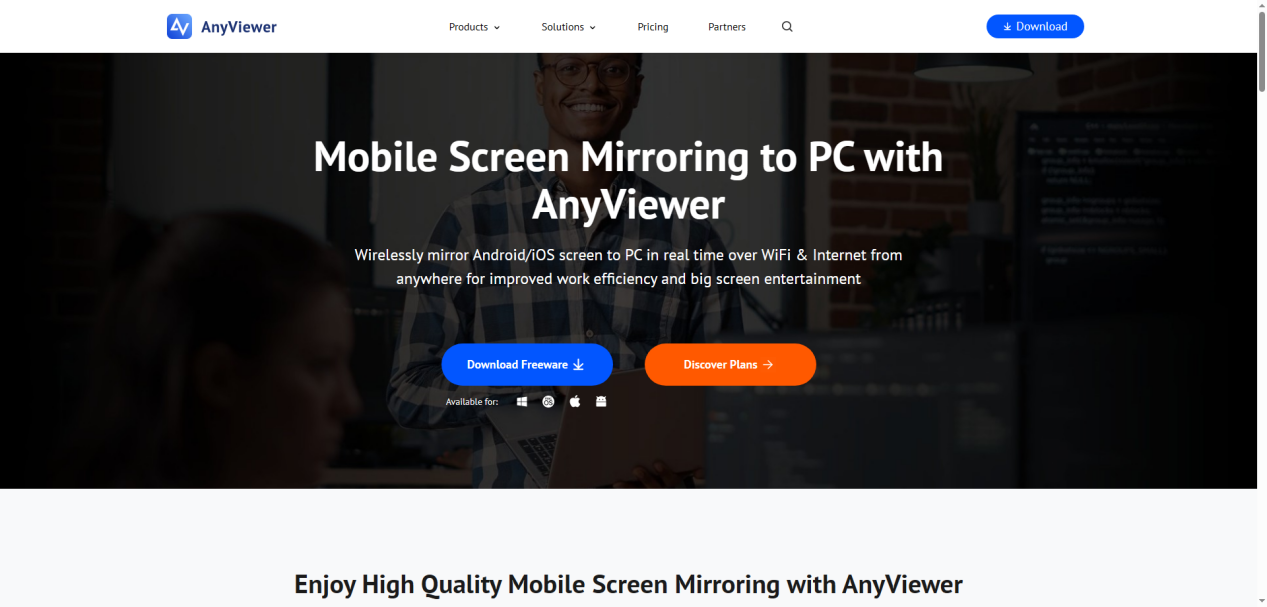
What is a Mobile Screen Viewer?
A mobile screen viewer lets you remotely view and control a smartphone’s screen from another device, typically a PC or tablet. A mobile screen viewer on a PC is particularly useful when you want to manage, mirror, or present mobile content on a larger display.
This tool is essential for:
- Remote IT support services
- Business presentations
- Game streaming
- Education and tutorials
With the rise of remote work, virtual classrooms, and cross-device productivity, the demand for phone screen viewers has skyrocketed. However, not all tools are created equal.
Why Choose AnyViewer as Your Mobile Screen Viewer?
Most screen mirroring tools promise the basics: screen casting and some remote control. AnyViewer goes far beyond that.
Here’s how it stands out as a powerful mobile screen viewer on PC:
-
Seamless Cross-Platform Compatibility: AnyViewer supports Windows, Mac, iOS, and Android, making it a perfect bridge between your smartphone and computer, regardless of operating system. Whether you’re using a Samsung phone or an iPad, AnyViewer ensures smooth interactions with your PC.
-
One-Click Connection: Skip the headaches of PINs, IP addresses, or router configurations. With AnyViewer’s intuitive UI, screen viewing is just one click away.
-
Real-Time Remote Control: Many tools lag or freeze. Not AnyViewer. It offers low-latency, real-time control, so what you see is what’s actually happening, with no delay, and no frustration.
-
High-Quality Display: Stream your mobile screen in HD resolution with crisp colour accuracy and smooth frame rates, ideal for watching videos, showcasing mobile designs, or delivering professional presentations.
-
End-to-end Encryption: Security isn’t an afterthought here. AnyViewer uses ECC encryption to protect every connection, giving peace of mind for both personal and enterprise use.
How to Use AnyViewer as a Mobile Screen Viewer (Step-by-step)
Here’s how easy it is to view and control your phone from a PC using AnyViewer:
Step 1. Install AnyViewer on both your Windows PC and Android phone. Open the app on both devices and log in with the same account.
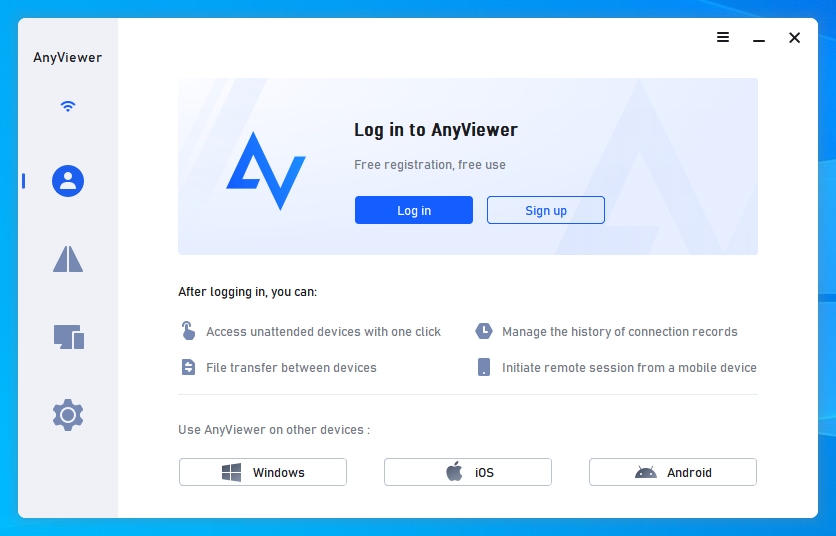
Step 2. On your PC, go to the “Device” tab, find your Android device, and click “Remote Control.”
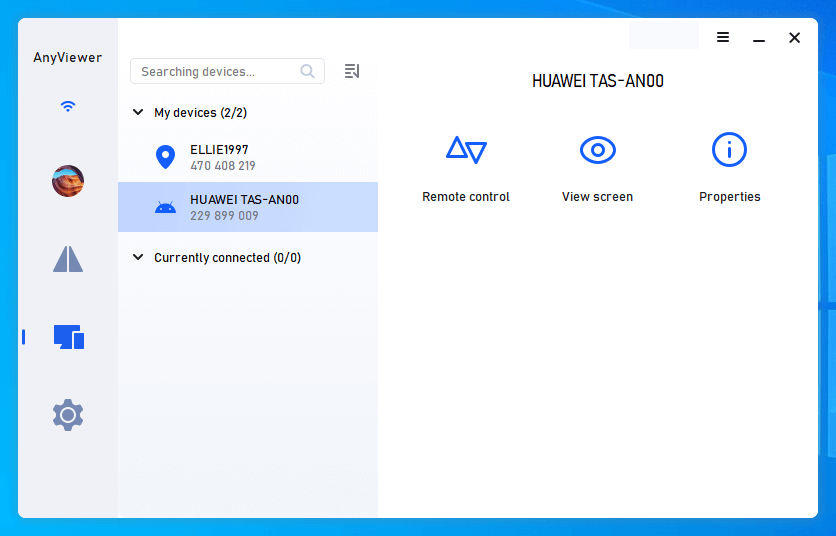
Step 3. On your Android phone, grant permission for remote control and enable AnyViewer Auxiliary Service in Accessibility settings.
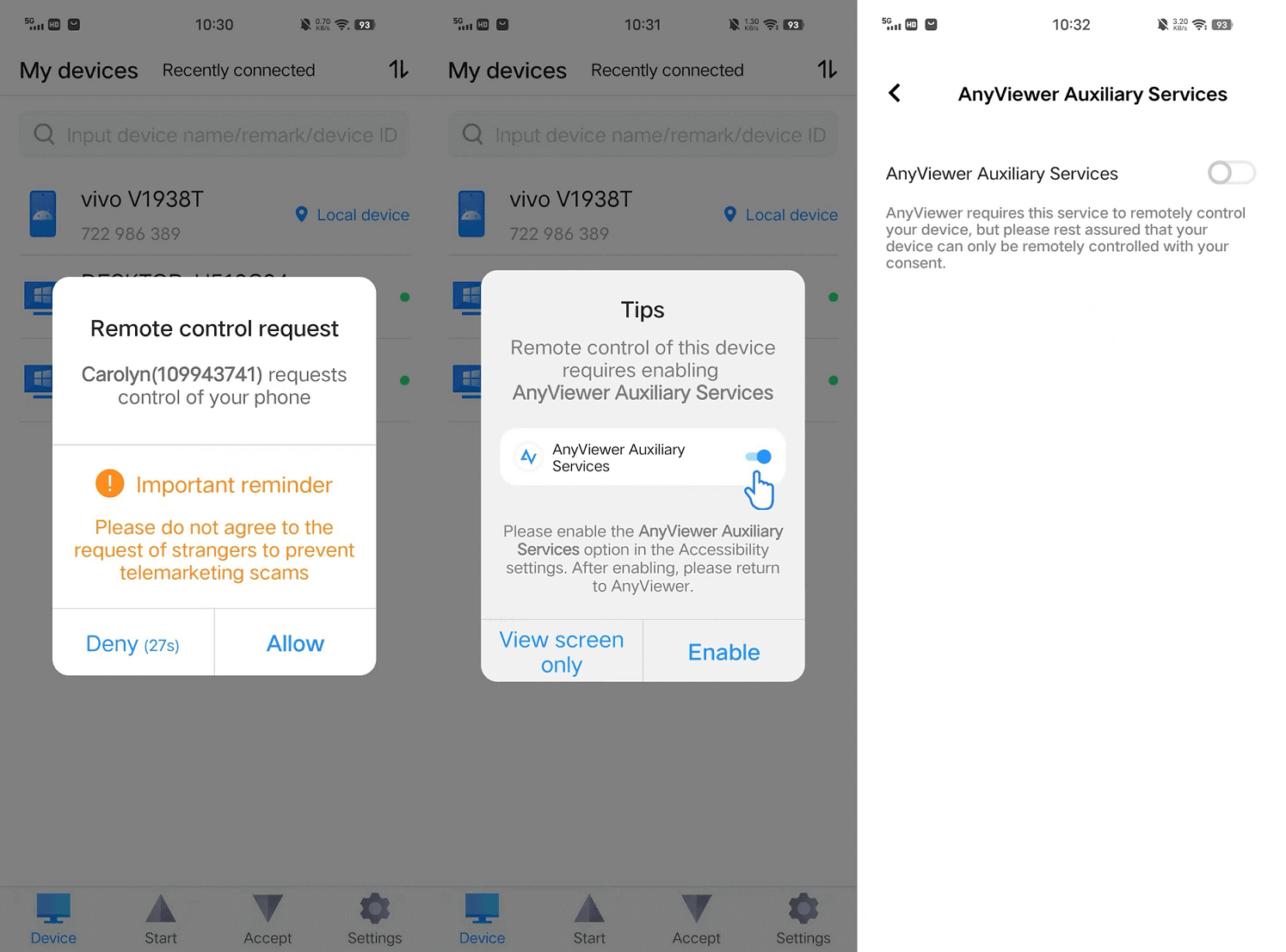
Step 4. Once permissions are set, you’re ready to control your Android device directly from your PC with ease.
Real-world Use Cases of AnyViewer as a Mobile Screen Viewer
AnyViewer isn’t just another screen sharing tool, it’s a solution that fits into your everyday life and work. Here are some real-world scenarios where AnyViewer shines as the ultimate mobile screen viewer:
-
Remote IT Support: IT professionals and support teams can view and control a user’s phone screen from a distance, diagnosing issues like app crashes, network errors, or misconfigurations without needing physical access. This is especially helpful for managed service providers or internal corporate helpdesks.
-
Education & Training: Teachers and trainers can share their mobile screens in real time during online courses or in-person classes. Whether you’re demonstrating how to use an educational app or walking through a mobile-based project, AnyViewer ensures your learners stay visually engaged.
-
Business Demos: Sales and product teams can present mobile app prototypes or live product interfaces directly from a smartphone to a client’s PC, creating a professional, polished experience, without needing extra hardware or a complicated setup.
-
Mobile Gaming: Stream your favourite mobile games to a PC screen in high resolution. Whether you’re recording gameplay, hosting a live stream, or just enjoying your game on a larger display, AnyViewer offers smooth, low-latency performance perfect for gamers.
-
Family Support: Struggling to explain how to set up WhatsApp to your parents over the phone? With AnyViewer, you can instantly view and guide them through their phone, tapping through menus and solving problems as if you were holding the device yourself. This makes it perfect for non-tech-savvy family members.
Final thoughts
Whether you’re a student, business professional, developer, or gamer, using a mobile screen viewer like AnyViewer opens up a whole new level of productivity and convenience. As a trusted and secure mobile screen viewer on PC, AnyViewer simplifies cross-device interaction in a way few tools can.
So if you’re still wrestling with unreliable mirroring apps or clunky USB solutions, it’s time to level up. Try AnyViewer, your new favourite phone screen viewer, and experience seamless mobile-to-PC interaction like never before.