Losing important files can be incredibly frustrating, especially when those files contain precious memories, critical work documents, or essential business data. Fortunately, modern data recovery software can help retrieve lost data, but it’s important to understand that not all files can be recovered, depending on the specific circumstances.
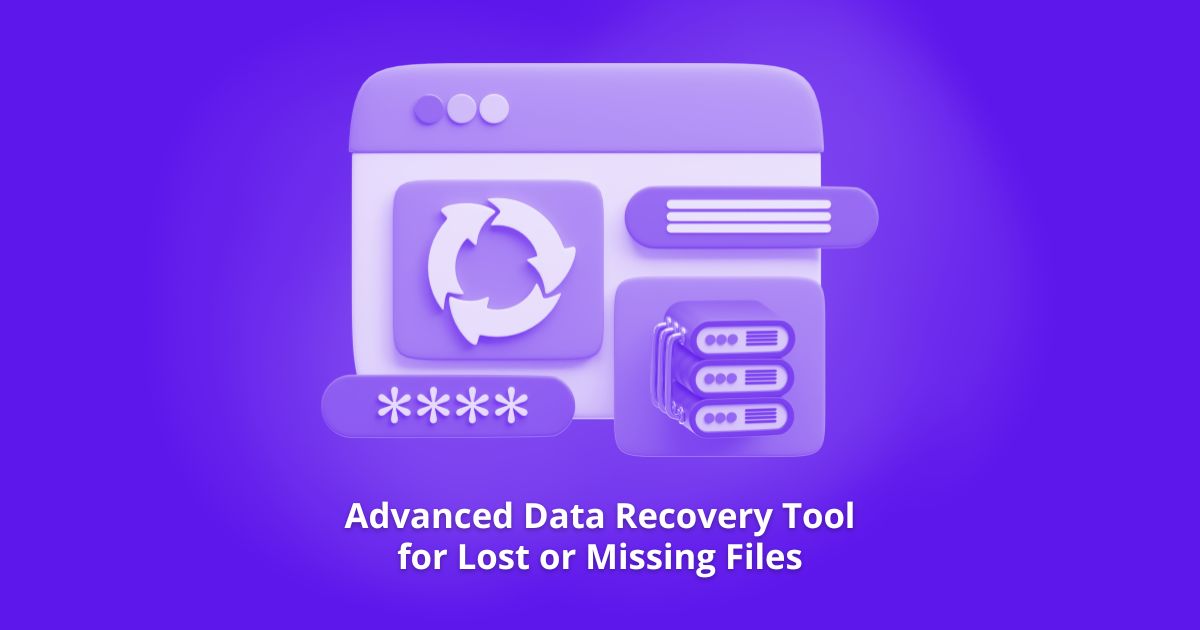
When Does Data Recovery Software Help?
Data recovery tools are designed to restore lost files in various scenarios, including:
1. Accidental Deletion
Even if you’ve emptied the Recycle Bin (Windows) or Trash (Mac), the data isn’t immediately erased from your storage device. Instead, the space is marked as “available” for new files. Until that space is overwritten, data recovery software can scan and restore deleted files.
2. Formatted Drives
Formatting a drive (whether intentionally or by mistake) doesn’t always permanently erase data. A quick format only removes the file system structure, meaning the actual data may still be recoverable.
3. Corrupted Partitions
If a hard drive or SSD becomes corrupted due to improper ejection, power failure, or bad sectors, you might see errors like “Drive not recognized” or “File system is RAW.”
4. Virus Attacks
Malicious software can delete, encrypt, or hide files, making them seem lost forever. While ransomware attacks require specialized decryption tools, many virus-affected files can still be recovered if the malware didn’t overwrite them entirely.
5. System Crashes – Files from Unbootable Computers
Suppose your operating system fails to boot due to corruption or hardware issues. In that case, you may still be able to recover files by connecting the drive to another computer or using a bootable recovery tool to extract data before reinstalling the OS.
When Is Recovery Impossible?
While data recovery software is powerful, it cannot restore files in certain situations:
-
Overwritten Data: If new files have replaced the deleted ones.
-
Physically Damaged Storage: Broken hard drives may require professional recovery services.
-
Encrypted Files Without a Key: If encryption keys are lost, recovery is nearly impossible.
Best Data Recovery Software: MyRecover
Among many recovery tools, MyRecover stands out as an excellent free data recovery program for its high success rate, fast scanning, and user-friendly interface.
Key Features to Help Recover Data
1. Wide Range of Data Recovery Scenarios: Recovers files lost due to accidental deletion, formatting, partition loss, system crashes, virus attacks, and more.
2. Supports Multiple File Types: Recovers documents (PDF, DOC, XLS, PPT), photos (JPG, PNG, RAW), videos (MP4, MOV, AVI), audio (MP3, WAV), emails, and archives (ZIP, RAR).
3. Compatible with Various Storage Devices: Works on HDDs, SSDs, USB drives, SD cards, memory sticks, digital cameras, and other external storage devices.
4. Lost Partition Data Recovery: Recovers data from lost, deleted, or corrupted partitions, even if the partition table is damaged.
5. Deep Scan & Quick Scan Modes: “Quick Scan” performs fast recovery of recently deleted files while “Deep Scan” conducts a thorough search for lost files in severely damaged storage.
6. Supports Different File Systems: Works with NTFS, FAT32, exFAT, and ReFS.
7. Bootable Media Creation: Can create a bootable USB/DVD to recover data from crashed or unbootable systems.
Step 1: Download & Install MyRecover
Visit the official MyRecover website and download the software. Install it on a different drive(not the one with lost files) to avoid overwriting.
Step 2: Select the Drive to Scan
Launch MyRecover and choose the drive/partition where the files were lost. Click “Scan” to begin searching for recoverable data.
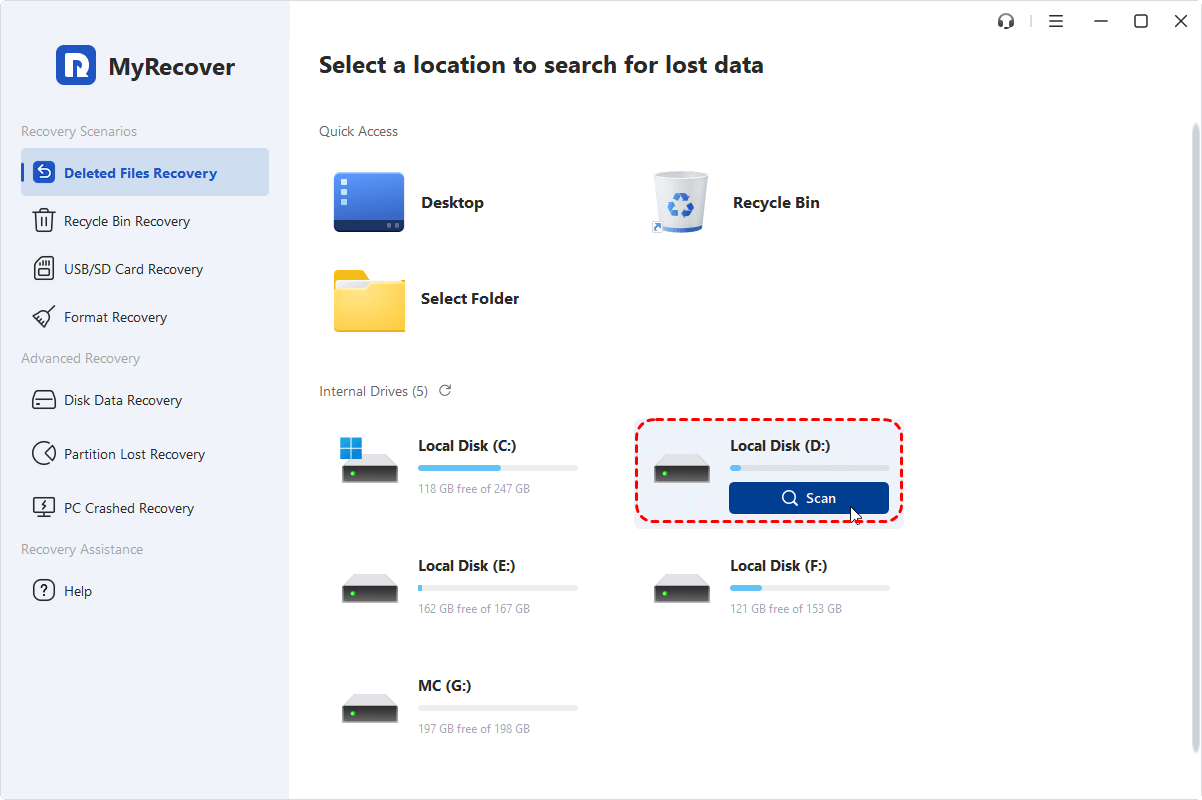
Step 3: Select & Recover Files
After scanning, browse “deleted/lost files” by type (Photos, Documents, etc.). Select the files you need and click “Recover”.
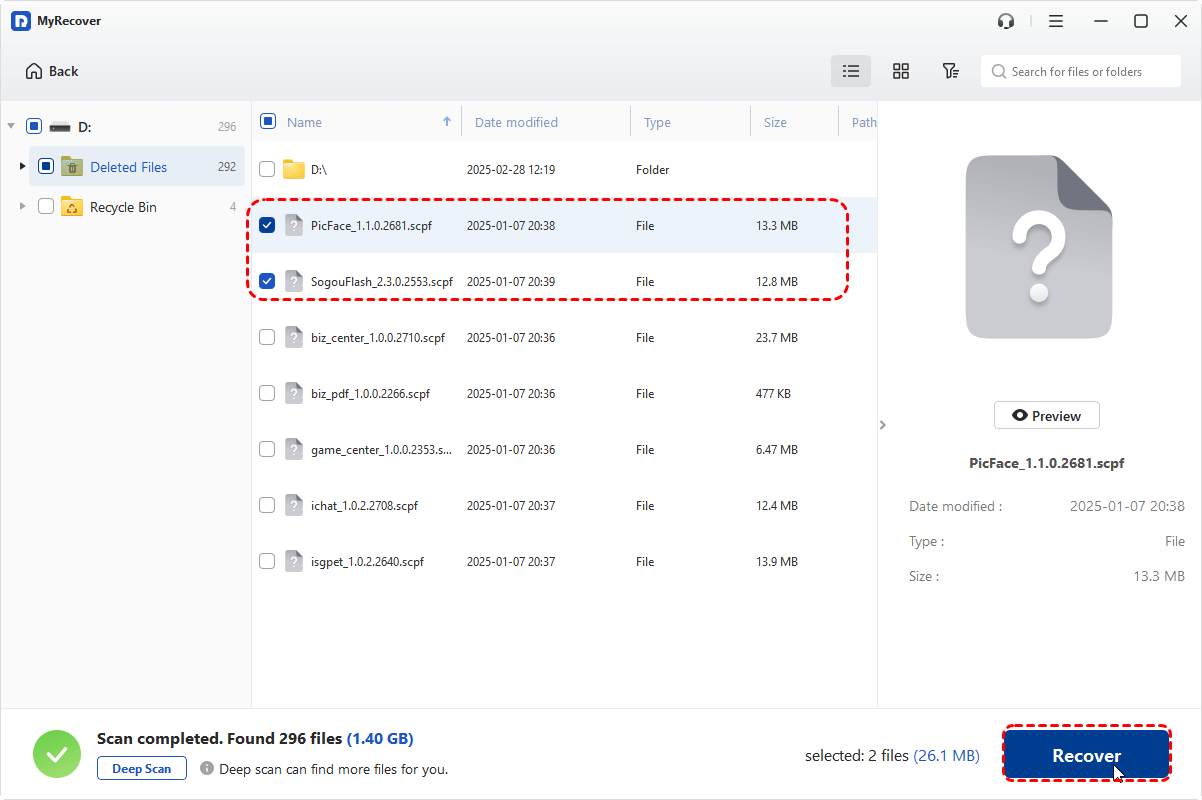
Step 4: Choose A Location
Choose another safe location to save the recovered files. Do not save them to the original drive, which might overwrite the existing data and cause data loss.
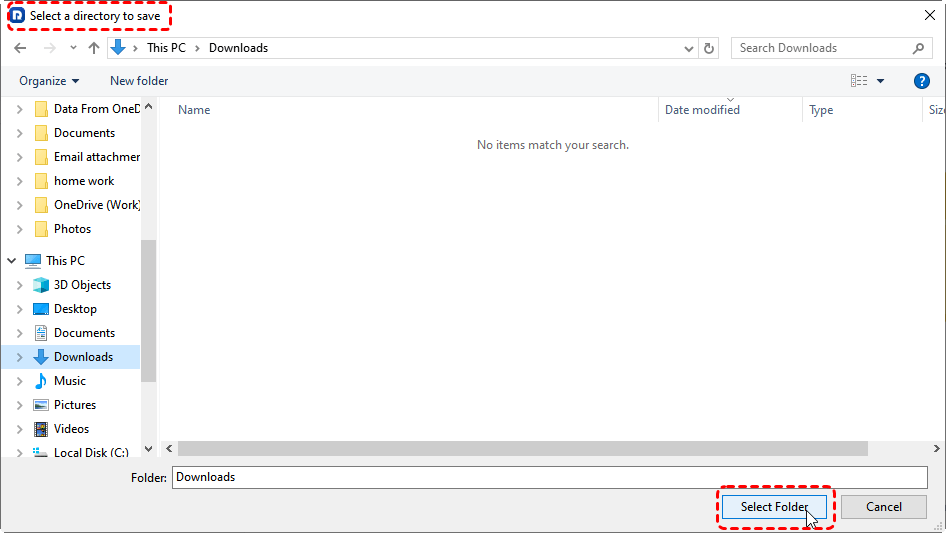
Final Thoughts
Users can retrieve their lost data from a Windows computer with simple steps. MyRecover can solve almost all data loss cases. However, if your drive is damaged physically, such as a burned circuit board, failed read/write heads (clicking/grinding sounds), water damage, or impact damage making the drive undetectable, software solutions like MyRecover won’t work.
In such cases, you should immediately power off the device to prevent additional damage and consult professional recovery services. Besides, another free data recovery tool, WinfrGUI Data Recovery, can also be a great choice. All in all, it is worth a try!