Any developer knows that proper database management is the foundation of any successful project. Therefore, choosing the right platform is essential. When it comes to reliability and scalability, MongoDB is one of the top contenders.
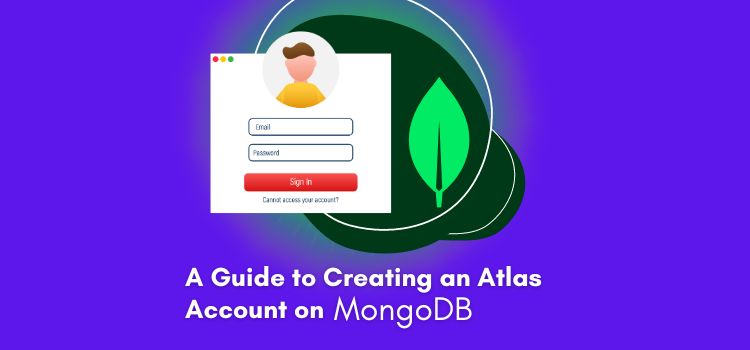
MongoDB is a flexible, document-oriented database that allows users to easily store both structured and unstructured data and has been powering the technologies of companies like Bosch, Vodafone, and Forbes. Whether you’re an expert developer or just starting out, using the platform can make your life easier. Analyst Steve McDowell’s report even acknowledged the company’s commitment to reducing developer friction when it recently announced its new, AI-powered features.
If you’re looking to begin your MongoDB journey, you simply need to set up an account on Atlas, the company’s fully managed cloud database service. Here’s a quick guide on how to create one.
Step 1. Visit the MongoDB Atlas Website and Sign Up.
You can try MongoDB Atlas products here. Enter all the specified details on the sign-up form, and review the terms of service and privacy policy. When you’re done, click “Create Account.”
Registering an account is free, so you don’t have to worry about entering your credit card details upfront.
Step 2. Create a Free Cluster.
After creating an account, you’ll be directed to a screen where you can create a new cluster. MongoDB clusters are groups of servers that store data. While MongoDB Atlas provides several tier options, beginners can start with M0, which is the free tier.
The first thing you need to do is choose your cloud provider and region. MongoDB Atlas partners with Amazon Web Services, Google Cloud, and Microsoft Azure, allowing you to select the best match for your project’s requirements.
Then, you’ll be prompted to select the provider’s regions that support free clusters. Remember, your chosen region should ideally be the one that’s closest to your application server for optimal data connection speeds.
Step. 3. Configure Your IP Whitelist Settings.
The next order of business is to configure your IP Whitelist. Your current IP is added by default when you created your first cluster. You may wish to add more IP addresses to your whitelist for colleagues or other services. This process ensures that only approved IP addresses can connect to the cluster.
To do this, go to “Configure IP Access List Entries,” and and enter the IP address you want to add to the list.
Step 4. Manage Database Users.
You also need to configure your database users, as your cloud provider’s login credentials alone won’t suffice. To be clear, database users are different from Atlas users. The latter may log into Atlas but do not necessarily have access to your database.
By default, you are registered as a database user. But if you’d like to add more, simply do so through the “Configure Database Users” section.
Step 5. Connect Your Database.
Now that you’ve finalized your setup, it’s time to connect to MongoDB Atlas. Back on the dashboard, click “Connect” on your cluster card.
You’re then presented with multiple options to connect, such as connecting with the MongoDB shell, connecting your application using a connection string, or connecting using MongoDB Compass, a powerful GUI for MongoDB.
Different projects might require different connection methods, so choose the one that best suits you.
Step 6. Load Sample Data.
Now that the foundation is set, it’s time to populate your database. MongoDB Atlas offers a unique feature that allows you to load sample data into your cluster. This data comes in the form of various ‘collections’ such as products, orders, and customers information.
To load the sample data, click the ‘…’ button on your cluster and select ‘Load Sample Dataset’. It might take a few minutes, but once the process is complete, you can view and interact with your data.
Conclusion
Setting up a MongoDB Atlas account is a fairly straightforward process, even for beginners. With robust features and flexibility, MongoDB Atlas is a reliable choice for managing your cloud-based databases. And thanks to MongoDB’s partnership with multiple providers and a choice of free and paid tier options, you can start storing, managing, and analyzing your data with ease.
Check out more tech guides on Moviden here.