Losing important notes on your iPhone can be a frustrating experience, especially if they were accidentally deleted or lost due to unforeseen circumstances. Fortunately, there are effective ways to recover permanently deleted notes on your iPhone. In this detailed guide, we have explored various methods, tools, and steps to help you retrieve your valuable notes and ensure that no crucial information is lost forever.

Contents:
Part 1. Recover Permanently Deleted Notes on iPhone with Apeaksoft iPhone Data Recovery
Apeaksoft iPhone Data Recovery is an excellent tool aimed at helping users retrieve lost or deleted data on their iPhones, including notes. The software supports the recovery of data under various scenarios, like accidental deletion, system crash, or device damage.
Features:
- Supports recovery of various data types, including notes, contacts, messages, photos, and more.
- Support recovery of applications, including WhatsApp, Facebook, Instagram, etc.
- Three recovery modes: Recover from iOS device, recover from iCloud backup, and recover from iTunes backup.
- Recover at a high speed.
- Preview detailed iOS files before recovery.
- User-friendly interface with step-by-step instructions.
Steps:
Step 1. Install Apeaksoft iPhone Data Recovery. Open the program and connect the iPhone to your computer.
Step 2. Choose the recovery mode, including iOS device, iTunes backup, or iCloud backup. Scan your device or backup for deleted notes.
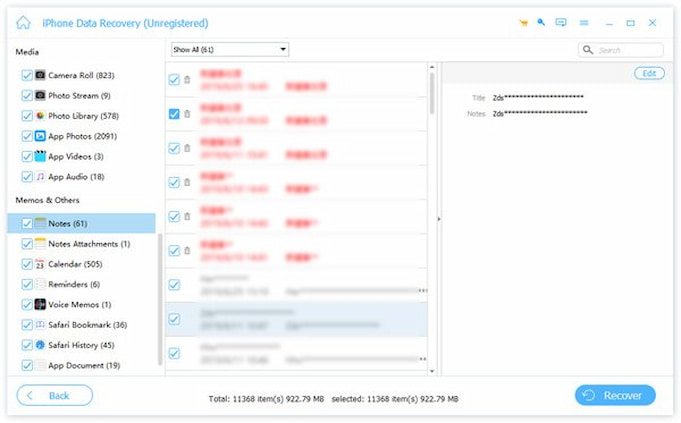
Step 3. Preview and select the notes you desire to recover. Click Recover to restore the selected notes to your iPhone.
You can also retrieve deleted text messages on your iPhone by following similar steps above if you have Apeaksoft iPhone data recovery.
Part 2. Recovering Deleted Notes from iCloud Backup
Recovering deleted notes from iCloud backup involves restoring your device from a previous backup. Here are detailed steps for recovering deleted notes from iCloud backup on an iOS device:
Note: Before proceeding, make sure you have a recent iCloud backup that contains the notes you want to recover. Also, performing a restore will overwrite your device’s current data with the data from the backup.
Step 1. Open Settings on your iOS device, tap on General >Reset > Erase All Content and Settings. When prompted, enter your passcode and Apple ID password. The device will restart, and you will see the Hello screen.
Step 2. Follow the on-screen setup guide until you reach the Apps & Data screen. Select Restore from iCloud Backup. Sign in to your iCloud account with the Apple ID used for the backup.
Step 3. Choose the relevant backup that contains the deleted notes. Wait for the restore process to complete. This may take some time, depending on the size of the backup and your internet connection.
Part 3. How to Get Deleted Notes Back on iPhone from iTunes Backup
iTunes, Apple’s media player and device management software, can also be used to recover permanently deleted notes on iPhone. Recovering deleted notes from an iTunes backup involves restoring your device from a backup that was created before the notes were deleted. Keep in mind that this process will replace the current data on your device with the data from the backup, so any changes made since the backup will be lost.
You can follow up with detailed steps to restore deleted notes on your iPhone from an iTunes backup.
Step 1. Connect an iPhone to the computer where you have iTunes installed. Launch the iTunes application on your computer.
Step 2. In iTunes, click on the device. In the Backups section, you will see details about the latest backup, including the date and time. Ensure that the backup was created before the notes were deleted.
Step 3. On the device summary page in iTunes, under the Manual Back Up and Restore section, click on Restore Backup. Select the backup that was created before the notes were deleted and click Restore. iTunes will begin restoring your device from the selected backup.
Remember that restoring from a backup will replace the current data on your device, so be cautious and ensure you have a recent backup that includes the data you want to recover.
Part 4. Find Permanently Deleted Notes on iPhone with iMyFone D-Back iPhone Data Recovery
iMyFone D-Back is another reliable tool for recovering deleted data on iPhones. It supports various data types and provides different recovery modes.
Features:
- Four recovery modes: Smart Recovery, Recover from iOS Device, Recover from iTunes Backup, and Recover from iCloud Backup.
- Allows selective recovery of specific data types.
- Supports various data loss scenarios.
Steps:
Step 1. Install iMyFone D-Back iPhone Data Recovery. Open the program and select the recovery mode. Connect your iPhone to the computer.
Step 2. Scan your device for deleted notes.
Step 3. Select the notes you want to recover. Click Recover to restore the selected notes.
Conclusion
Recovering permanently deleted notes on your iPhone is not only possible but can be done with relative ease using the right tools and methods. Whether you choose Apeaksoft iPhone Data Recovery, iCloud, iTunes, or iMyFone D-Back, be sure to follow the guide carefully to ensure a successful recovery. By understanding these methods, you can safeguard your valuable information and alleviate the stress associated with accidental data loss.