Can I Clone an SSD to a Larger SSD?
Sure, you can clone an SSD to a larger or new SSD. The size of an SSD has nothing to do with whether it can be successfully cloned. You can clone an SSD to a smaller SSD or a larger SSD, as long as the space on the target SSD is larger than the used space on the source SSD.

So, how to clone an SSD to a larger SSD on Windows 10/11 without losing anything? In this article, we will run you through the complete guide on SSD-to-SSD cloning.
Key Takeaways of Cloning an SSD to a Larger SSD
Before starting on the cloning process, it’s essential to understand the key steps involved:
-
Step 1. Connect your old and new SSDs to the computer, and make sure they are in good condition.
-
Step 2. Backup your data on the target SSD, as the cloning process will erase all data on it.
-
Step 3. Download and run a reliable disk cloning tool for SSD-to-SSD cloning. Here we recommend AOMEI Cloner, a powerful yet easy-to-use SSD cloning software that allows you to clone an SSD/HDD to another SSD/HDD, either larger or smaller, seamlessly.
How to Clone an SSD to a Larger SSD without Losing Data
AOMEI Cloner stands out as a reliable cloning tool, offering features that confirm data integrity and system bootability after cloning. Its simple and intuitive interface makes it accessible even for beginners. This software enables you to clone NVMe SSD, SATA SSD, M.2 SSD, and so on.
-
Disk Clone & System Clone: It offers to clone your entire disk or just the system partition(s), and ensure a bootable clone.
-
SSD Alignment: It utilises 4K partition alignment to optimise the performance of your new SSD.
-
Intelligent Clone: It allows you to clone only the used space to optimise speed and compatibility, great for cloning a disk with bad sectors.
-
Sector by Sector Clone: It allows you to create an exact copy of your source disk, including unused sectors.
-
Partition Adjustment: It allows resizing of partitions on the destination disk to utilise full capacity.
Step-by-Step Guide to Cloning an SSD to a Larger SSD
1. Connect the New SSD: Ensure the larger SSD is connected to your device. For a laptop, you may need a USB-to-SATA adapter.
2. Download and Launch AOMEI Cloner: Download and install the software on your computer. Then, open it and select Clone > Disk Clone.
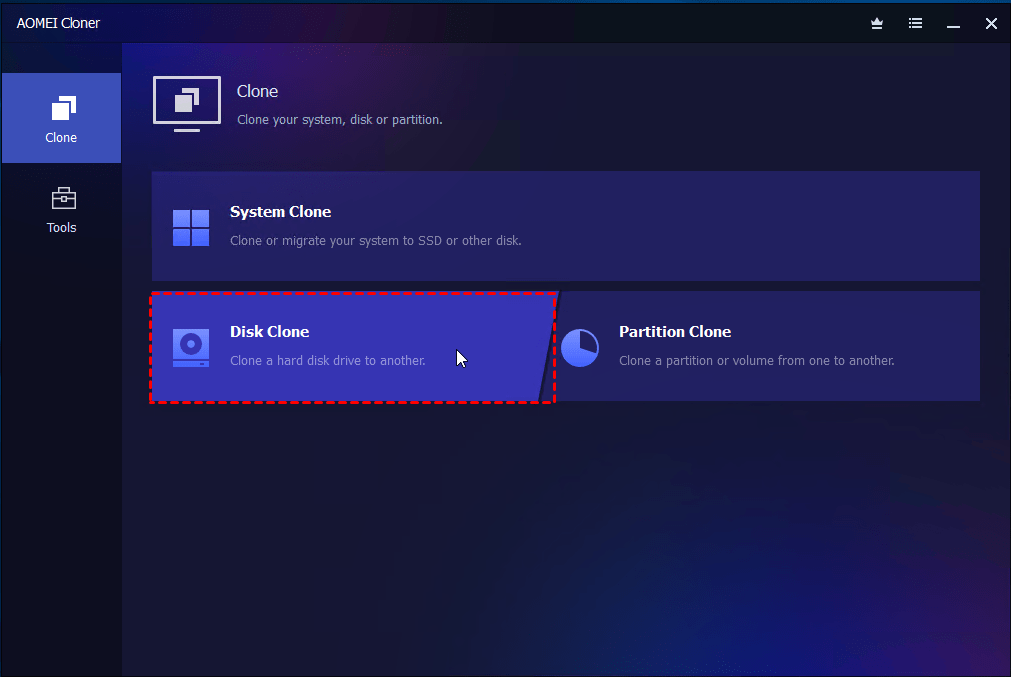
3. Select Source & Destination Disk: Specify your current SSD as the source disk. Then, choose the larger SSD as the destination disk.
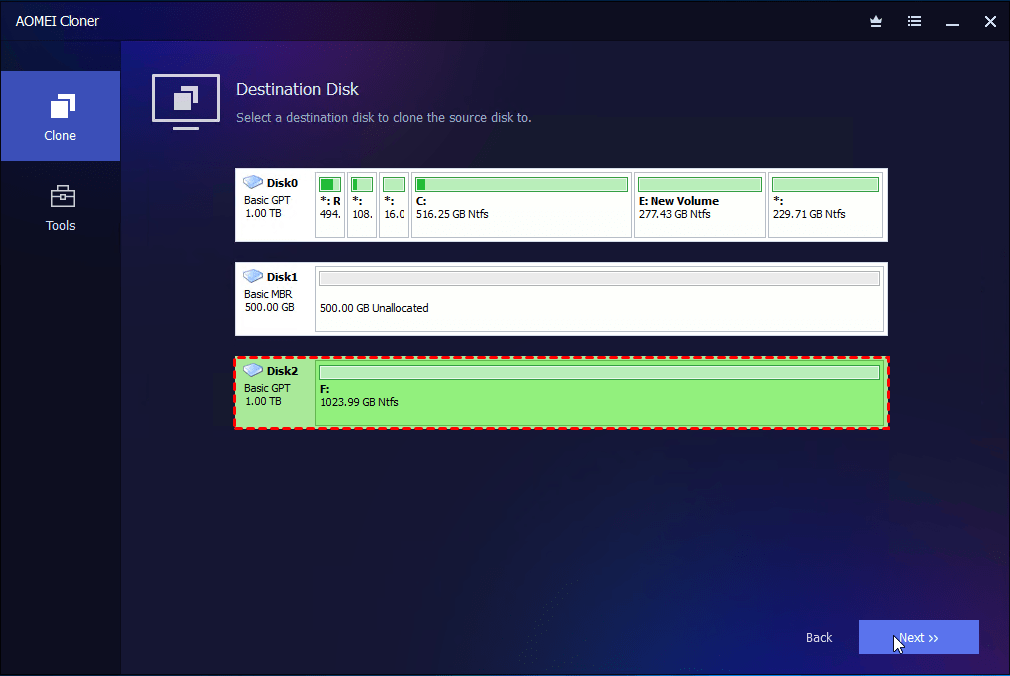
4. Confirm Cloning Settings and Start Clone:
-
Check the SSD Alignment option to boost performance for the target drive. You can also tick Sector By Sector Clone if needed, and use Edit Partitions to edit the partition size on the destination disk.
-
Click Start Clone to initiate the process.
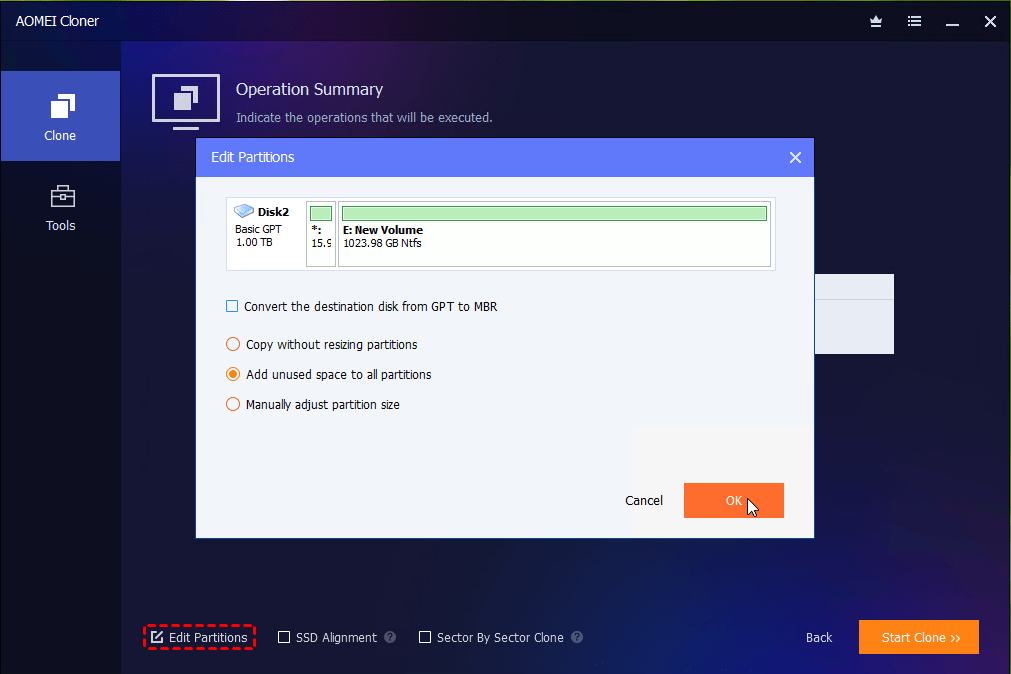
5. Set Boot Priority: After cloning, shut down your computer, replace the old SSD with the new one (if applicable), and boot from it. Or, enter the BIOS to set the new SSD as the primary boot device. Your Windows system should load exactly as it did before, but now with more space and improved speed.
FAQs
Yes. Cloning includes everything on the drive: your operating system, programs, system files, drivers, and personal files. This makes the new SSD bootable and functionally identical to the original.
In some cases, the cloned SSD may show unallocated space. This occurs when the source disk is smaller than the target. You can fix it by extending the main partition using Disk Management or using the Edit Partitions feature on AOMEI Cloner while cloning to allocate unallocated space.
No. In fact, if the new SSD is faster than the old one, you might see improved performance.
Yes. It’s completely safe as long as you use reliable cloning software and ensure the destination drive has enough space. There’s no risk of file corruption if the process is done correctly.
Cloning time varies based on:
– The amount of data on the source SSD
– The speed of both SSDs
– Your connection type (SATA, NVMe, USB, etc.)
On average, the disk cloning may take 20 minutes to an hour. Using USB 3.0 or a direct SATA connection speeds up the process significantly.
The Bottom Line
When it comes to cloning an SSD to a new SSD or cloning an HDD to an SSD, utilising reliable software like AOMEI Cloner helps you perform data migration securely and quickly. Also, it retains your operating system, applications, and data without the hassle of reinstalling or reconfiguring anything.