Backing up Windows Server is an important task for those who rely on Microsoft server infrastructures. To ensure that server data is protected from corruption, ransomware, or accidental deletion, having a Windows Server backup tool is a must.
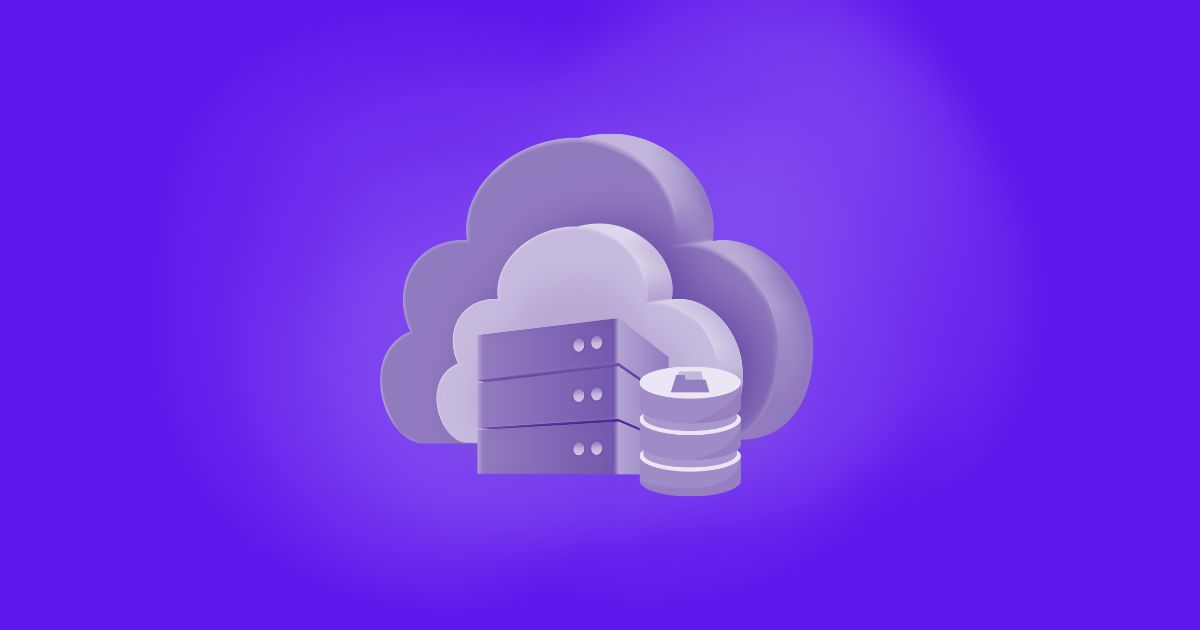
Why Windows Server Backup is Important
Windows Server hosts important business data, applications, user file data, etc. Any unexpected failure (hardware problem, network attack, natural disaster) can lead to serious downtime and data loss.
Having regular backups ensures that:
-
Business continuity after system failure
-
Protection from ransomware attacks by restoring uninfected versions
-
Regulatory compliance with strict data protection policies
Built-in Windows Server Backup Tool
Windows Server includes a built-in utility – Windows Server Backup (WSB). It allows administrators to back up the entire server, specific volumes, or individual files and folders.
Key Features:
-
Scheduled backups
-
Volume shadow copy integration
-
System state and bare-metal backups
-
Recovery options for the system, files, or full volumes
Limitations:
-
Basic interface with limited automation
-
Lacks centralized management for multiple servers
-
No support for virtual machine-level backups
-
Limited scalability for enterprise environments
Alternatives: A Powerful Windows Server Backup – AOMEI Cyber Backup
While WSB is suitable for basic backup tasks, it falls short for businesses requiring advanced features, automation, and multi-server management. So, to overcome the limitations of built-in tools, you can turn to third-party solutions like AOMEI Cyber Backup. It’s a reliable, flexible, and enterprise software designed for Windows Servers and virtualized environments. Also, it provides comprehensive data protection, automation, and a user-friendly web-based interface.
Key Features of AOMEI Cyber Backup
-
Centralized Management: You can enable businesses to manage multiple backup tasks across different devices from a centralized web console.
-
Automated Backup Scheduling: You can set up recurring backups with flexible frequency (daily, weekly, monthly).
-
Fast Disaster Recovery: One-click recovery of servers or virtual machines to minimize downtime.
-
Secure & Scalable: Encrypt backups and scale effortlessly with your growing infrastructure.
-
Backup Notifications: Receive email alerts for successful, failed, or missed backups.
🔵 You can perform Windows Backup with simple steps:
Step 1. Open the AOMEI Cyber Backup Agent, navigate to the Source Device to add a Windows Device, and enter Device Information and User Information.
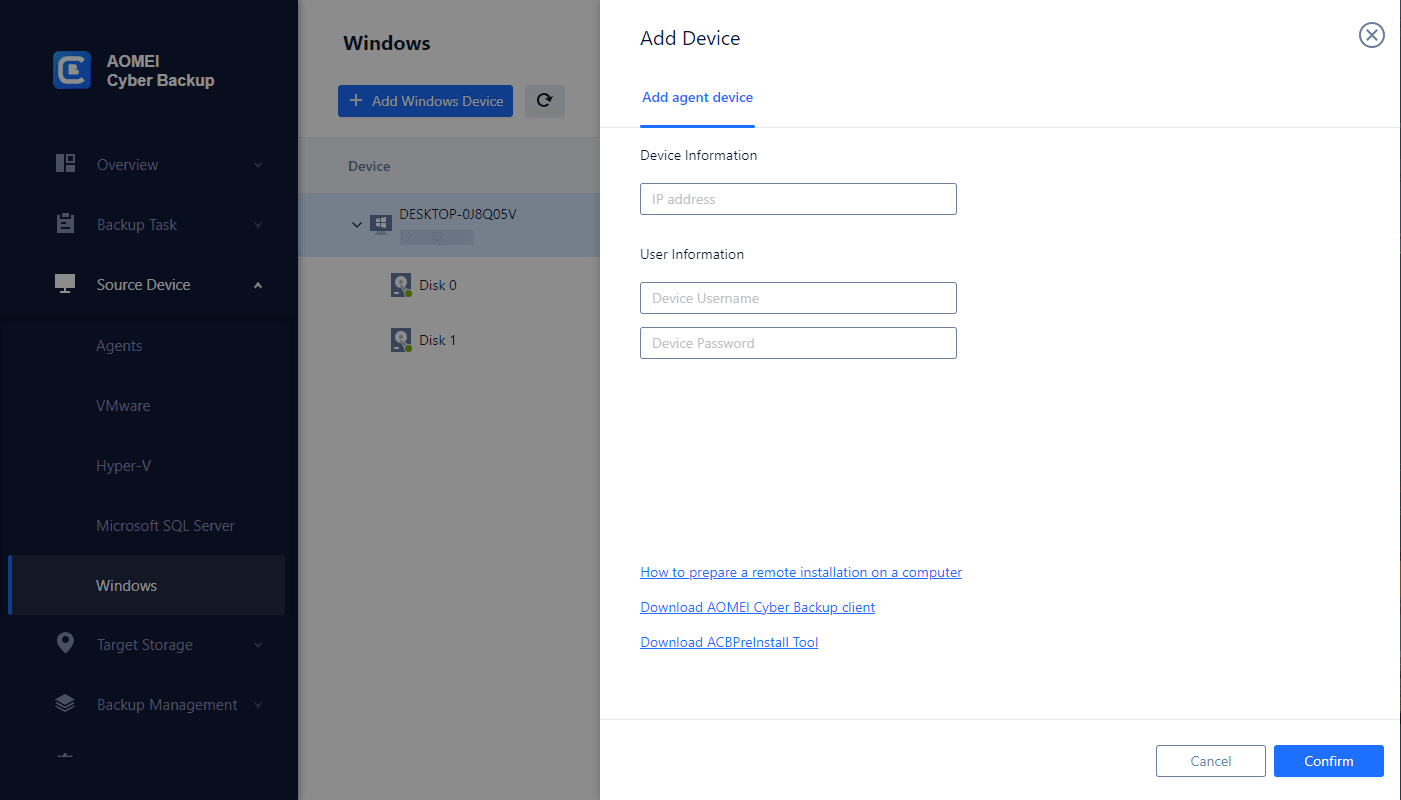
Step 2. Go to Backup Task > Create New Task > System Backup. It will back up the system partitions completely, including applications, drivers, configuration settings, system files, and boot files.
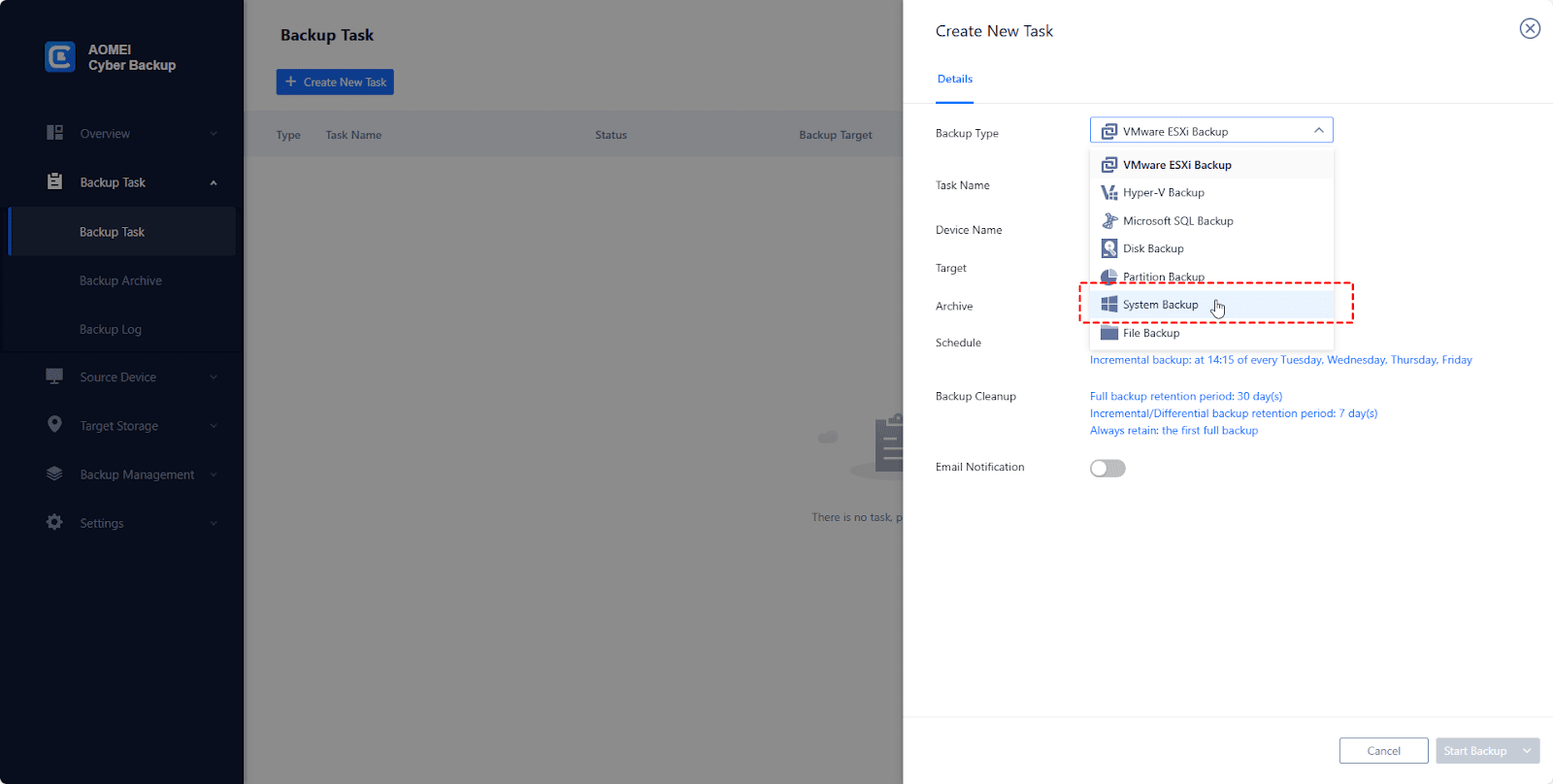
Step 3. Then select the device that you want to back up. You can select the areas to be backed up as needed, and you can select multiple areas at the same time.
Step 4. You can set a schedule for automated tasks to be performed once, daily, weekly, or monthly. You can even specify different schedules for different clients and support full/incremental/differential backups.

Step 5. Click Start Backup, and you can select Add the schedule and start backup now, or Add the schedule only.
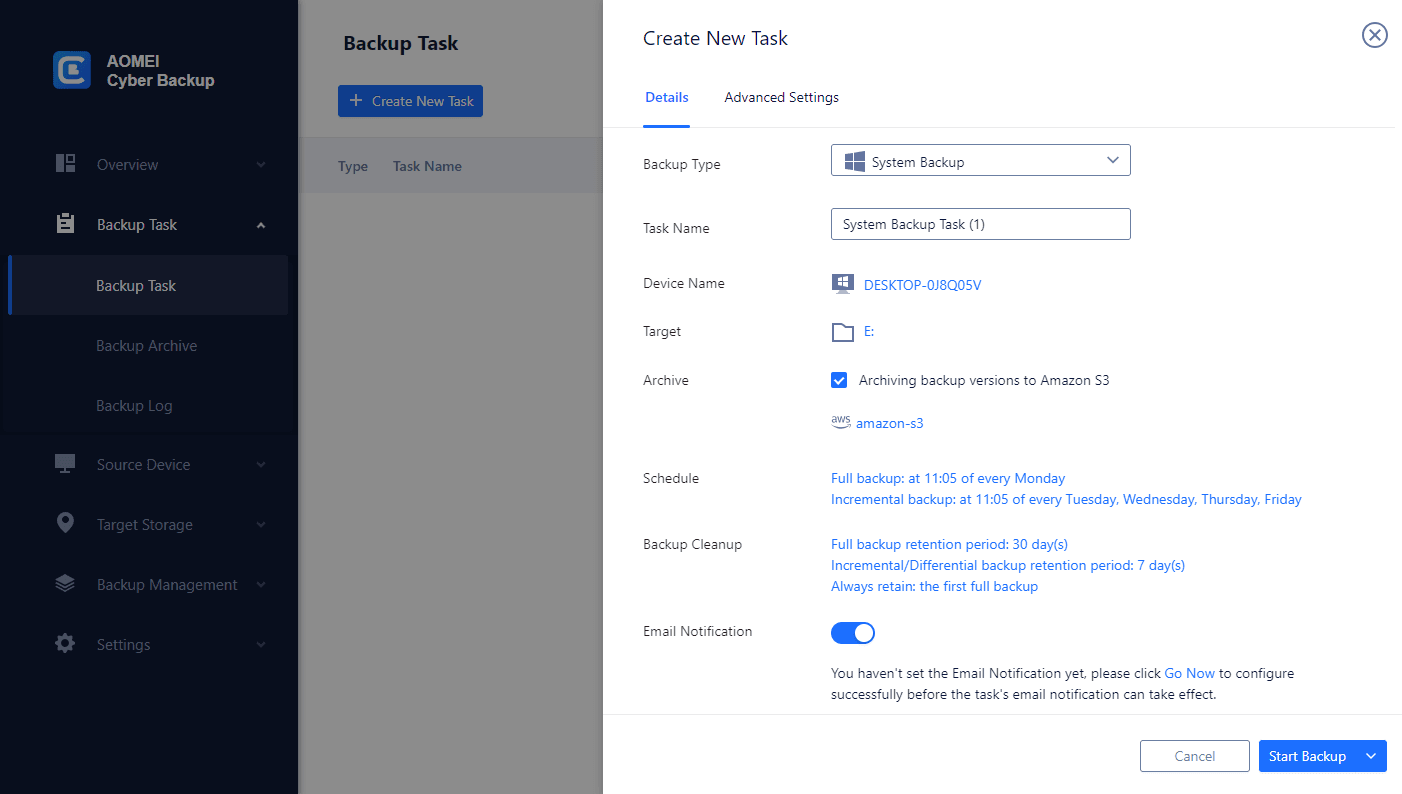
Step 6. Find the backup task you want to restore from the created backup tasks and click … > Restore. Select Restore to the original location to create the same data directly from the backup.
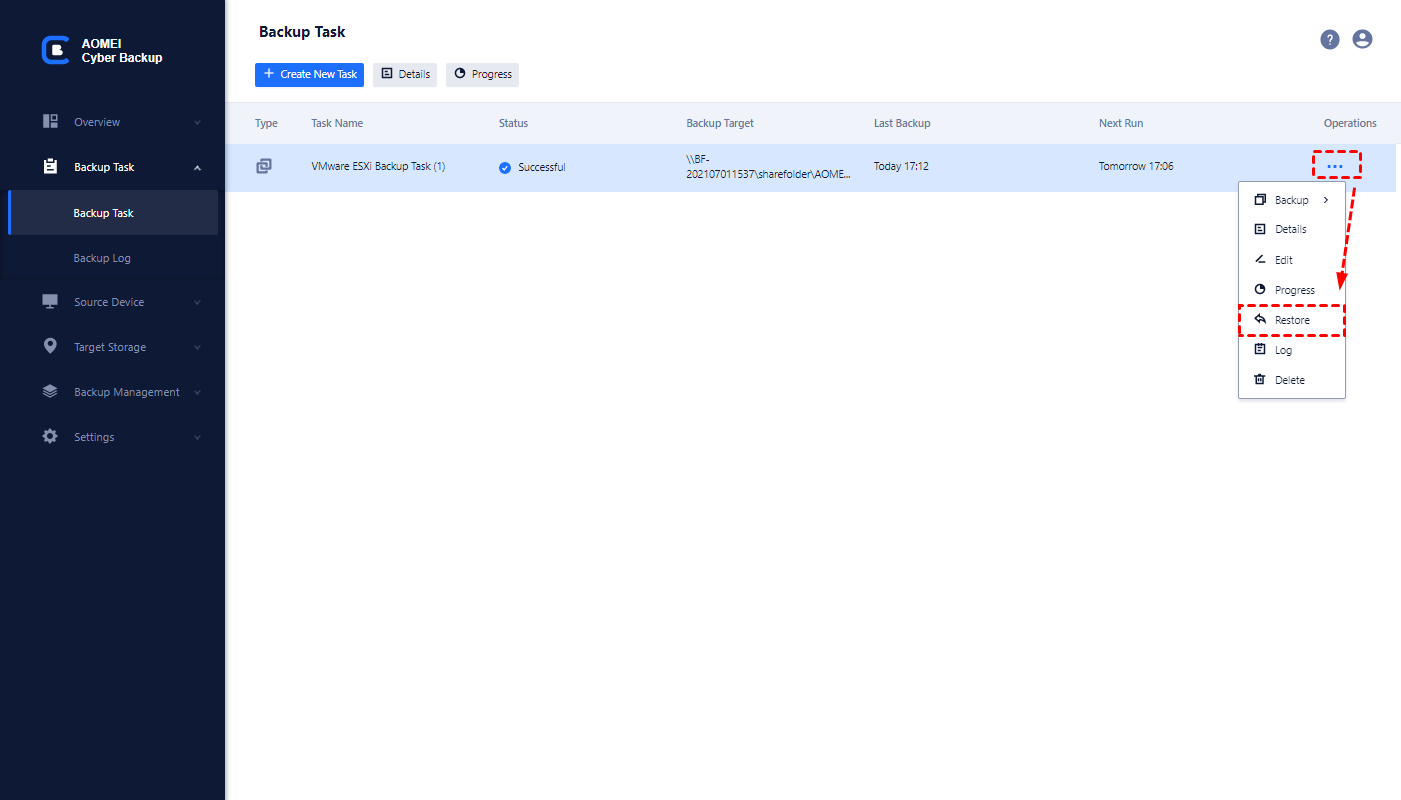
In the event of data loss or system failure, AOMEI Cyber Backup provides a fast and reliable recovery solution, allowing users to restore backed-up data in a short period.
Frequently Asked Questions (FAQs)
Yes, AOMEI Cyber Backup offers free and upgraded versions. While the free version covers most of the VM backup needs, you can also upgrade to enjoy more features, like batch VM backup, backup cleanup, and restore to a new location.
Yes, VMs under Hyper-V host A can be recovered under Hyper-V host B. However, VMs under Hyper-V hosts cannot be recovered under ESXi hosts, which are different platforms and do not support cross-platform recovery operations.
A lower version database can be restored to a higher version database; a higher version database cannot be restored to a lower version database. A database under instance A can be restored to instance B.
Final Thoughts
AOMEI Cyber Backup focuses on easy Server backup, ensuring business continuity. AOMEI Cyber Backup serves as an excellent Windows backup solution that provides users with trustworthy protection and recovery of data. It helps users to be able to recover important information as soon as possible when facing data loss, to ensure a stable operating environment and continuity.