At any time, data is everything. Losing them can be very disappointing, especially when they are precious family photos, confidential business emails, study work, etc. The causes behind the data loss are various, ranging from accidental deletion, formatting errors, virus attack, file transfer failure, to system crash. Fortunately, there are tailored methods available to help recover lost data.
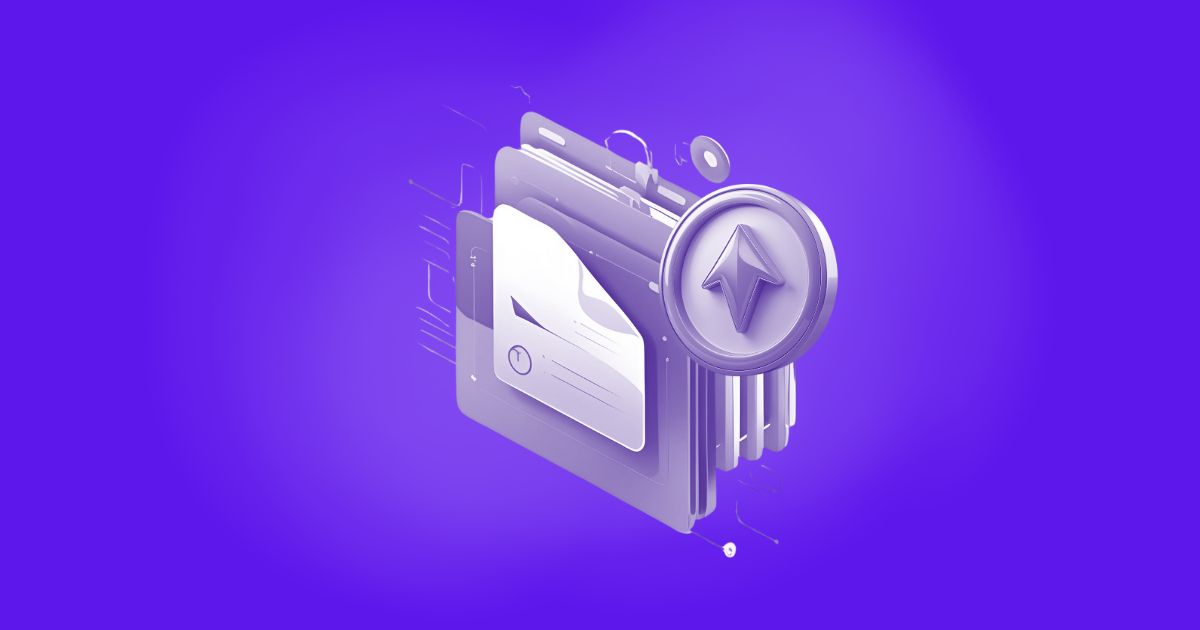
Top File Recovery Program- MyRecover
For recently deleted files, using the “Delete” key on your keyboard, the most effective and convenient way is to restore from the Recycle Bin. If files are permanently deleted from the Recycle Bin, you can turn to prior backups from Windows File History or Backup and Restore (Windows 7). What if you don’t have any backup available? Don’t panic, you still have a good chance of recovering your lost files using a professional recovery tool like MyRecover.
What is MyRecover
MyRecover is designed to recover deleted, lost, or formatted files from a wide variety of storage devices, including internal/external HDDs, SSDs, USB flash drives, memory cards, and other digital devices like cameras, S4/5, drones, CCTV, music/video players, etc.
The free version of MyRecover is fully functional and ideal for most personal file recovery tasks. It supports a wide range of Windows operating systems, including Windows 11, 10, 8, 7, and Server 2025, 2022, 2019, 2016, 2012.
Unique Features of MyRecover
➜ Powerful Recovery Capabilities
MyRecover is designed to handle various data loss scenarios, such as: accidental deletion (even after the Recycle Bin is emptied), disk formatting, partition loss or deletion, system crash, malware or virus attack, power failure, and more.
➜ Supports 1000+ File Types
This program supports the recovery of over 1000 file formats, including: documents (DOCX, XLSX, PPTX, PDF, TXT), images (JPG, PNG, GIF, BMP, RAW), videos (MP4, AVI, MOV, MKV), audio (MP3, WAV, AAC), and archives (ZIP, RAR, 7Z).
➜ Fast and Deep Scan Modes
MyRecover offers two scanning modes: “Quick Scan” for recovering recently deleted files and “Deep Scan” for more comprehensive file recovery, like recovering data from a formatted drive, scanning sector by sector to find deeply buried data
➜ User-Friendly Interface
Designed with simplicity in mind, it allows even users with minimal technical knowledge to easily navigate and use MyRecover effectively. The recovery process typically involves just three steps: select the drive, scan for lost files, and recover them.
How to Use MyRecover
Here’s a simple step-by-step guide to using MyRecover to recover files on a Windows computer, just for your reference.
Step 1: Download and Install: Free download the data recovery tool from its official site. Install it on a different partition than the one you will recover files from later, which can help avoid overwriting lost data.
Step 2: Select and Scan the Target Drive: Launch MyRecover on your computer, and you will see all disk partitions connected and detected by your operating system. Choose the target drive where you lost important data and then click on “Scan”.
Tip: If you are trying to recover data from missing or deleted partitions which does not show up in MyRecover, please try “Partition Lost Recovery” under the “Advanced Recovery” section.
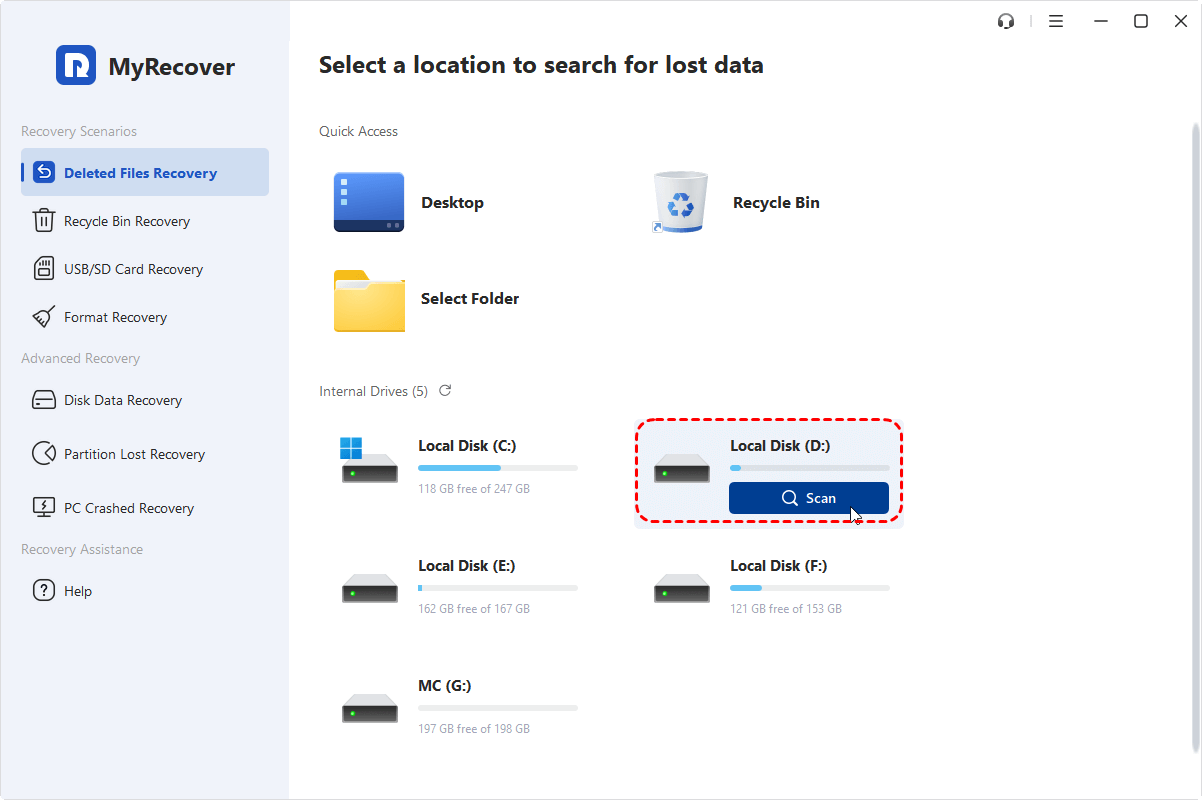
Step 3: Select and Recover Necessary Files: The software will start a quick scan by default when searching for deleted files, and a deep scan when looking for formatted files. Once the scanning is complete, you can browse through the list of recoverable files, select what you need, and click “Recover”.
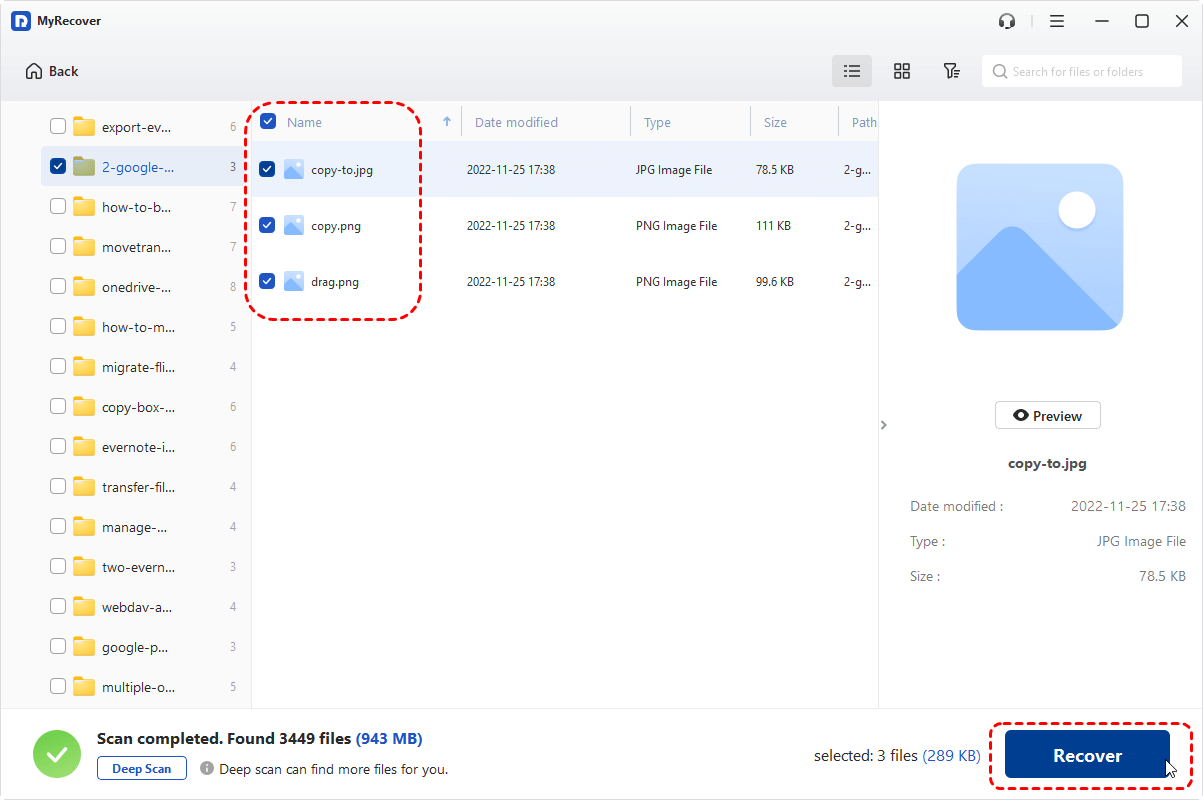
Step 4: Save Files to a Secure Location: Now, choose a different location to save the recovered files. Then the recovery process will start. The time it takes depends on the number of files being recovered.
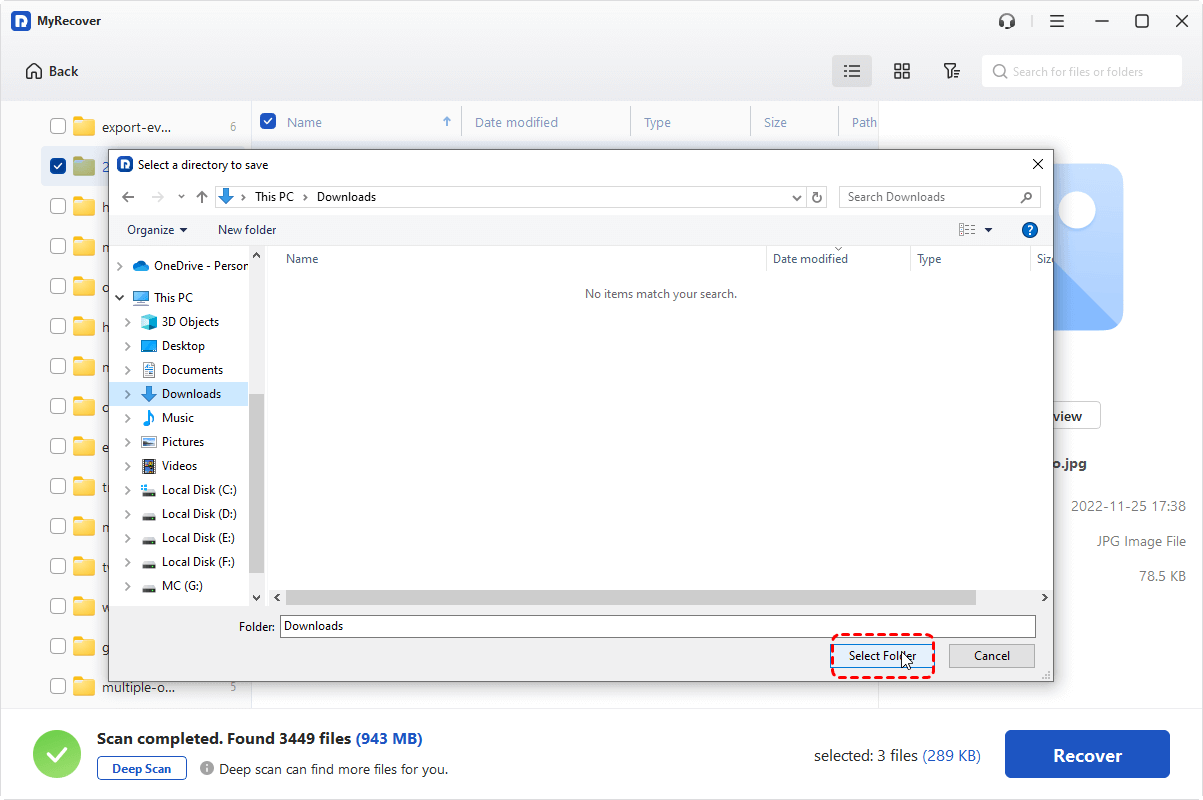
When it is done, you’ll receive a completion notification showing exactly how many files were recovered and the folder where you can now find them.
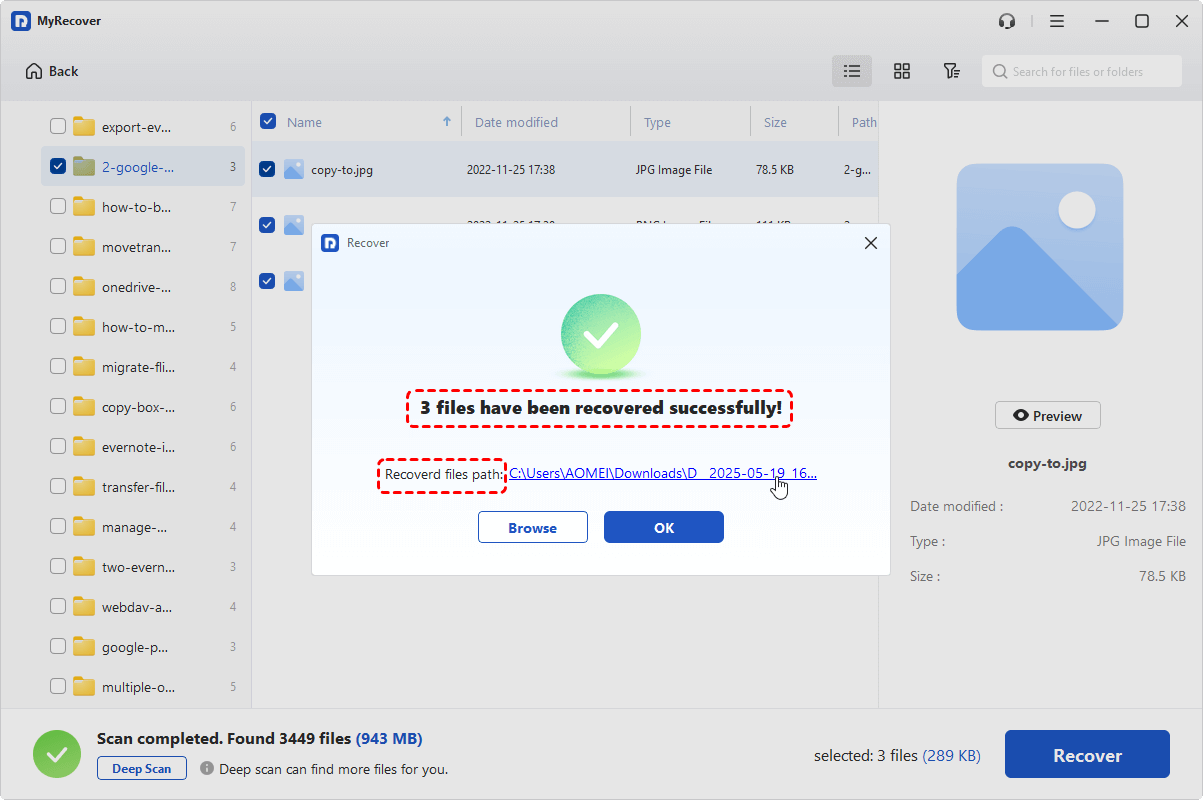
Final Thoughts
Nowadays, file loss can happen in the blink of an eye, but it doesn’t mean you lose them forever. With MyRecover, you can easily recover lost files in simple clicks. Whether it’s photos, documents, or videos, MyRecover provides a reliable way to recover them safely and efficiently.
To experience more advanced functions: unlimited data recovery quota, restore data from an unbootable computer, preview files before recovery, etc, you can try its paid versions: Professional or Technician. Besides, another free data recovery tool, WinfrGUI Data Recovery, can also be a great choice. All in all, it is worth a try!